“Introduction” Posts (HW for Th 2/6)
In order to start exploring the site, getting comfortable with posting/adding media (blogging), practicing reflective writing, and getting to know one another, please make sure to create an initial post that introduces yourself to the class.
*This Introductory Post is due no later than the night before our next class on Th 2/6, but I encourage you make this initial post as soon as possible to become comfortable with OpenLab and to give others a chance to learn a bit about you).
Content of Posts
Tell us a bit about yourself … what are your interests, hobbies, desires? Your year/major at City Tech? Career goals? What you did over summer break? What you plan to do this semester/winter? Share some photos of you (you can either pull a photo from the web if you have one up there, upload one from your computer, or … you can even take one with photoshop right now!) and your family, friends, neighborhood, etc.
At the end of your post, please address (in at least a paragraph) the following questions (not necessarily in this order):
- What your strengths/weaknesses as a reader & writer in general?
- What do you enjoy/dislike most about reading & writing (in general)? What is your favorite type of reading to do?
- What is your background with using technology (it’s OK if you don’t have any!)?
- What do you know about utopias, dystopias, science fiction? Don’t do any research for this … just state what you think it is, prior to entering the course.
- Why are you taking this course (it’s OK to say that it is required for your degree)? What are your expectations for this course (what you think you will learn and what you hope you will learn)? Any questions?
Categorizing/Commenting on Posts
Don’t forget to categorize your post as “Introductions” (and uncheck “Uncategorized” if it is checked already by default). If you forget to do so before you “publish” you post, you can go back and edit/update it after the fact.
I am about to make an Introductory post about myself (if I’m asking you to share some of your personality/background with the class, it’s only fair that I do the same!), so you can get to know me a bit better as well and also so you get a sense of what this type of post might look like/include. Browse through everyone’s posts (if you choose the “Introductions” category for the right side of the homepage, you will be taken to all of these posts) and drop comments to get some conversation going!
Images
*Here’s a quick tutorial about how to do add images:
1. When you decide you want to add an image to a post, click either on the button with the camera/music notes and the words “Add Media” that is on the top left of the editing box. Remember that your image will show up within the post wherever your cursor is when you click “Add Image.” So if you want to insert the image in the middle of your post, make sure to put it there.
2. If you are choosing a file from your computer, you can then browse for it (the same you would if you were uploading an attachment to an e-mail) by clicking “Upload Files” (if you add to the Media Library first, you can also select your image from there).
3. Once you find the image you want, click “Select.”
4. You can then edit the image (e.g., to rotate it) … make sure to click “save” after editing it.
5. You should re-title the image to make it easier to manage/find later on (ex: Jill Belli, Introduction Photo). If you wish, you can also add a “description” and “caption.”
5. At the bottom of the screen you can change the “alignment” and “size” of the image.
6. Don’t forget to click “Insert into Post” (NOT “Save Changes”) at the bottom. If you don’t click “Insert into Post,” the image won’t show up in your post when you publish it (it will just be added to our site’s “Media Library” … more on that later in the semester).
7. You can always click “Preview” before you click “Publish” to see what the post will like like after the images are added. Make sure, however, once you are satisfied with your post, to click “Publish” (you can also click “Save Draft” to continue to work on the post later, but no one else will be able to view the post–and I won’t be able to give you credit for it–until you hit “Publish”).
*Remember, if you don’t like something (either the post or the image), even after it is published, you can go back and change it (just click “Edit” and work away). That’s the nice thing about blogs … you can keep revising 🙂
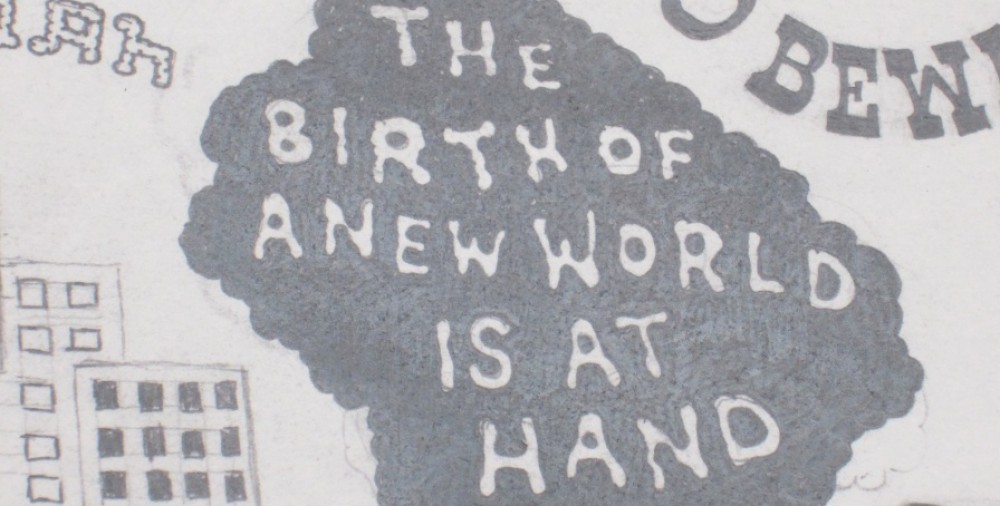



Pingback: *Reminder: Le Guin reading response posts due tonight (W 2/5) | Utopias & Dystopias