This is App Review week and for this week I wanted to review one of the apps I found. That app I found was Clip Studio Paint. Some may not know but despite me being a designer, I love to illustrate and design characters. I usually draw traditionally, which is paper and pencil, but wanted to learn how to draw digitally. This year I entered the world of digital illustration and was looking for an app to draw in . Some people recommended Photoshop, but I felt it was way too complicated others Procreate, however I’m not really an apple person. Finally One of my favorite art youtubers recommended Clip Studio Paint. Ironically It was around 4th of July and Clip Studio paint was having a Presidential sale, and I bought the entire Program.
Ive been using Clip Studio Paint for 6 months now and I am in love with the program. Clip Studio Paint is an Illustration interface, where people create illustrations as well as manga’s and comics.
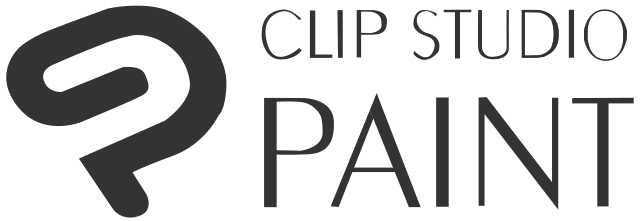
This interface is well known for its amazing assets and effects that make it amazing. To me it is a simplified Photoshop when it comes to illustrating with additional features. When you first open the interface you are on the home screen, which shows your recent pieces of works on the top and below that all the new updates and information that you might want to know.
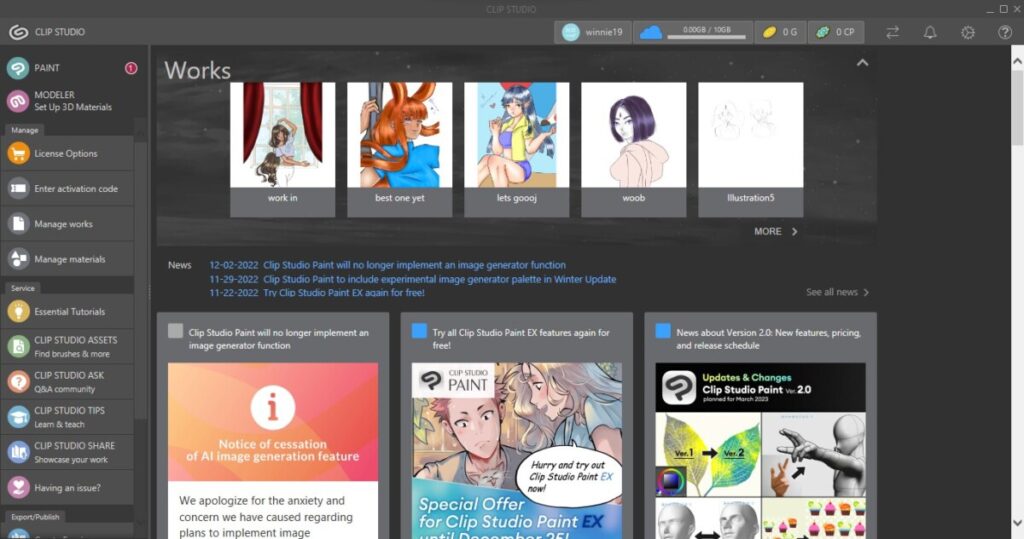
On the left you have a toolbar with licensing info, Managing your works and materials and other services. Under the services tab you have essentials tutorials, which is a basic tips on managing the interface and the tablet you might be on; for me I have a Huion Tablet and it was very helpful when starting the program . It basically there for beginners and those who never used the program before.
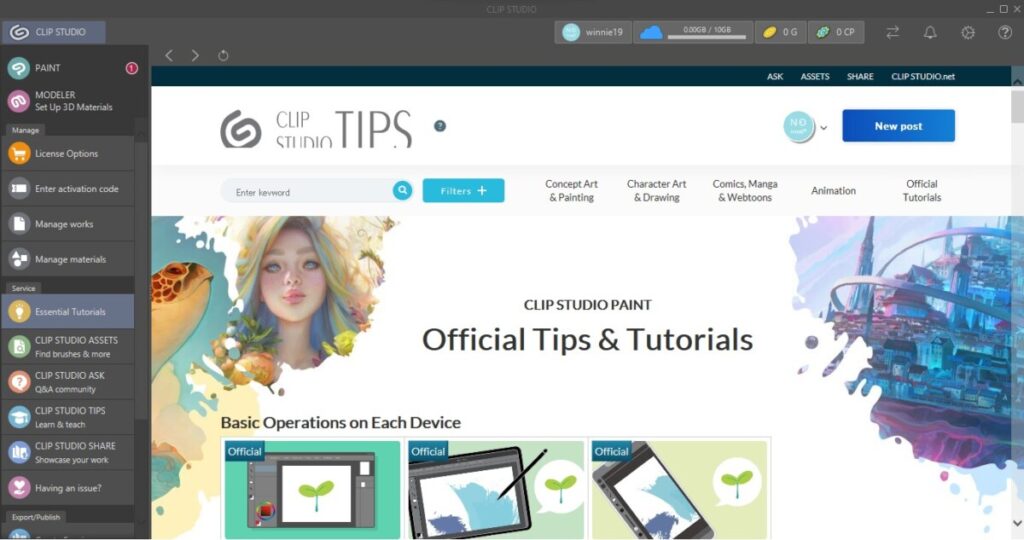
Secondly you have Clip Studio Assets which is where you can find anything you might need for your illustration. Brushes,Pens, Gradients, Objects, 3d aspects and more essentials. I go there for the assets that I don’t want to spend that much time on for example lace or any specific brush I might need.
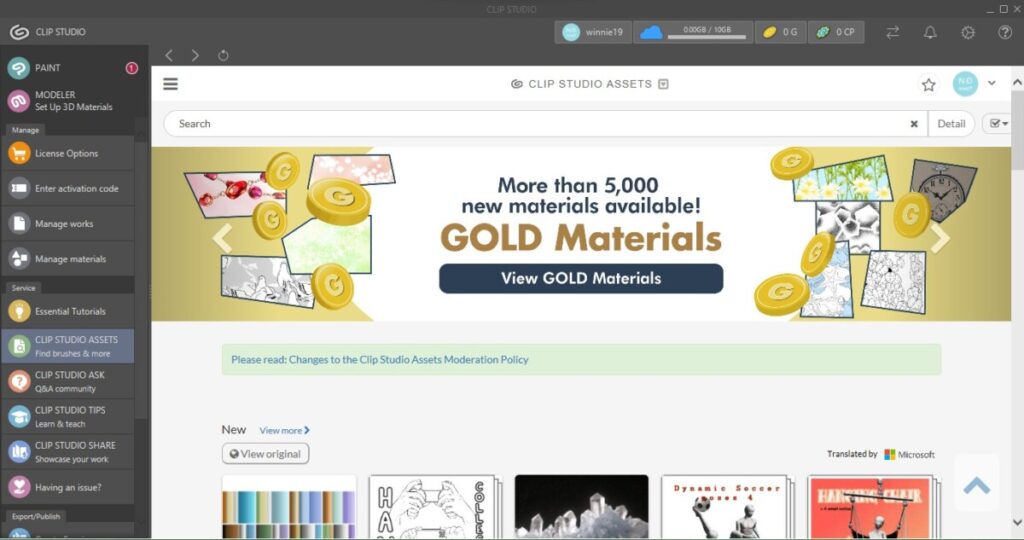
Under that is Clip Studio Ask which is a Q&A board where you can ask others using the program any illustration questions or advice on illustration. I really love this aspect of being to communicate with other illustrators and ask them any question you would like and everyone using could responds and give you advice.
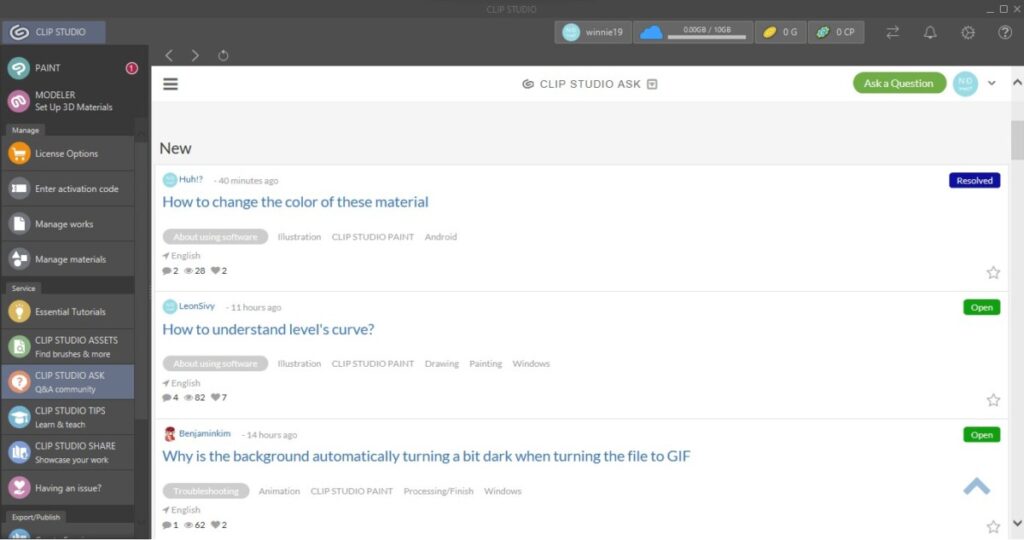
The other two below that is Tips ad Share. Tips are where anyone using the app could share a video on how they make their illustration. Whether it be how they make a background or how they color a specific way. Share is basically a page where you could share the most recent work you did and get feedback and support from the illustration community.
To get to the workplace you would click the Paint option at the top left corner which would lead you to the workspace.
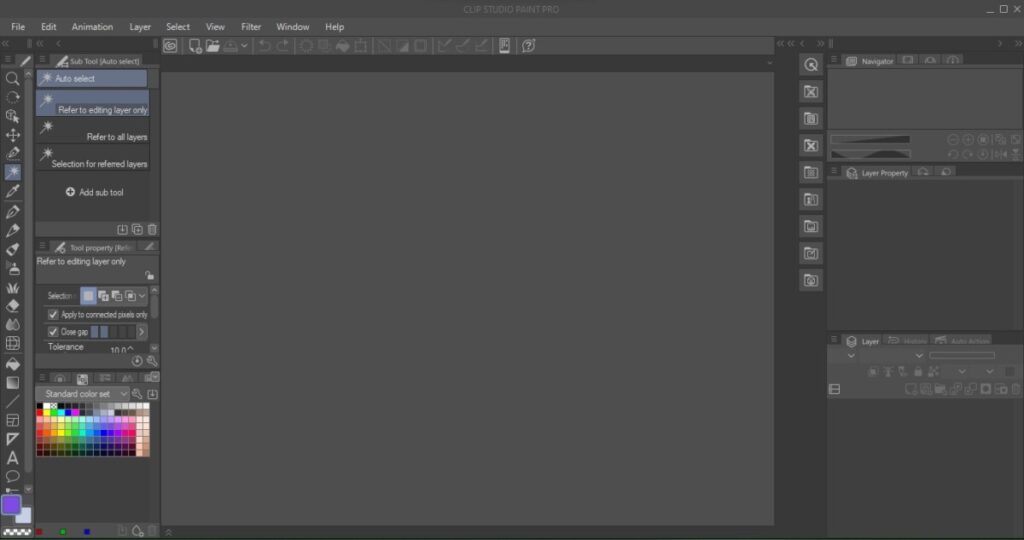
There you will find on the left a Preview window which shows the whole piece as your working, the Materials menu and the Layers menu. The Materials menu has assets you can use to make your illustration precise, for example they have 3d models just in case you need to get a pose right or 3d rooms so that you can see perspective.
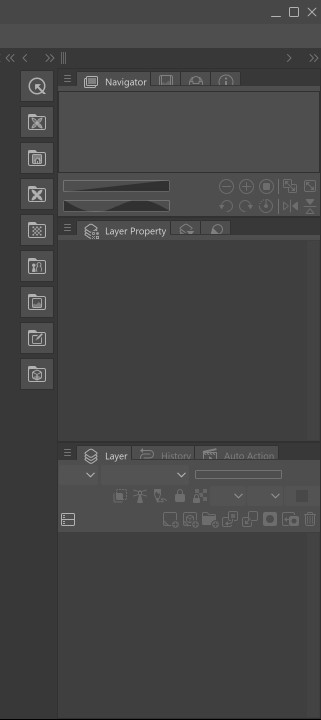
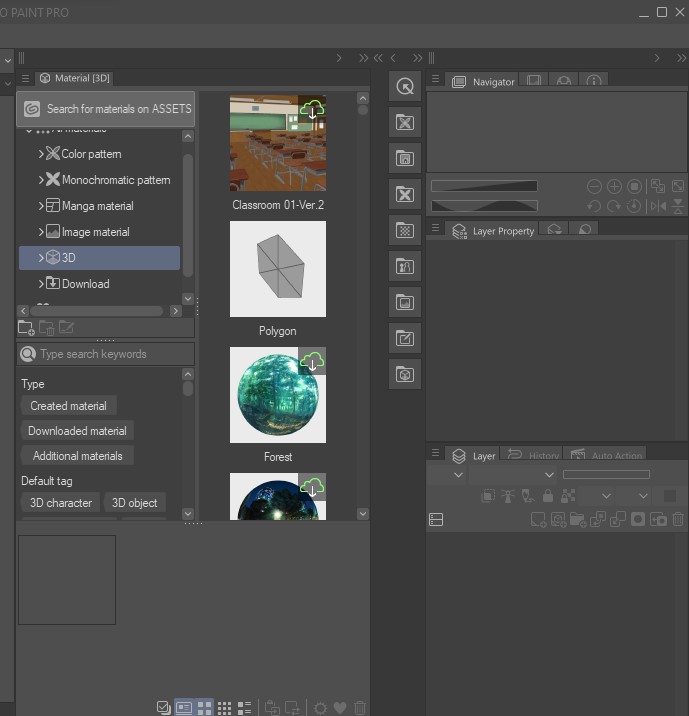
On your right you have your toolbar , tool effects and at the bottom your color menus.The toolbar contains the pen, selection tools, pencils, the move tool, the perspective tool, paintbrush tool, background/effects tool, the eraser, warp tool, gradient tool, shape tool, text tool , and textbox tool. The tool Effects bar contains stabilization , and size. Lastly, on the left is the color menu which includes the color wheel, the standard color sheet and a whole spectrum of color.

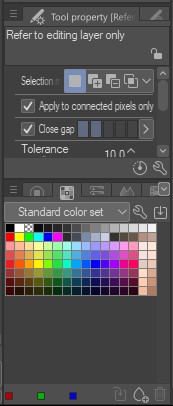
Overall the entire app/ interface is amazing and I recommend it to all Illustrators, Comic book/Manga creators, and others who just enjoy illustration.


