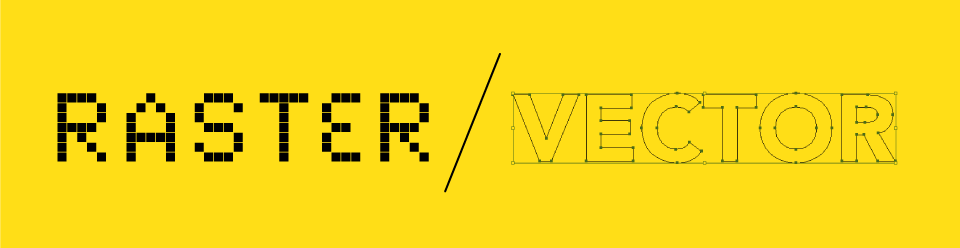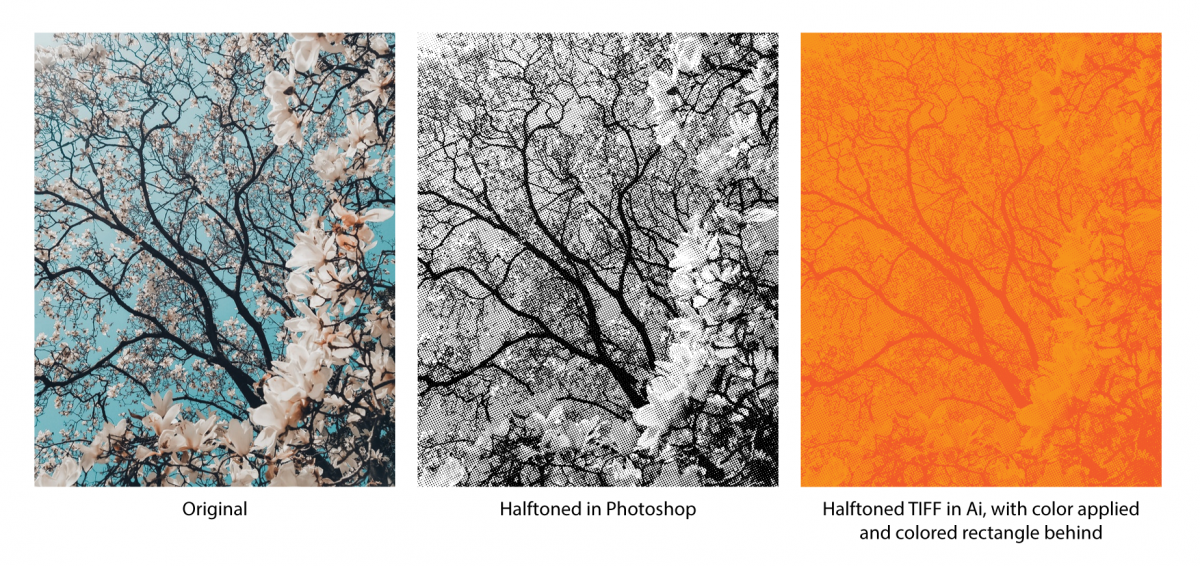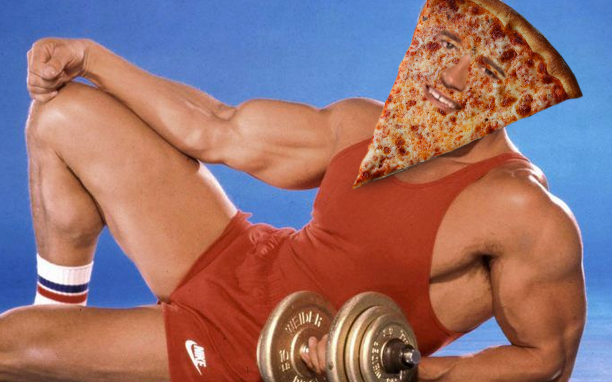IN CLASS
We’ll critique R1 of your Final Project
Work in class to refine after crit
HOMEWORK
Rework & Finalize your Final Project
Submit as single page PDF’s & Print/Trim for class
FINAL EXAM
We’ll meet at 6pm sharp (be on time please) Dec. 18th
Bring your printed & trimmed letterforms (in color + proper size) before class starts (we’re not going to have time to trim in class.
RE-SUBMISSIONS
If you’d like to resubmit any of the previous projects, you have until the start of the final exam period to submit on dropbox here. CREATE A FOLDER WITH YOUR NAME & SUBMIT USING SPECS/ FILE NAMING FROM ORIGINAL PROJECT BRIEF (all of which is linked on this site).