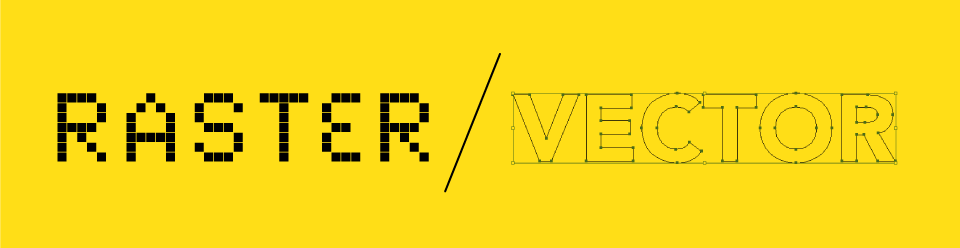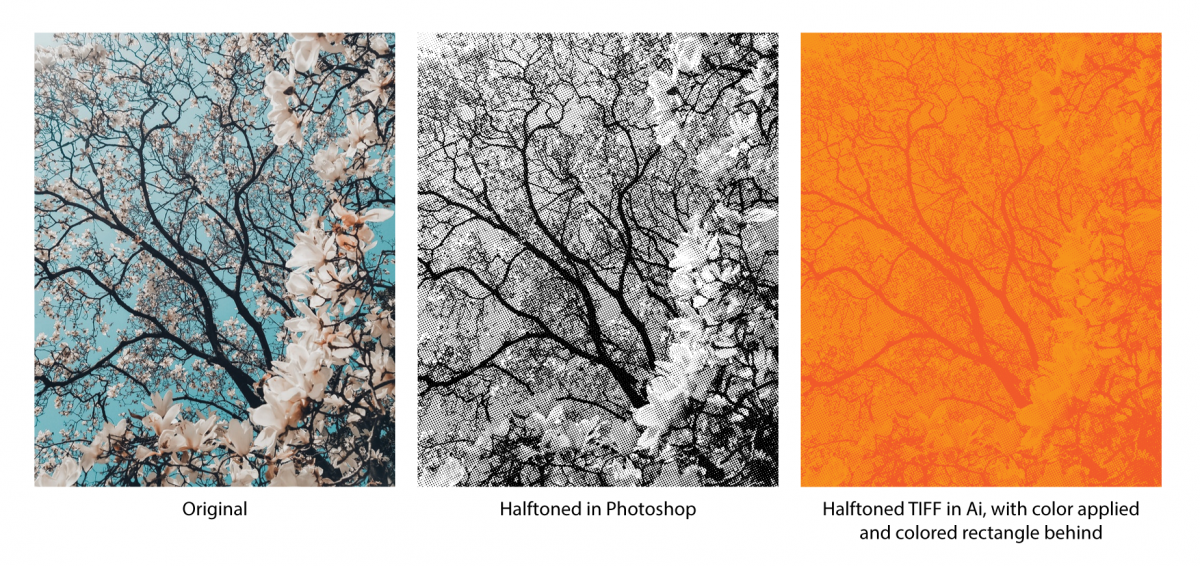IN CLASS
Critique Printed Gig Poster 01
Introduce Halftoning + Type Lecture
NEW TOOLS
Setup Illustrator File for poster
Setup Photoshop document for poster
Halftone Images in Photoshop (see below for detail)
HALFTONING Step-By-Step
1. Open or create your image in Photoshop
2. Convert to Grayscale
Image-Mode-Grayscale in top bar, click Discard color info
3. Optional – Use levels adjustment layer to add contrast
4. Create Bitmap
Image – Mode – Bitmap in top bar
in Pop Up – Select Halftone Screen under Method, click OK
Next Pop Up – Adjust Frequency (lower freq. equals bigger effect, higher freq. equals more detail)
Shape: round, line, diamond – you can play with any of these
5. Undo and retry if you aren’t happy with it
6. Save image as TIFF, and place in Illustrator (where you can scale, change color, repeat, etc.)
RESOURCES
PDF presentation of Typography intro
HOMEWORK
Complete a second gig poster (a completely new poster, not refining of the first)
Same criteria, submit PDF with crop marks & bleed settings, AND print 11″x17″ for next class
Submit PDF Here