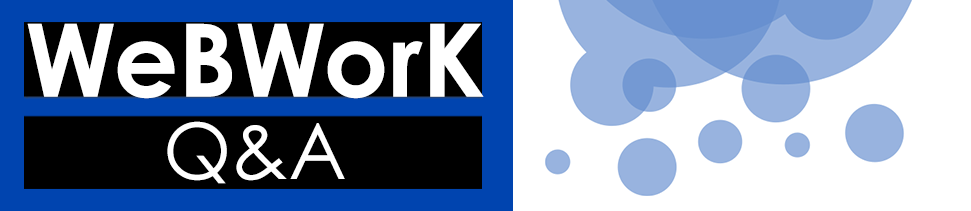Introduction
WeBWorK Q&A brings together WeBWorK — the free and open source online STEM assessment platform — and WordPress, the free and open source blogging and publishing platform. WeBWorK Q&A is a free WordPress plugin that enables anyone to create a community forum on a WordPress site where users can ask and answer questions about WeBWorK problems.
WeBWorK provides an option for students to email their professor if they have a question about a WeBWorK problem. However, this one-on-one communication model leaves students isolated from their peers and can result in the instructor answering the same question dozens of times.
WeBWorK Q&A helps students learn from one another by sharing their questions in a community space. Instead of working on assignments alone or interacting only with their instructor, students using WeBWorK Q&A can become part of a community of learners, working together on the same material and offering mutual support. Questions can be answered by faculty, other students, tutors, and so on, enabling faster response times.
Teaching with WeBWorK Q&A
Instructors who are WeBWorK users know that students love to use the “Email your Professor” functionality. While this facilitates a certain kind of interaction, it often leads to many repetitive one-on-one exchanges between faculty and students. The WeBWorK Q&A plugin provides a community space for these homework discussions to happen, where students can interact with their fellow students as well as their instructor, and can benefit from the questions that others have asked.
Tips
- Who is in the community that will be using the WeBWorK Q&A site? Will it just be used by you and your students? Multiple faculty? Peer mentors/tutors?
- Establish a workflow to make sure that questions will be answered in a timely fashion. Who will be responsible for answering them? If the site is being used by multiple instructors, will they answer questions for one anothers’ students?
- Set clear expectations about response time (how long will a student have to wait for an answer?). Whenever possible, make the response time for using the Q&A site at least as good as the response time for emails. For larger installations, you may wish to establish a rotating schedule of “on duty” faculty/tutor respondents to monitor the site for new questions.
- Provide training for any instructors using the site and for your students. This can be as simple as demonstrating how to ask a question on the site (including how to sign on, how to create an account on your WordPress installation, and so on). Feel free to link to this documentation site or adapt/reuse any of the materials provided here.
- Talk to your students about what constitutes a good question. Emphasize the importance of describing what they’ve already tried, and encourage them to attach photos of their work so far.
- Actively encourage students to use the site early in the term. Some possible strategies:
- Assign students the task of asking a question.
- Offer extra credit for asking a question.
- Offer extra credit for answering a fellow students’ question (assuming the answer is correct!). Have a conversation about what constitutes a “good answer.”
How to use WeBWorK Q&A
Email notifications for your course
Whenever one of your students posts a question on the WeBWorK Q&A site, you will receive an email notification containing a link to their question. Following the provided link will show you the student’s version of the assigned webwork problem as well as their question and any additional details they may have provided.
Browse questions and replies
You may want to browse through the questions and answers that have been posted on this site. There are a few ways you can do this. One is to scroll down the page to see the most recent. You can also use the filters to view specific courses and/or problem sets.
How can I find questions from a particular class or problem set?
On the desktop version of this site, you can use the dropdown menus on the right-hand side of the site to narrow the questions you see by course and problem set. On mobile devices, the dropdown menus can be found by pressing the magnifying glass icon in the black menu bar at the top of the site.
To find questions from a specific class, select the course from the menu.
You can narrow these results even more by choosing a particular WeBWorK problem set. You can’t choose specific problems within that problem set, but you will be able to browse through the questions about all problems in that set to find questions about a specific problem.
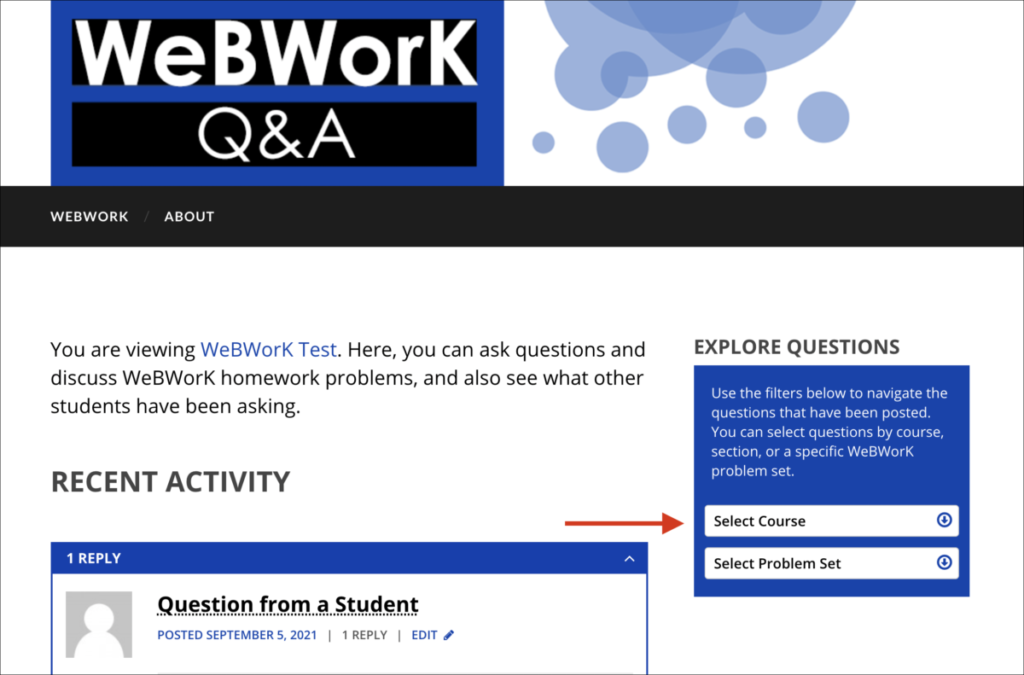
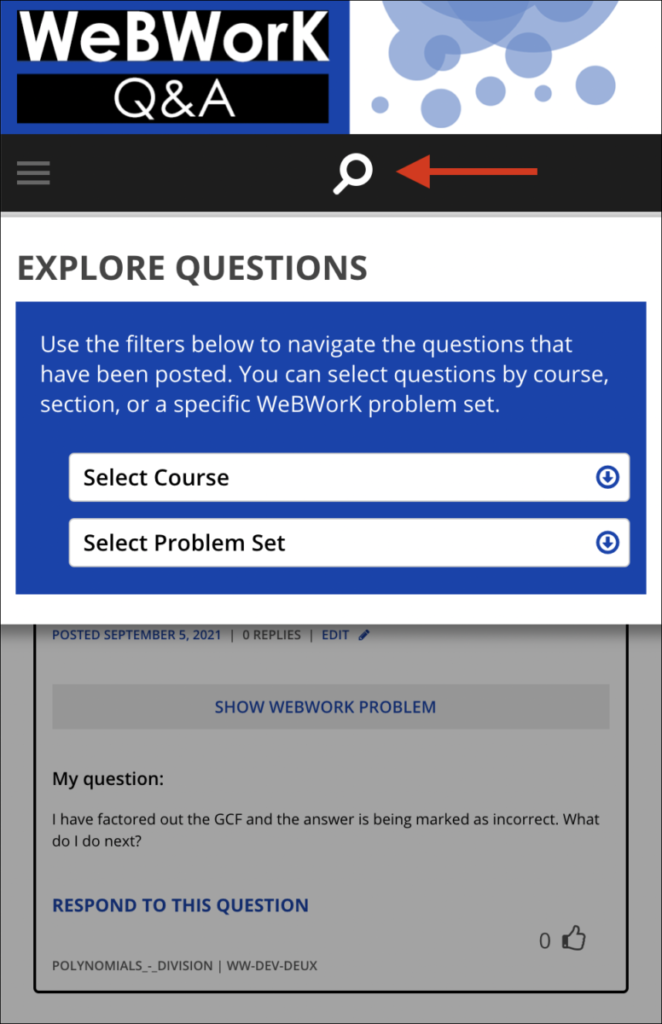
After using any of the filters, the questions will be sorted with the most recent at the top. If you would like to change this order to sort questions by ‘most replies’ or ‘most votes’, you can choose either of those from the dropdown menu at the top of the page.
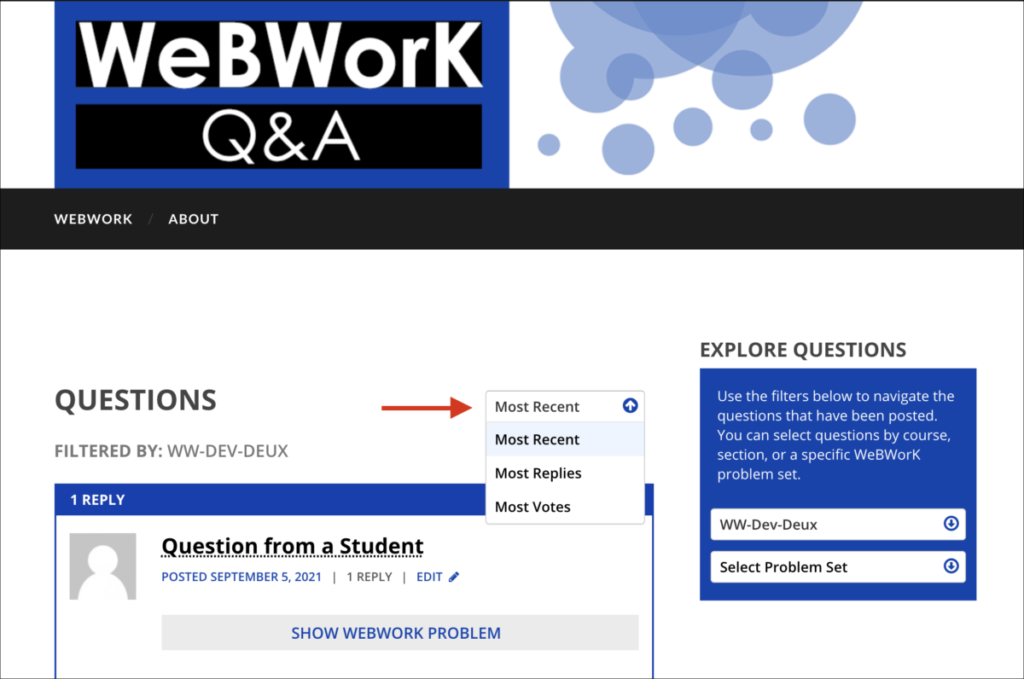
Anonymous questions
Students have the ability to post their questions anonymously. If you are logged in as an instructor, you can hover over the text ‘Question from a Student’ and you will see a tooltip with the student’s name.
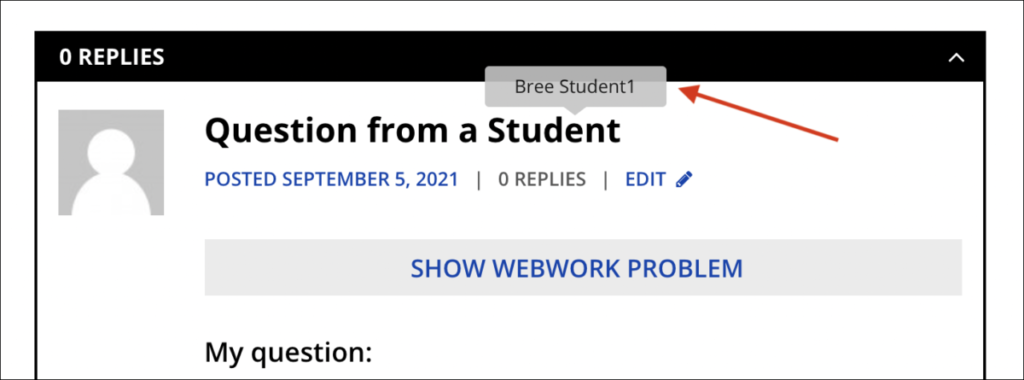
Reply to a question
To respond to a question, click the Reply link beneath it.
This will take you to a text box where you can write your comments. You can use LaTeX in your replies, and can also click on the Preview link above the text box to see how your comment will appear once you submit it.
If the student hasn’t provided enough information, you can click the ‘Incomplete question?’ checkbox to add the following default reply: “This question does not contain enough detail for a useful response to be provided.”
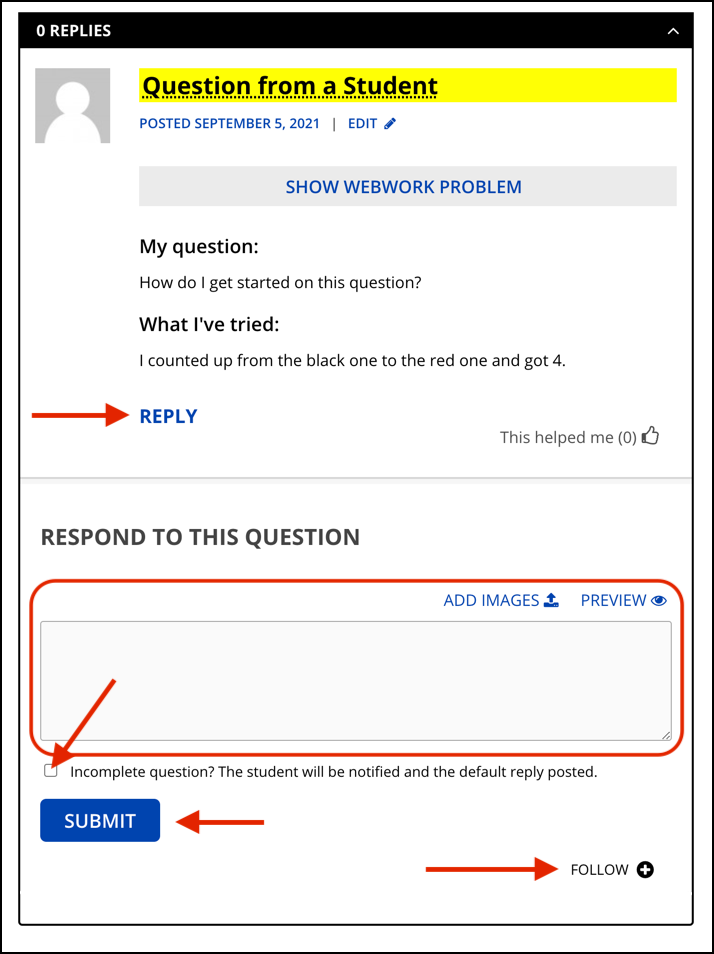
When you’re ready, just click Submit and your reply will be posted.
When you respond to a question, you can also sign up for email notifications about that question by clicking the Follow link.