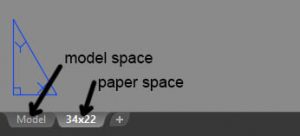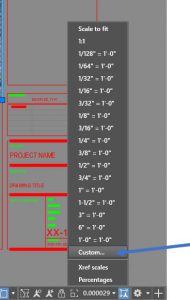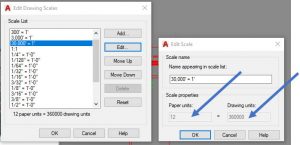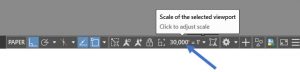Question:
I am confused as to how to do the project and scaling it (site maps) in the 34×22.
Response:
The scaling exercise consists of two parts, part one uses the reference scale feature to scale an image into model space. The second part scales the view or viewport from AutoCAD model space into paper space. In your template paper space view is called 34×22.
To scale in your 34×22 paper space. Select the viewport edge that you are working with

Once you have it selected you will be able to change it scale from the scale control option on the bottom of the menu.
The scales required may not be in the scale list to add a scale click on the custom scale button.
Add the scales as needed (in this example I have added a 30,000’ equals 1’scale)
- paper units = 1’
- drawing units = 30,000’
Note that auto CAD default is in feet so that the units have turned from feet to inches in the dialog box below [30,000×12=360,000 and 1×12=12]
Once you have your custom scale you can change your viewport scale by selecting utilizing “scale of selected viewport”
You will need to repeat the process until you have 3 viewports with your three different site scales.
Some links on the topic: