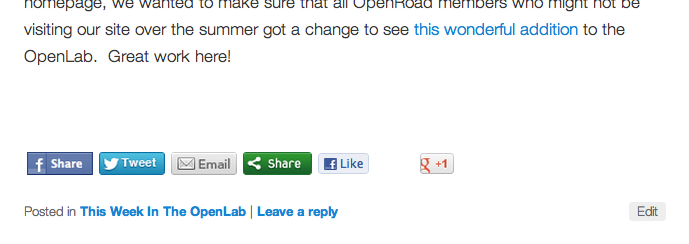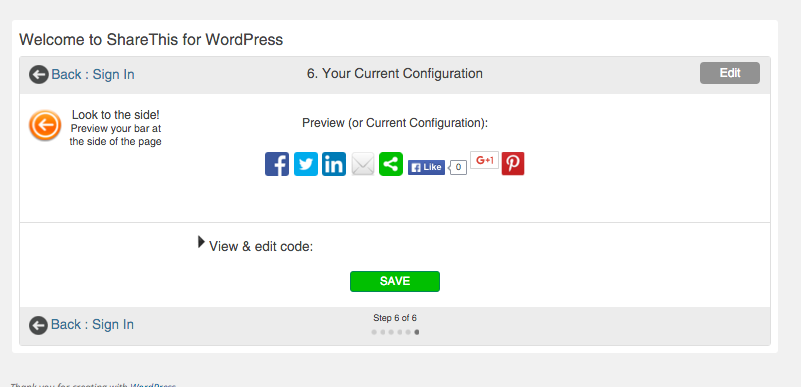ShareThis
“ShareThis” adds a social media bar to all posts and pages (and the site itself), allowing your followers, members or readers to easily share things across outside social platforms. You can even click the green “Share” button in the bar and then choose multiple platforms to share with simultaneously (that is, you can share on both your Twitter and Facebook accounts with one click).
1. Activate the ShareThis plugin by going to Plugins in the left-hand column of your dashboard, look for “ShareThis” and click activate. Once you do that, the above bar will appear beneath your posts and pages.
2. Next, you’ll need to set up the plugin. Do that under Settings > ShareThis in the left-hand menu of your Site Dashboard. When you do that, you’ll be taken through a series of pages. PLEASE NOTE: It isn’t terribly important that you change any of the settings on the next pages, but you DO need to go through them and save the settings to enable ShareThis.
3. When you go to Settings > ShareThis you’ll be taken through several pages. You can choose where the buttons will appear, which buttons will appear, customize some features (for example, you can add a message to request Twitter followers), along with a few statistics pages that can’t be used on the OpenLab. Even if you change none of these settings, you’ll still need to go through every page until you see this page:
4. Once you click SAVE, Share This will be enabled!