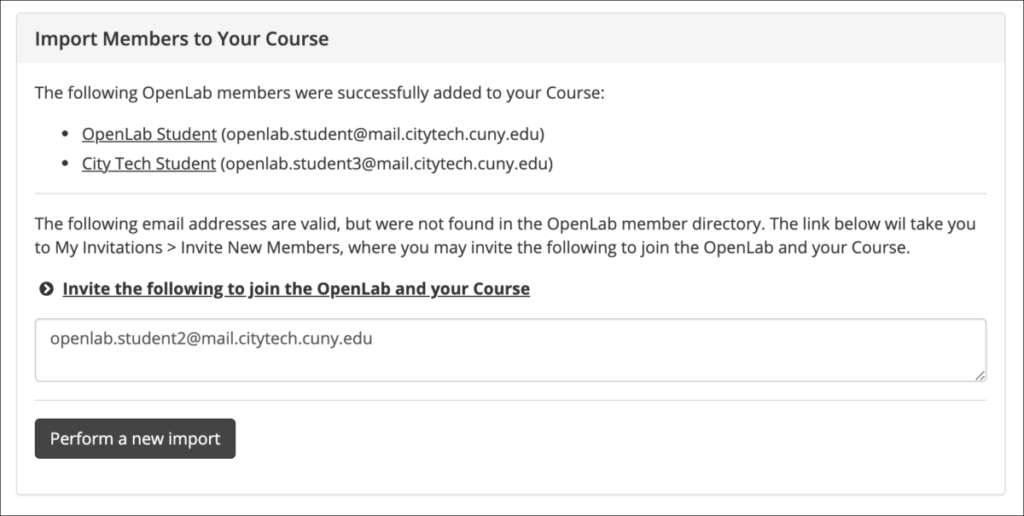Importing Students as Members of your Course
This feature allows you to automatically add students with existing OpenLab accounts to your course using a list of student emails.
1. Go to your Course Profile > Membership.
2. Click Invite New Members.
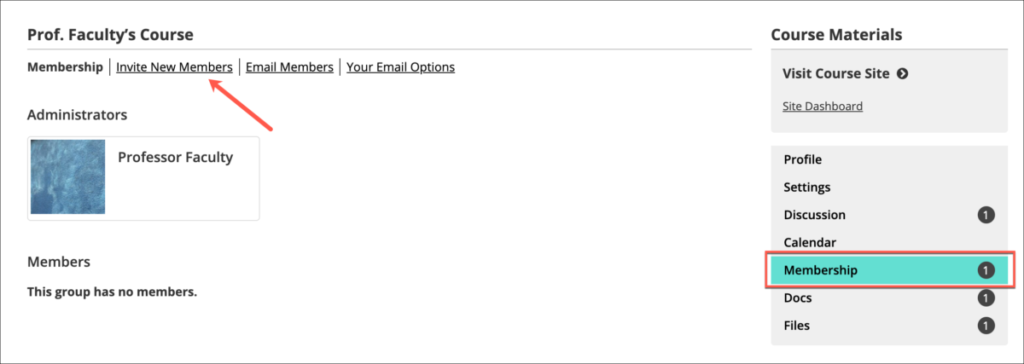
3. At the bottom of the page is an option for Import Members to Your Course.
4. Here you can paste a list of City Tech email addresses for your students. These can be either separated by commas, or one email address per line. Please note that these must be students’ City Tech email addresses (first.lastname@mail.citytech.cuny.edu) and not their CUNY login IDs. You can get the email list from CUNYfirst, but you won’t find it in BrightSpace, where only their CUNY login IDs will be listed.
5. Click the checkbox next to “I acknowledge that the following individuals are officially enrolled in my course or have approved this action.”
6. Click Import.
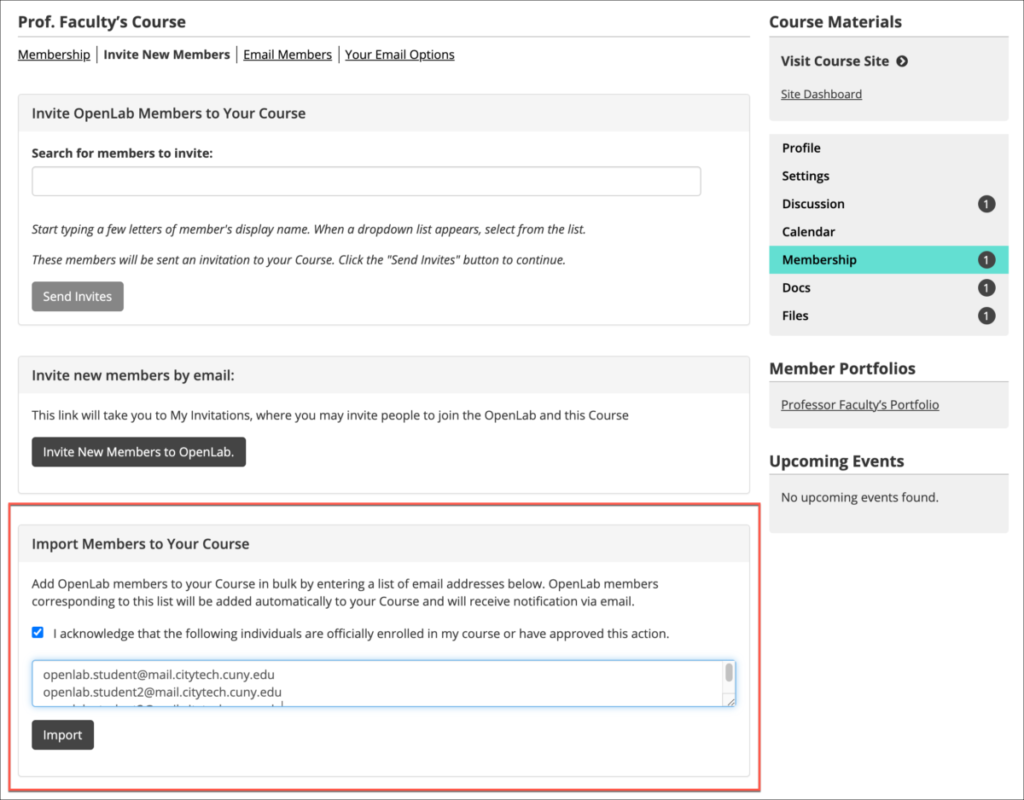
7. You will see a list of students who were successfully added to your course. They will receive an email notification that they were added.
If any students do not have OpenLab accounts, a list of their email addresses will appear below the students who were added to your course. They will need to create an account before they can be added to your course. You can also copy the email addresses and send invites to those students by clicking on “Invite the following to join the OpenLab and your Course.”