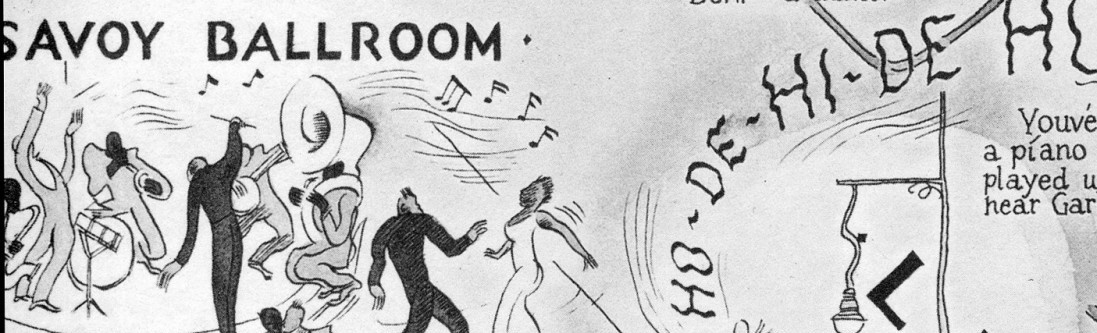The Mapping Black New York assignment is designed to give AFR 3000 students an opportunity to share your journal entries in a digital format. More important, you will share the ways you have examined your chosen institution and neighborhood. Mapping Black New York centralizes the student perspective on a public digital map.
Before you upload any materials to the Google Map for AFR 3000, select one of your journal entries. The entry should focus upon the chosen item from the institution, your actual institution, or the neighborhood where the institution is located. When necessary, refer to the guidelines for the Final Research Presentation. Each selected entry must be a minimum of 250 words and a maximum of 300 words. Excerpts are encouraged. Check your grammar and spelling. Once you have selected your entry, add photographs or video to compliment your chosen entry. You may upload a maximum of five photographs and a maximum of a two minute video.
To participate in the Mapping Black New York assignment, you need to share your gmail address with Dr. Effinger-Crichlow. You may send your gmail address to her via Blackboard. Then you’ll be added to the Google map and shared Drive folder with editing privileges.
Here are instructions for creating a point on the Google map and adding your multimedia and text from the shared Google Drive folder:
- Go to the map site and sign in to Google
- Search for the place by typing the name or address of the institution or site you chose into the search bar
- select the site or address, and click “add to map”
- Click the pencil icon to edit the text.Type the annotation in the text box or copy and paste it from a Word document (spell check and proofread first!)
- Click the Camera icon to add a photo or video (help with using images from Google Drive is below)
- Click the + icon to add more photos or videos
- Click Save!
Before you can add media, you will need to save your photos and videos to the shared Google Drive folder. Add photos or video to the shared folder directly from your phone or by uploading to a computer with a micro USB cable, then transfering files from that computer to the shared Google Drive folder. To upload from your phone, you will need Google Drive on your device, available from Google Play or iTunes. You’ll need the URL of the image you want to upload so that you can paste it into the map editor. Find the shared Drive folder, right click on the photo or video file, select get link, copy the link, and paste the image URL into the maps editor in steps 5 & 6 above.
More help:
- My Maps Help Center
- Google Drive Help for Android
- Google Drive Help for iOS
- Manage your Maps in Google Drive
More questions or technical issues? Ask Prof. Anne Leonard, Coordinator of Library Instruction, at aleonard@citytech.cuny.edu