OpenLab Inline Comments
This plugin offers a way for users to annotate text on your site. It adds commenting to the side of paragraphs and other sections of a post or page.
Enable plugin (for site admins)
1. Activate the OpenLab Inline Comments Plugin.
How to use (for everyone)
1. To leave a comment, hover your mouse over a paragraph until you see a + symbol on the top-right side of the paragraph. Click it, and you will see a comment box appear.
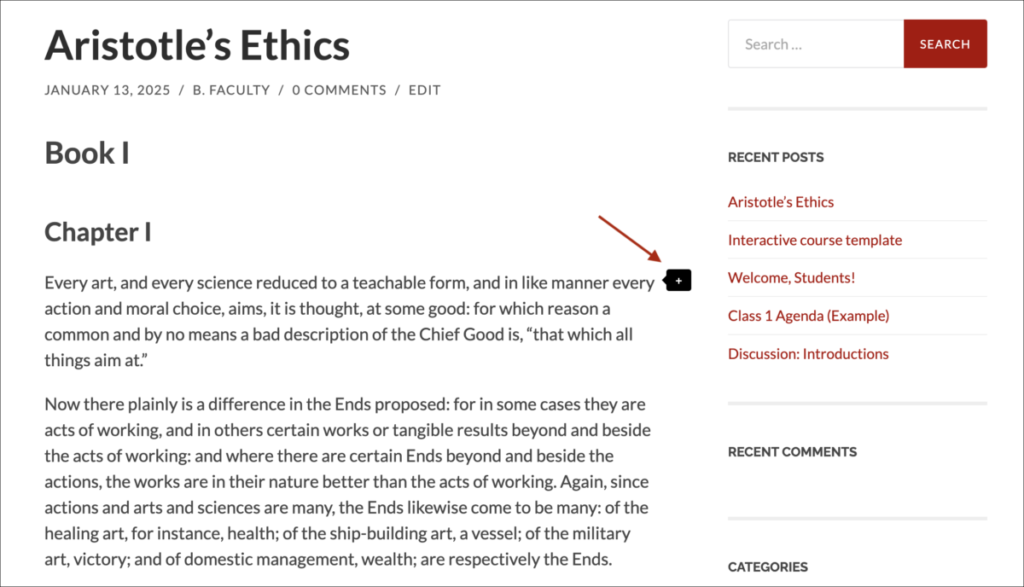
2. Write your comment and click Post Comment.
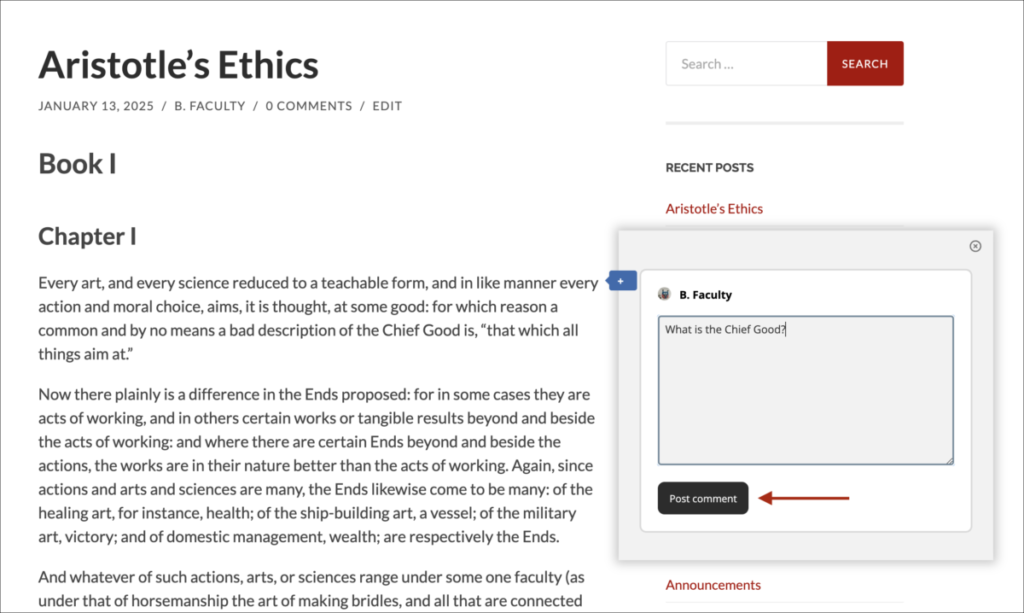
3. Once you have posted your comment, the page will scroll down to the comments section at the bottom. You can click the link to “See this comment in context” to scroll back up to your comment inline.
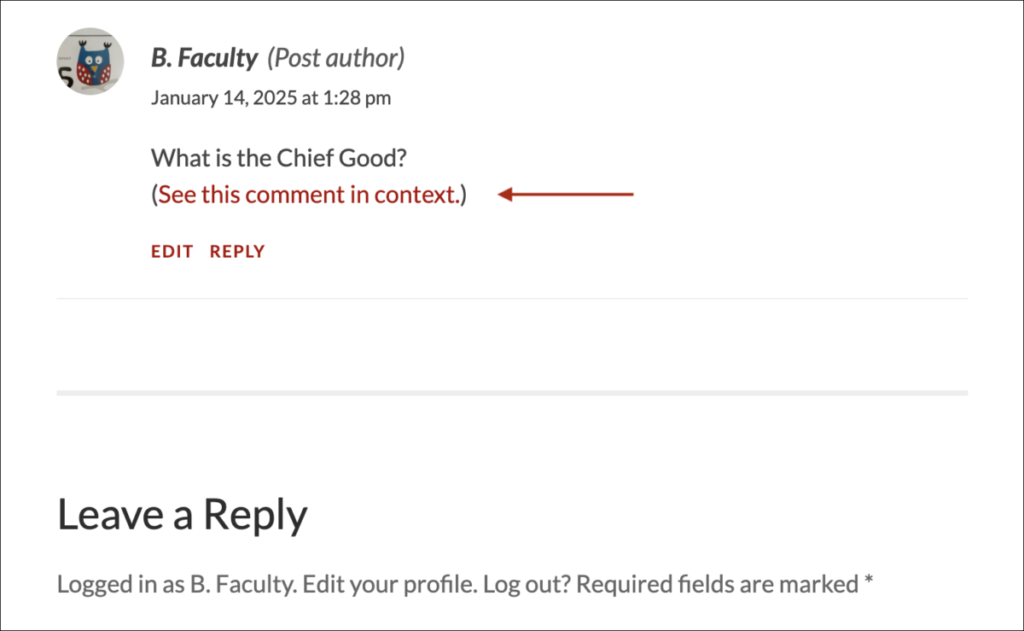
4. Paragraphs with comments will show the number of comments where the ‘+’ symbol was. The number will always be visible even if you are not hovering the mouse over the paragraph so people can tell which paragraphs have comments and how many there are.
5. To comment on a paragraph that already has a comment, simply click the comment bubble to the right of the paragraph, and post your comment like usual.
6. To reply to a comment, click Reply beneath the comment you’re replying to. Another comment box will appear, where you can write your reply. When you’re done, click Post Comment.
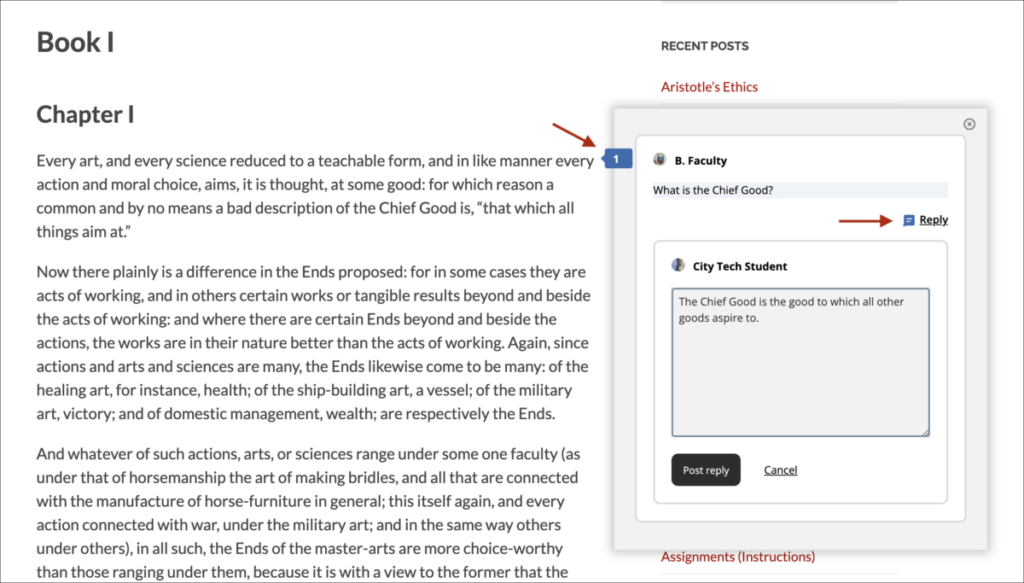
When you leave a reply, there is a clear visual indication that this is a reply to a previous comment, rather than a new comment.
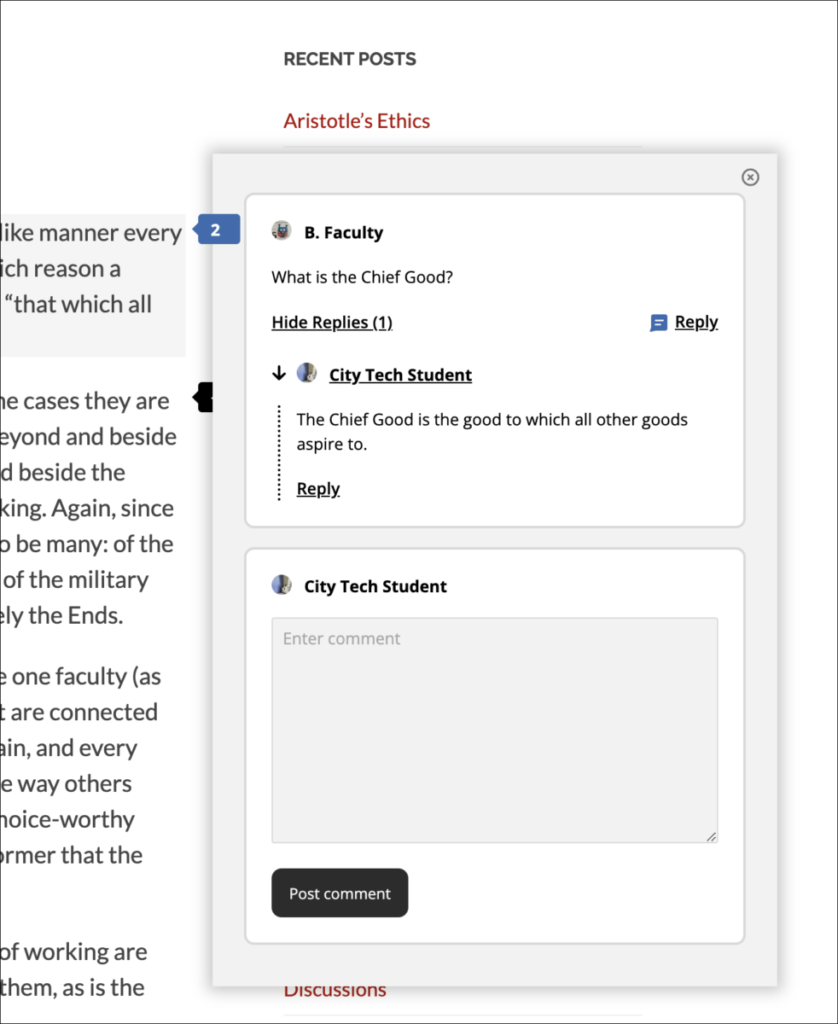
Plugin Settings
1. You can find the settings for the plugin by going to Dashboard > Settings > Inline Comments.
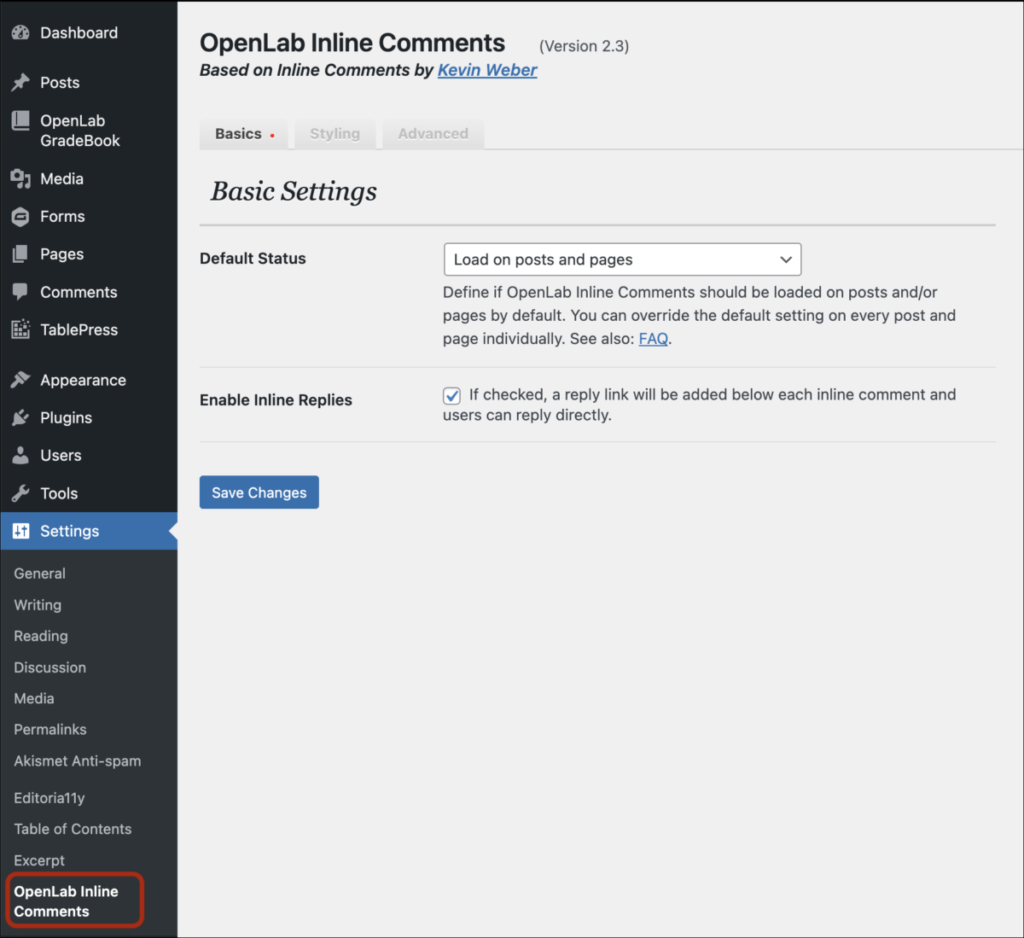
2. The default settings are recommended for most cases, especially on the ‘Basic Settings’ page shown above.
3. In the Styling tab you can make visual adjustments like showing the comment bubble on the left rather than the right, or you can add custom CSS.
4. In the Advanced tab you’ll find a few more adjustments you can make, such as removing the ‘Cancel’ link once you’ve opened a comment panel.









