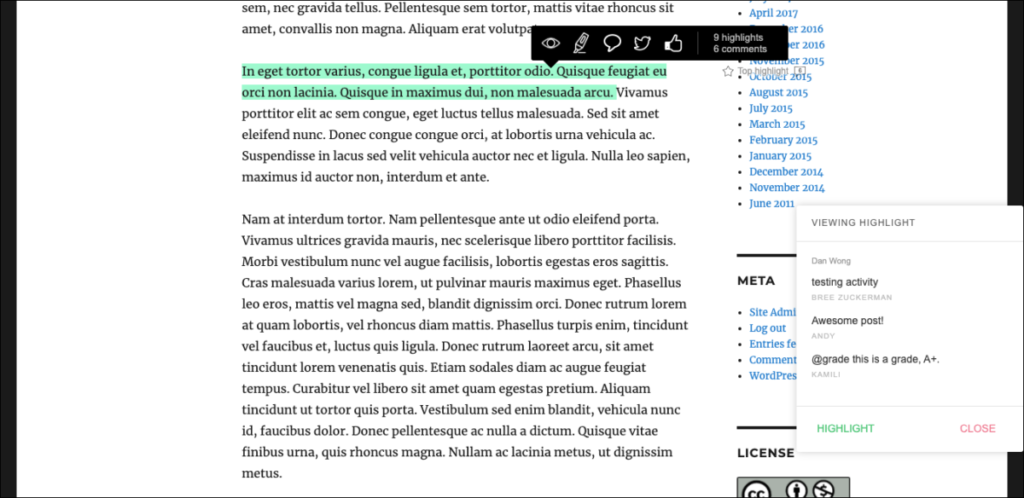Highlighter Pro
This plugin allows you to highlight text in a page or post, as well as to add inline notes with your highlights.
1. If you are the site administrator, you will first need to activate the Highlighter Pro Plugin under Plugins in the left-hand menu of your Dashboard.
2. To highlight text in an OpenLab post or page, select the text you would like to highlight. A toolbar with four icons will appear above your selected text.
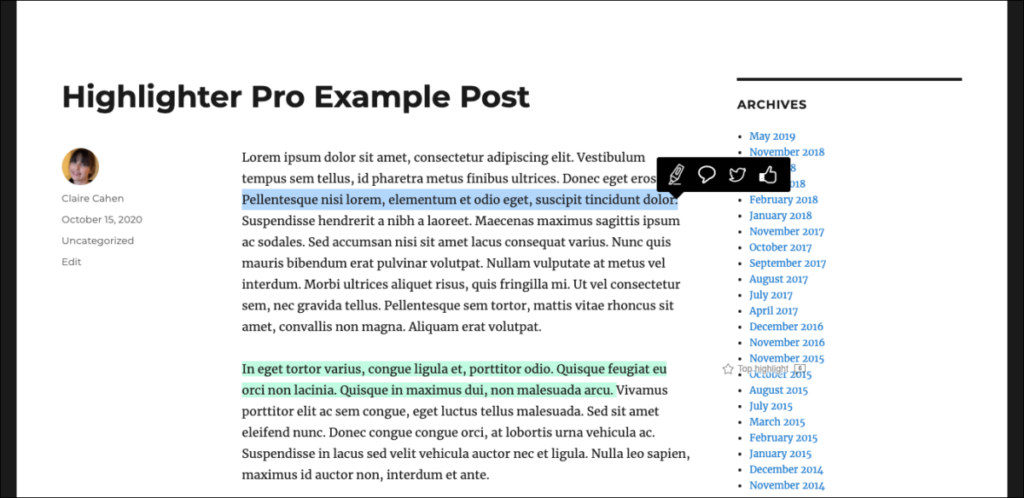
3. You now have four options:
a. Select the highlighter icon to highlight the text.
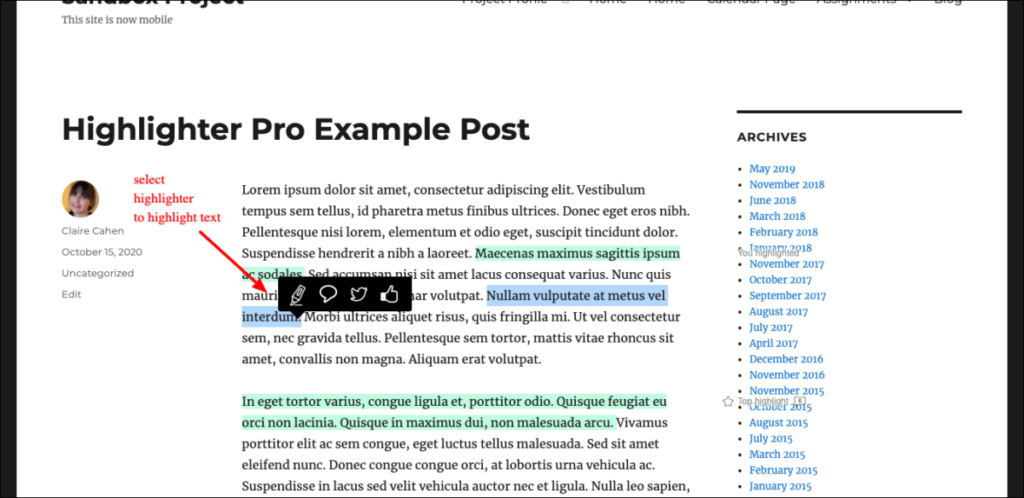
b. Select the dialogue bubble and you will be prompted to comment on this selection of text. Click Yes and a new dialogue box will appear in which you can add your comment, as well as a grade. Click Respond to publish your comment.
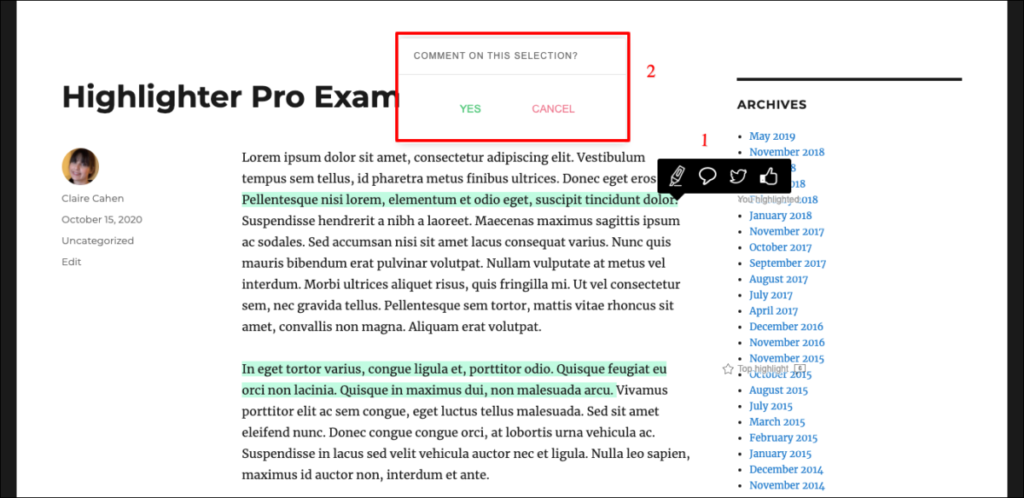
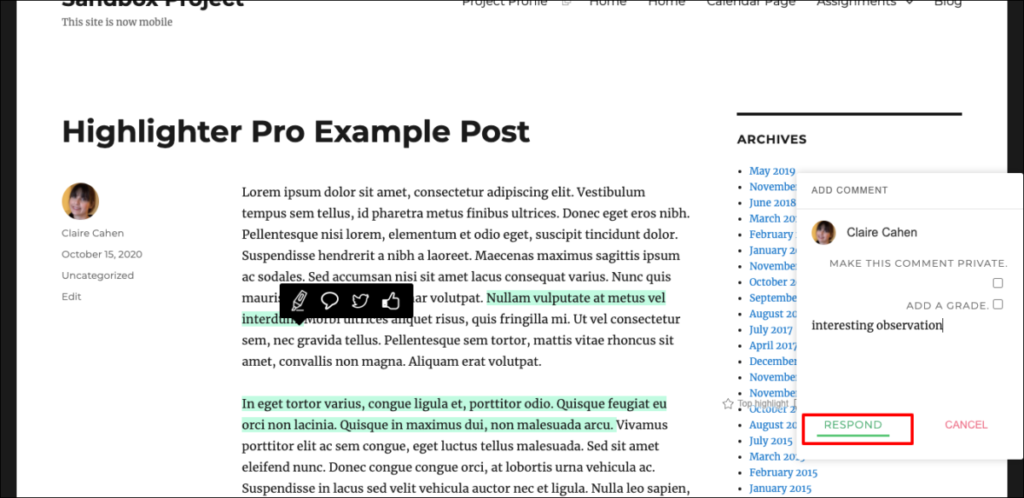
c. Select the Twitter icon (the bird icon) to be redirected to Twitter to tweet the selection of text.
d. Select the Facebook icon (the thumbs-up icon) to be redirected to Facebook to post the selection of text.
4. Note then when you hover over previously highlighted text, an eye icon will also appear in the toolbar. Clicking this icon will allow you to view all inline comments made on this selection of text, including those made by OpenLab members other than yourself.