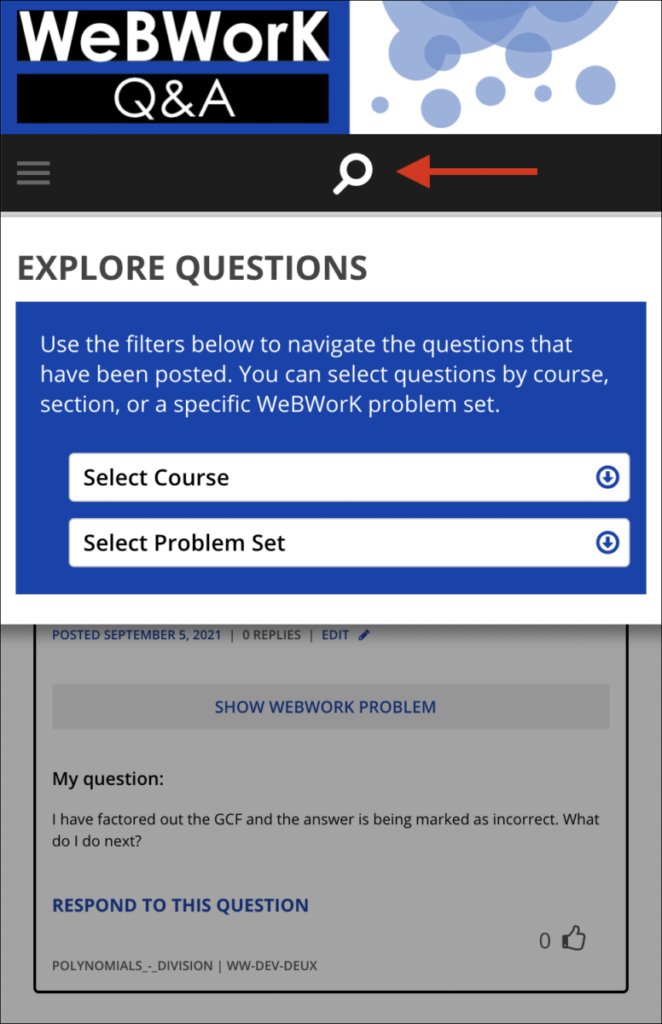Table of Contents
Introduction
What is WeBWorK?
WeBWorK is an online homework system. If you are in a class using WeBWorK, then you’ll use the WeBWorK site to view and complete your assignments. Your instructor will provide you with a link as well as a login and password.
What is WeBWorK Q&A?
WeBWorK Q&A provides a Question & Answer forum where you can find help with WeBWorK math homework problems. You can see questions that other students have already asked, ask a question of your own, or help other students!
If you get stuck while working on a problem in WeBWorK, you can click the “Ask For Help” button at the bottom of any page to be taken to the WeBWorK Q&A site. Right away, you’ll be able to see questions that other students have already asked about the problem you’re working on, and you may even find that someone has posted a response that helps you out! Of course, you can also ask a question of your own. Respond to the prompts and be as specific as you can – it’ll help us give you better assistance on your problem.
Some things to keep in mind as you use the WeBWorK Q&A site:
- The site is meant to provide help in figuring out problems; it is not meant to give you the answers. Our goal is to help everyone figure out how to solve the problems for themselves.
- If you see that someone else has already posted the same question you have about a problem, “like” it by clicking “This problem helped me”!
- If you find a response that helps you figure out a problem, “like” it!
- When posting a question, please be specific! If you just say that you don’t know how to start a problem, you will likely receive a very vague response because your instructor doesn’t know what you understand and what you don’t.
- Remember that WeBWorK uses randomization to generate problems, so your problem may not use the same numbers (or have the same solution) as the problem for another student – but the method used to solve the problem should be the same.
After asking a question about a WeBWorK problem on the WeBWorK Q&A site, you will still need to return to WeBWorK to submit answers to your homework problems on the WeBWorK site. The WeBWorK Q&A site is just for asking questions and reading through other questions and answers about WeBWorK problems.
What can I do here?
Get help, not solutions
It can be very tempting to provide correct answers to the problems that get posted on the WeBWorK Q&A site. But remember that every student will need to be responsible for knowing how to solve these problems on their own. Please avoid giving away any correct answers when responding to a question. It can be much more useful to describe the way you solved the problem, without giving a line-by-line solution.
Explore the other questions to see if your answer is out there
When you visit the WeBWorK Q&A site directly from WeBWorK, you’ll land on a page that allows you to ask your question. But if you take a moment to scroll down, you’ll hopefully see questions that other students have already asked about the problem you’re on. You might even find that your question has already been asked, and may even have an answer already!
So before you ask a question, be sure to take a moment to check and see if there’s already a response that helps you! (and make sure to leave a like if you find a helpful comment!)
Engage in discussion
When you ask a question, instructors, tutors, or other students may respond. You might be asked to explain more about what you’ve tried, or you might be asked to clarify your question. Keep an eye on the questions you’ve asked and make sure to respond to any comments on your question.
Also, you may find that a comment on someone else’s question is partially helpful to you – feel free to continue that conversation by asking for clarification.
Also, you may find that a comment on someone else’s question is partially helpful to you – feel free to continue that conversation by asking for clarification.
Like stuff
If you see that someone else has already asked the question that you wanted to ask – “like” it by clicking “This problem helped me”! This will help instructors know that this a frequently asked question.
If you find a comment that helps you figure out your problem, like it! It will make this comment more visible so that it can help other students.
Ask Questions
When you’re on a WeBWorK problem, click the blue button at the bottom of the page called Ask For Help.
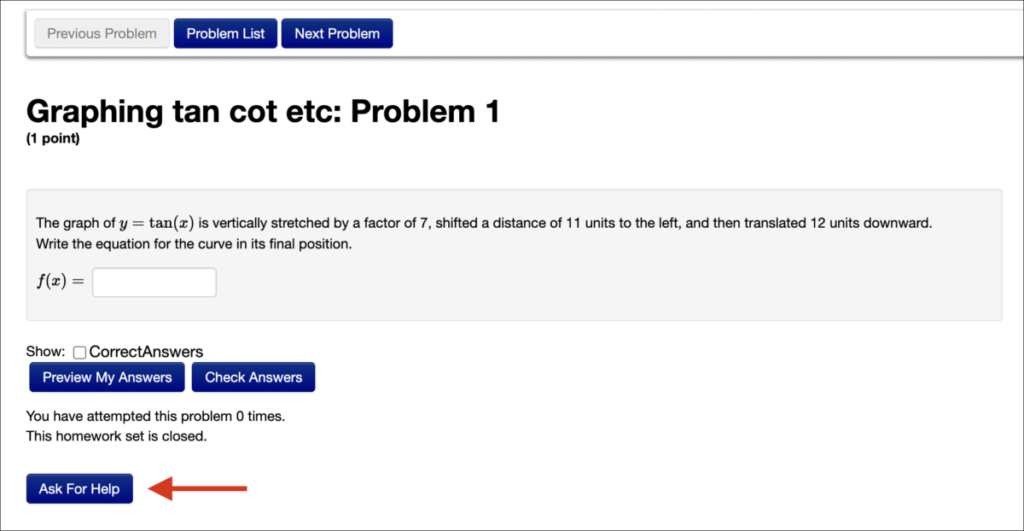
This will take you to the WeBWorK Q&A site where you will be asked to sign in. After signing in, you can ask your question. If you don’t have an account, ask your instructor how to get one.
If you’ve got an answer that WeBWorK has marked wrong, but you don’t understand why – make sure to list some of the steps that you took to get your answer.
If you’re stuck, try to include some information about what you know about this problem. Maybe you have something you’d like to try, but are unsure about. Anything you can share about your thought process will help others give you useful hints.
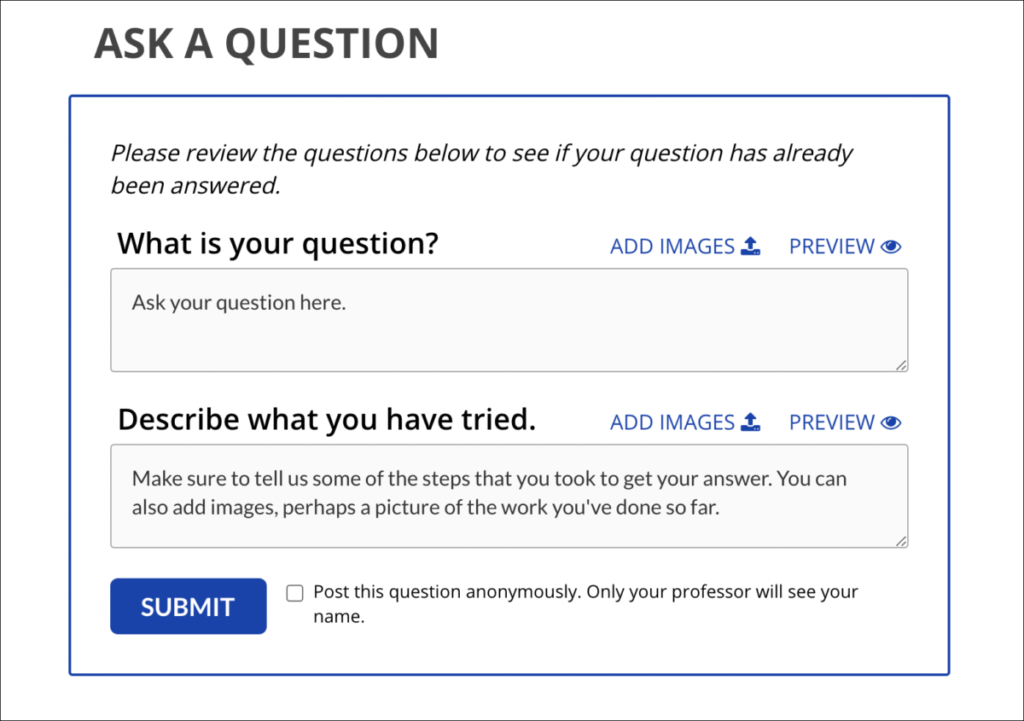
Here are a few tips for getting the most helpful response to your question:
- Add images: These might be screenshots of your WeBWorK problem with feedback about something you got wrong. Or, perhaps it’s a picture of the work you’ve done on paper while working on the problem.
- Note that when you add an image you will be prompted to include alt-text. This is a short description of the image that allows people who can’t see the image to understand what it is.
- Use the preview link. You can use this link above the text box to look at how your comment will appear once you submit it. The preview link is especially useful if you’re using LaTeX to typeset math.
- You can post your question anonymously, if you don’t want your name to appear on the site. Only your instructor will be able to see your name, but everyone else will just see “Question from a student.”
Explore existing questions and replies
You will likely find it valuable to browse the questions and responses that have already been posted. This will help you to ask your questions clearly, and you might even find the answer to the question you were going to ask.
How can I find questions from my class or questions about a specific problem?
On the desktop version of the site, you can use the dropdown menus on the right-hand side of the site to narrow the questions you see by course and problem set. On mobile devices, the dropdown menus can be found by pressing the magnifying glass icon in the black menu bar at the top of the site.
To find questions asked by other students in your class, select your course from the menu.
You can narrow these results even more by choosing a particular WeBWorK problem set. You can’t choose specific problems within that problem set, but you will be able to browse through the questions about all problems in that set to find questions about a specific problem.
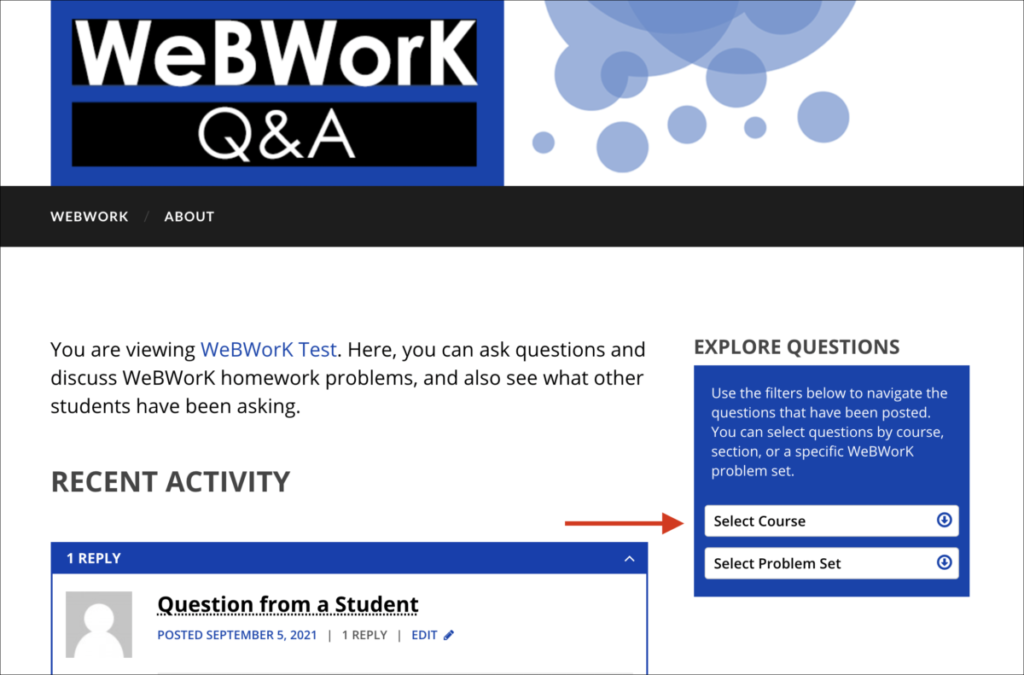
After using any of the filters, the questions will be sorted with the most recent at the top. If you would like to change this order to sort questions by ‘most replies’ or ‘most votes’, you can choose either of those from the dropdown menu at the top of the page.
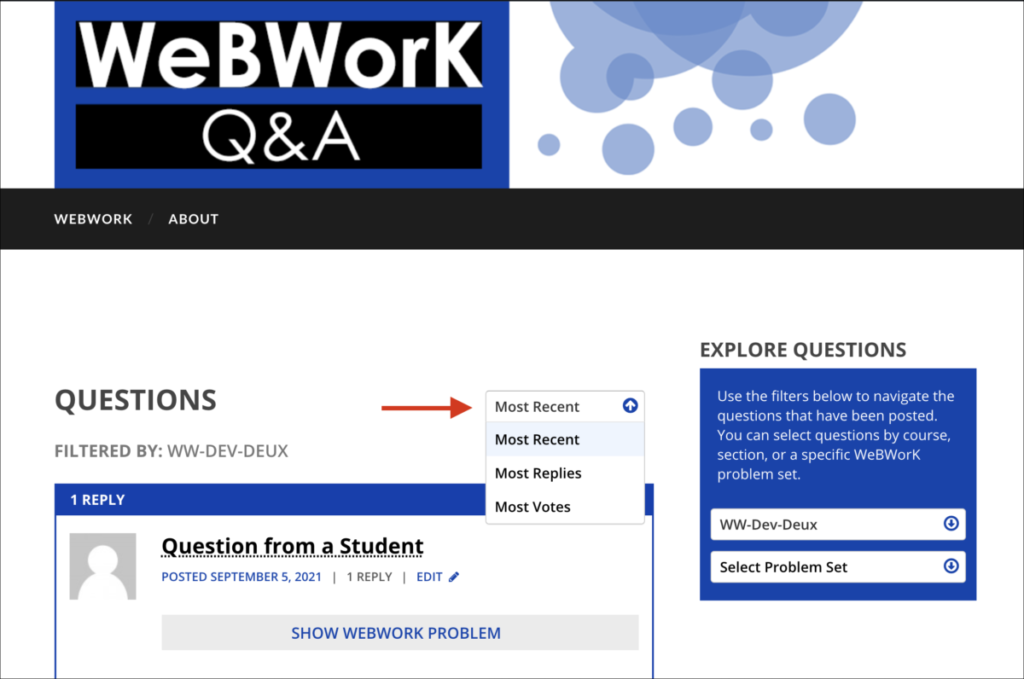
While browsing through the questions, you can view the specific version of a problem for that question by clicking Show WeBWorK problem.
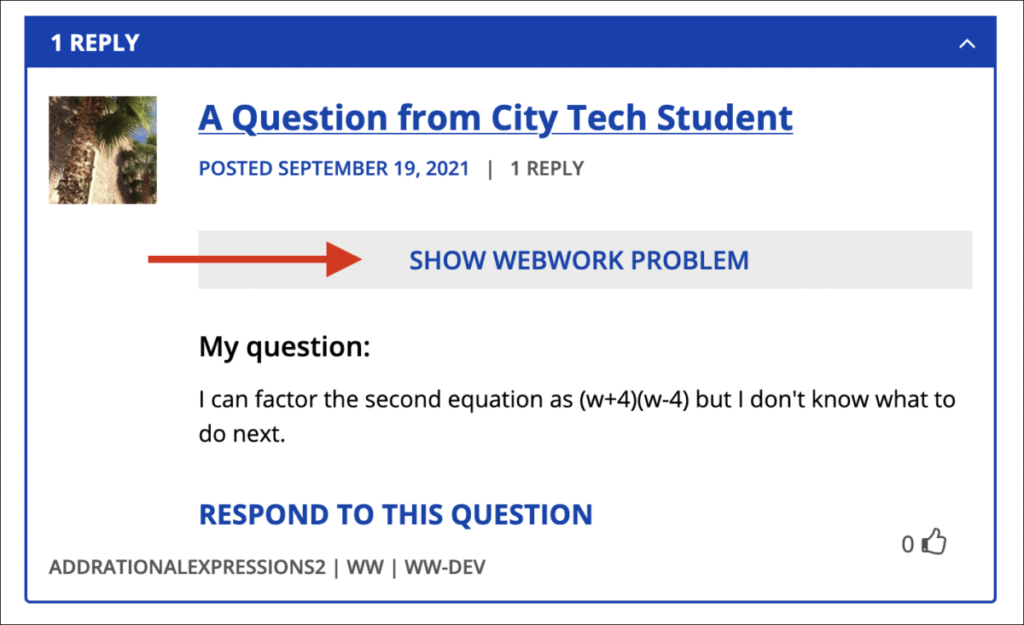
Reply and discuss
You are free to reply to any questions or replies that interest you, and other people (including your instructor) may respond to your questions in this way. To respond to a question, simply click the Reply link beneath it.
This will take you to a text box where you can write your comments. You also click on the Preview link above the text box to see how your comment will appear once you submit it. This is especially useful if you’re using LaTeX to typeset math.
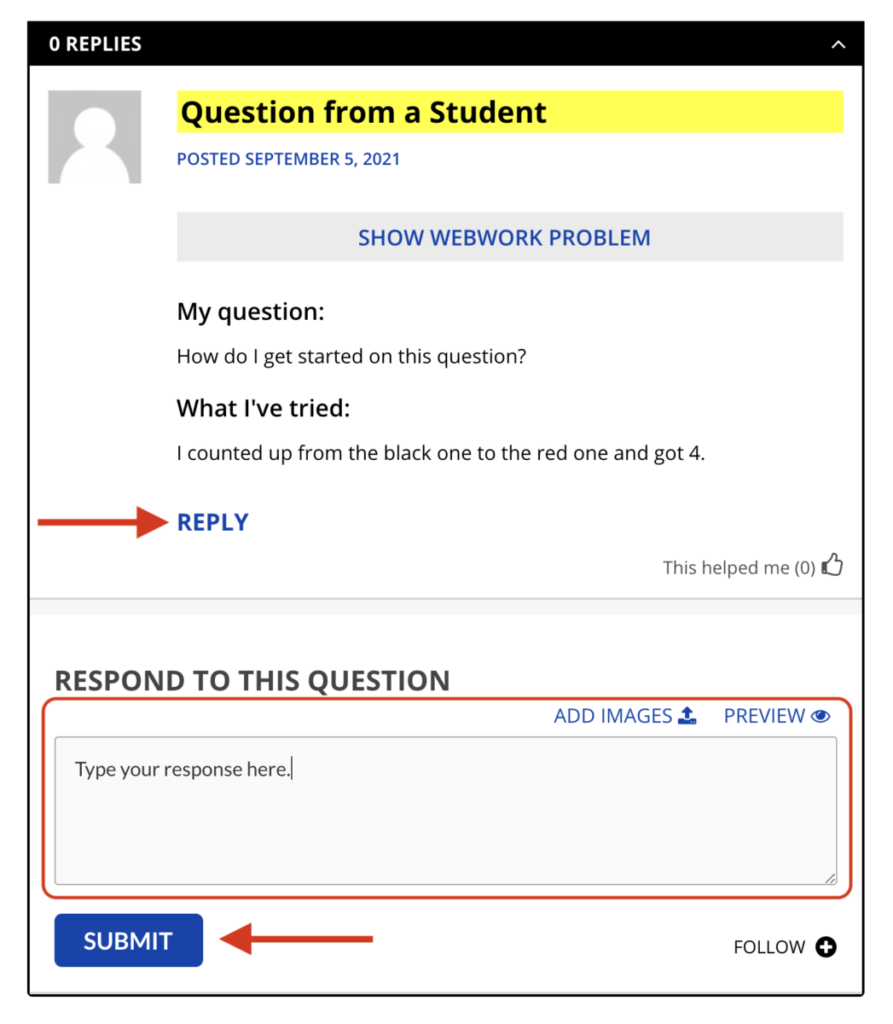
When you’re ready, just click Submit and your reply will be posted.
If you post a question, you will automatically be subscribed to email notifications of the replies to your question. If you reply to someone else’s question, you can click Follow to subscribe to email notifications.
Typing Math on WeBWorK Q&A
How can I make nice looking mathematical symbols, like fractions and radicals, on the WeBWorK Q&A site? This is not hard — but it takes a little getting used to. Here’s an example. If you type this:
Here is a square root: \begin{math} \sqrt{x+1} \end{math}then, after you click the Submit button, you will see this:
Here is a square root: $\sqrt{x+1}$TIP: You can also use the “Preview” button to get a quick look at the results without Submitting them.
Each bit of mathematics begins with \begin{math} and ends with \end{math}. In between, you type your math — many mathematical things can be typed just as they are, like numbers and variables, but for each special math symbol there is a code. Here are examples of codes for some of the most common symbols.
Basic examples: radicals, exponents, fractions
Radicals
In the example above, the code for the radical sign, which is \sqrt{ }, is used. The stuff under the radical goes inside the curly braces { }.
| If you type this: | You will see this: |
\begin{math} \sqrt{x} \end{math} | $latex \sqrt{x}$ |
Exponents
To make an exponent, use ^ (just like in your graphing calculator).
| If you type this: | You will see this: |
\begin{math} x^3 \end{math} | $latex x^3$ |
If your exponent contains more than a single letter or digit, you should group the exponent together using curly braces:
| If you type this: | You will see this: |
\begin{math} x^{5y} \end{math} | $latex x^{5y}$ |
Fractions
The code for fractions is \frac{ }{ }, with the numerator inside the first set of curly braces { } and the denominator in the second set.
| If you type this: | You will see this: |
\begin{math} \frac{3}{5} \end{math} | $latex \frac{3}{5}$ |
Here is an example with more complicated numerator and denominator:
| If you type this: | You will see this: |
\begin{math} \frac{x^3 y^5 z}{x y^2} \end{math} | $latex \frac{x^3 y^5 z}{x y^2}$ |
Advanced examples: large parentheses, higher roots
Large parentheses
In many cases you can just use regular parentheses ( ). BUT if you want your parentheses to get bigger, for example to wrap around an entire fraction, then you should use \left( and \right) instead. Here’s an example showing how you can raise an entire fraction to a power:
| If you type this: | You will see this: |
\begin{math} \left( \frac{2x}{5} \right)^4 \end{math} | $latex \left( \frac{2x}{5} \right)^4$ |
Higher roots
Regular radical signs use the \sqrt{} command. For higher roots (cube roots, fourth roots, and so on) you use \sqrt[n]{ }, where n is the index of the root (in this example, n is 5).
| If you type this: | You will see this: |
\begin{math} \sqrt[5]{32xy} \end{math} | $latex \sqrt[5]{32xy}$ |
Hints and suggestions
Preview your work. If you are typing a response in one of the boxes on this site, you can use the “Preview” button (just above the box) to get a sense of what your response will look like when you Submit it. It will convert all of your math codes into symbols, and will tell you if there are any errors. To continue typing, click the “Edit” button. Don’t start with a complicated formula. Write a short bit of math, and use the Preview button to see what it looks like. Then make corrections until it looks just the way you want. Stuck? Frustrated? Doesn’t look the way you want it to look? Feel free to include questions about typing math on the WeBWorK Q&A site – your instructors will do their best to answer them. Let them know what you’ve tried so far, and what you’re trying to accomplish. For more examples, this LaTeX tutorial is a pretty good place to start. Want even more symbols? Try this LaTeX cheat sheet.
Quick reference and sample questions
| Type this: | to get this result: | |
| Basic fractions: | \begin{math} \frac{2}{7} \end{math} | $latex \frac{2}{7}$ |
| More complicated fractions: | \begin{math} \frac{x+1}{x^2 + 5x} \end{math} | $latex \frac{x+1}{x^2 + 5x}$ |
| Complex fractions: | \begin{math} \frac{2x+7}{x^2+\frac{x}{2}} \end{math} | $latex \frac{2x+7}{x^2+\frac{x}{2}} $ |
| Basic exponents: | \begin{math} x^3 \end{math} | $latex x^3 $ |
\begin{math} x^4 y^5 z^6 \end{math} | $latex x^4 y^5 z^6 $ | |
| More complicated exponents: | \begin{math} y^{15x} \end{math} | $latex y^{15x} $ |
| Fractional exponents: | \begin{math} x^\frac{1}{3} \end{math} | $latex x^\frac{1}{3} $ |
| Fractions with exponents: | \begin{math} \left( \frac{x}{x+1} \right)^5 \end{math} | $latex \left( \frac{x}{x+1} \right)^5 $ |
| Higher roots | \begin{math} \sqrt[3]{x+6} \end{math} | $latex \sqrt[3]{x+6}$ |
| Add rational expressions | \begin{math} \frac{x+5}{y-3}+\frac{y+5}{x+5} \end{math} | $latex \frac{x+5}{y-3}+\frac{y+5}{x+5}$ |
Sample Question 1. Type this:
I can't figure out how to factor \begin{math}2x^2+3x+1\end{math}.
What should I do with the 2 at the start?And you will see:
I can't figure out how to factor $latex 2x^2+3x+1$.
What should I do with the 2 at the start?Sample Question 2. Type this:
I'm trying to find the LCD for \begin{math}\frac{3}{x^2+x} - \frac{x+1}{x^2}\end{math}.
I think it should be \begin{math}x^2+x\end{math}, but I can't figure out what to multiply the second fraction by. What should I do next?And you will see:
I'm trying to find the LCD for $latex \frac{3}{x^2+x} - \frac{x+1}{x^2}$.
I think it should be $latex x^2+x$, but I can't figure out what to multiply the second fraction by. What should I do next?