Dear students,
As you are getting ready for Quiz 1 please review the requirements and check your system to make sure everything is working properly. This is in addition to the instructions on how to install the Lockdown Browser previously posted on your syllabus and Blackboard.
Please see all recommendations below and follow them. These were shared with us by BB support:
-
-
- Please first check system requirements at https://help.blackboard.com/Learn/Student/Getting_Started/Browser_Support#tested-devices-and-operating-systems_OTP-1
- Next, check which browsers & version Blackboard currently supports at https://help.blackboard.com/Learn/Student/Getting_Started/Browser_Support
- Next, check YOUR browser for compatibility with BB
- After checking your browser using the link provided, if any issues detected, fix them or get another browser with pop-ups enabled
- Check again until you see all green checkmarks! See in my picture as I checked my Chrome browser:
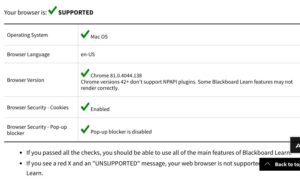
-
-
-
- According to BB support: DO NOT use Safari or internet explorer
- Use your laptop or desktop, not your iPhone or iPad because those will use Safari by default (if you only have iPad or iPhone, please check their compatibility as above and let me know if any problems by MONDAY so I can contact IT support)
- Check your internet connection and restart your router. Use ethernet connection, if possible
- Log in to your BB 5-7 min before quiz time
- Start the quiz on time as soon as you see it under ‘content’ or announcements
- Submit the quiz after all questions are answered, one at a time.
-
BB support recommends using only Firefox or Google Chrome browsers with Pop-ups enabled. Please make sure those are indeed enabled in whatever browser you will use (google it online on how to enable in your particular browser – it is easy to do).
Here is what to do if you do experience a problem during the quiz:
-
-
- screenshot whatever you see on your screen – I will absolutely need it as a proof of your problem to be able to help you
- email your professor immediately with the screenshot
- We will try to fix it as soon as we can and will let you know what to do next
-
I hope it will not be needed but I think you will feel more secure with this additional level of support.



Thank you Professor