This week, we spotlight the OpenLab favorites functionality, which makes it easy to bookmark courses, projects, clubs, and portfolios.
Using the favorites functionality is easy: when logged-in users visit the profile of a group, a new menu item appears beneath the avatar, below the “Join Now/Request to Join” menu. This item reads “Add to Favorites” and is accompanied by a bookmark icon.
In order to favorite a course/project/ club/ portfolio, click the “Add to Favorites” menu item. The page will reload and the menu item will be updated. Note that you can favorite a group even if you are not a member.
Going forward, you can access all of your favorites by hovering over the favorites icon in the black toolbar that appears at the top of every page (as long as you are logged in).
We suggest adding your courses for this semester to your favorites list. This should make them easier to find!
Please also note that the option to add groups to your favorite doesn’t appear yet on mobile, only on desktop. We hope to add a mobile version in the future.

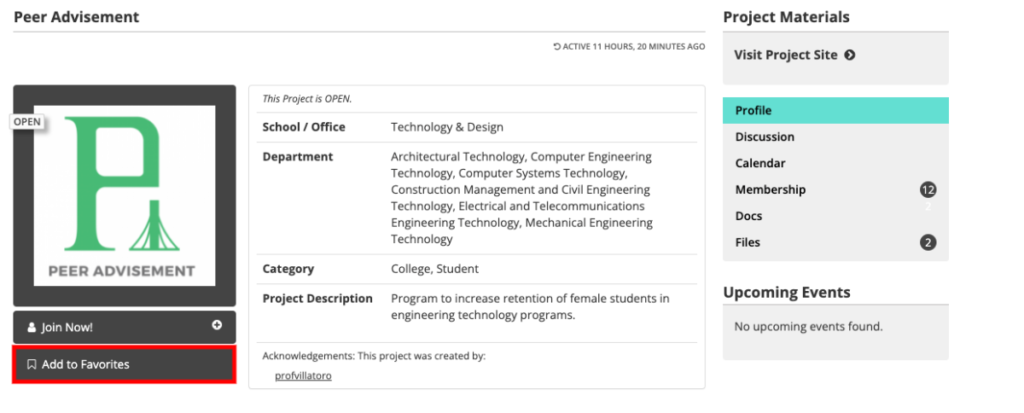
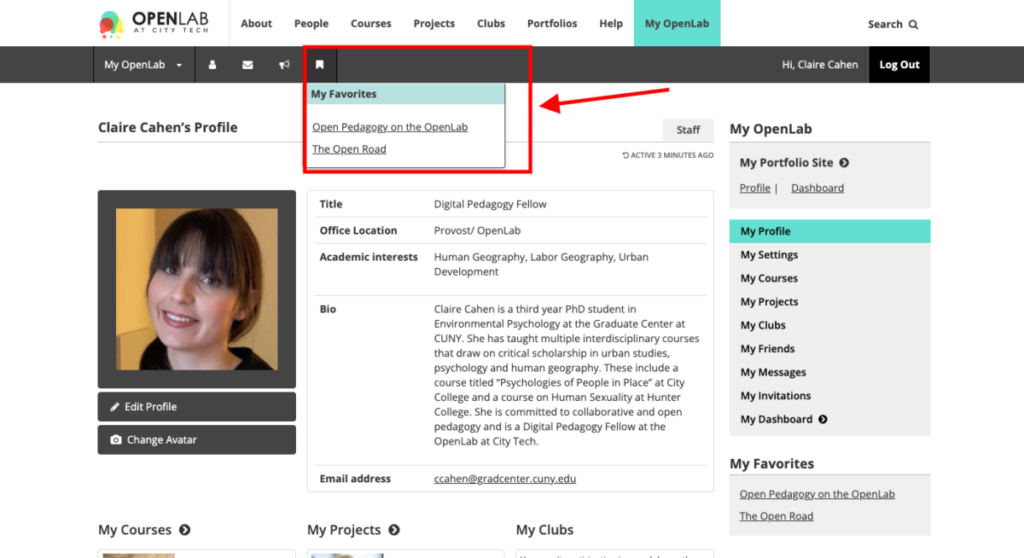



I love the Favorites feature and just set it up for my most frequently used items on OpenLab.