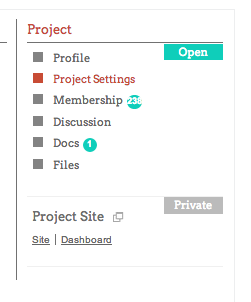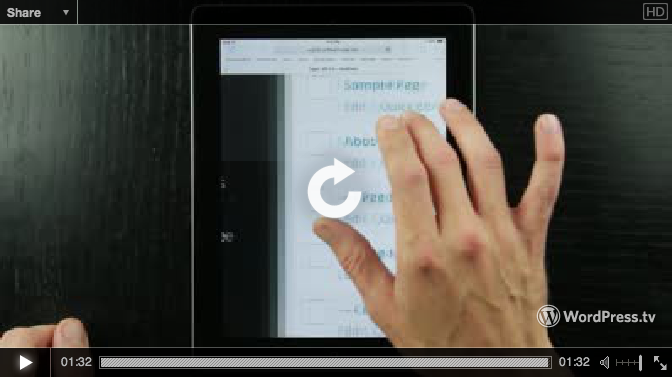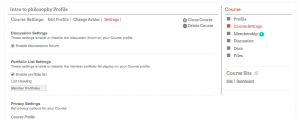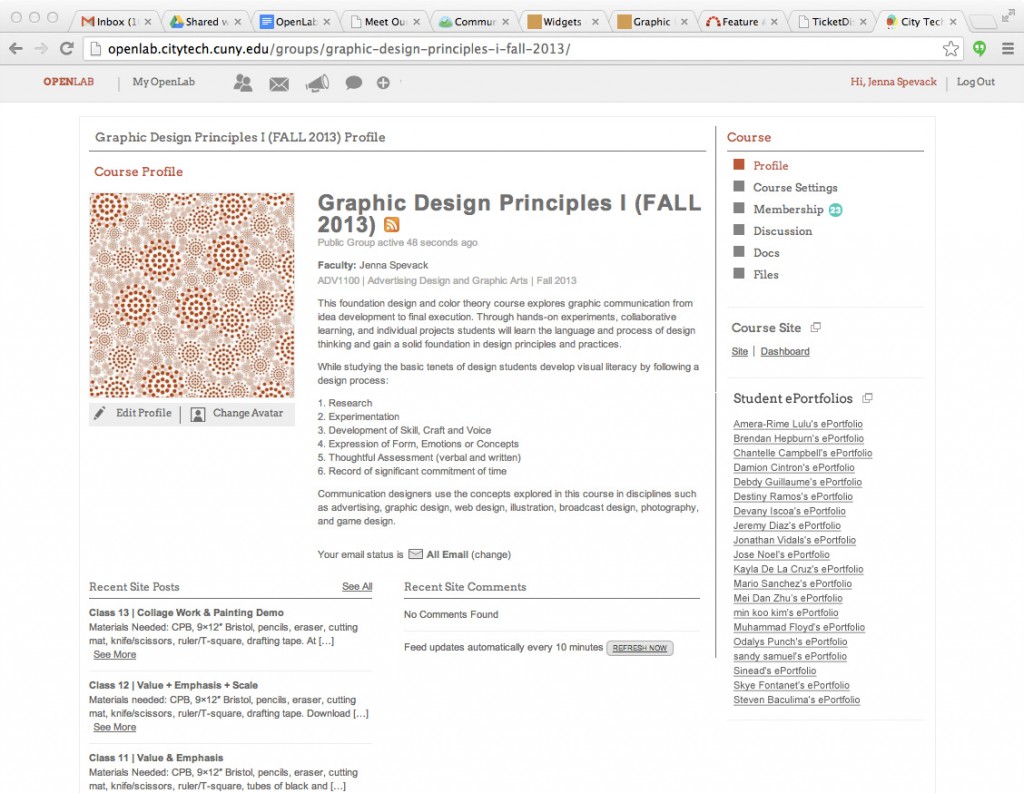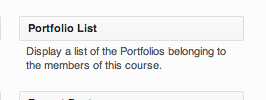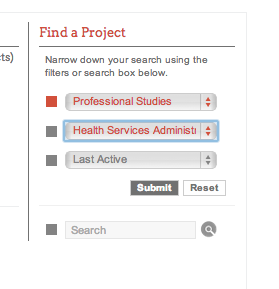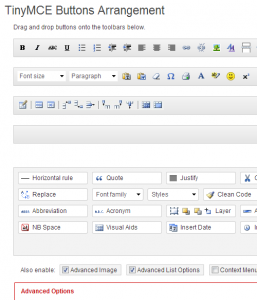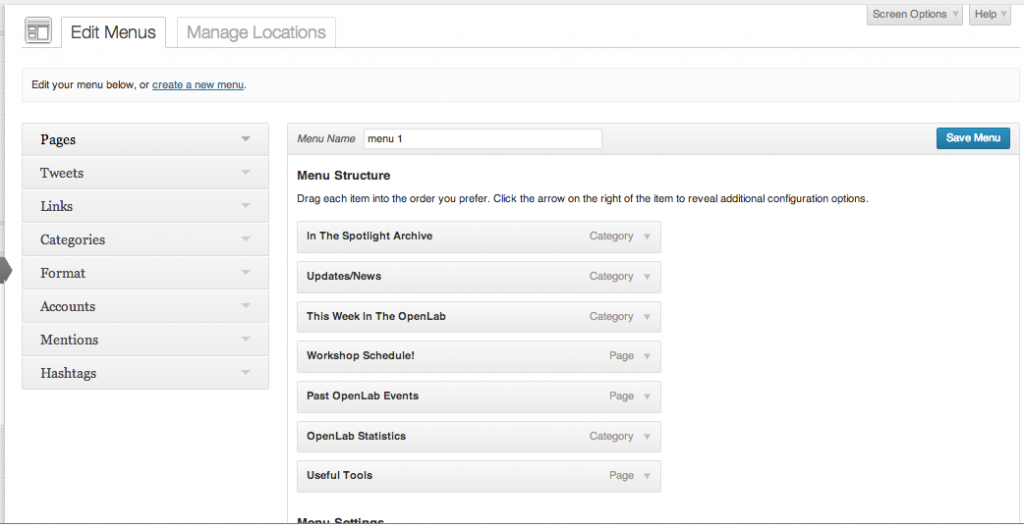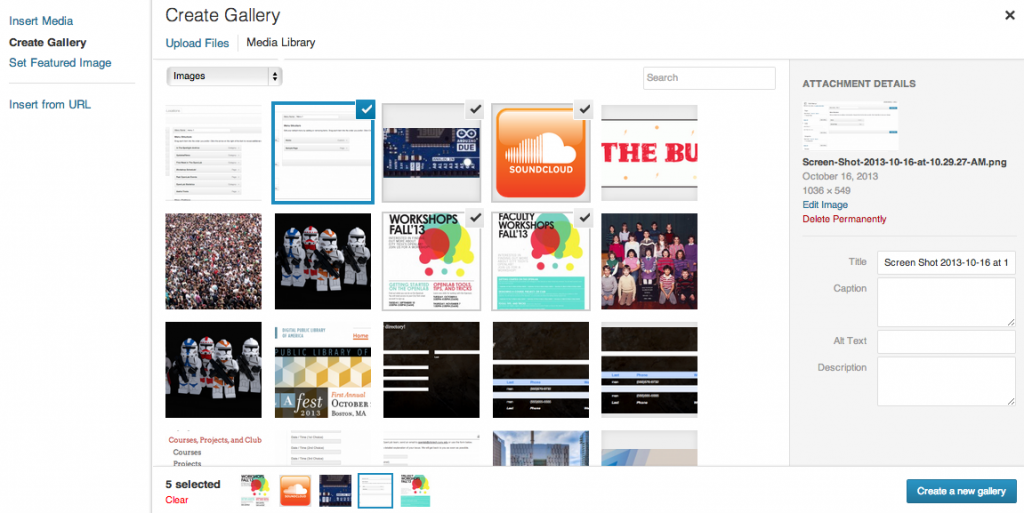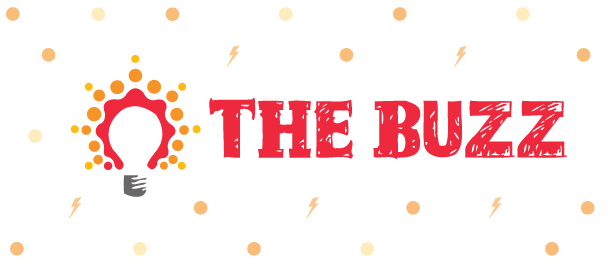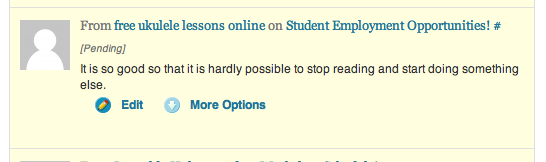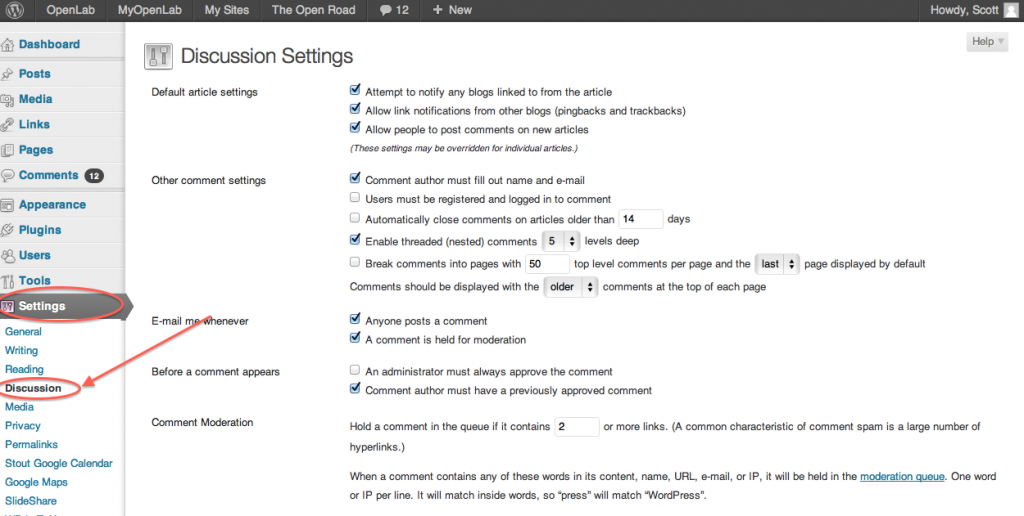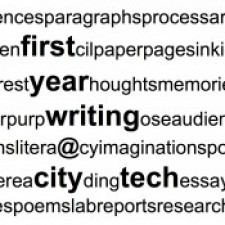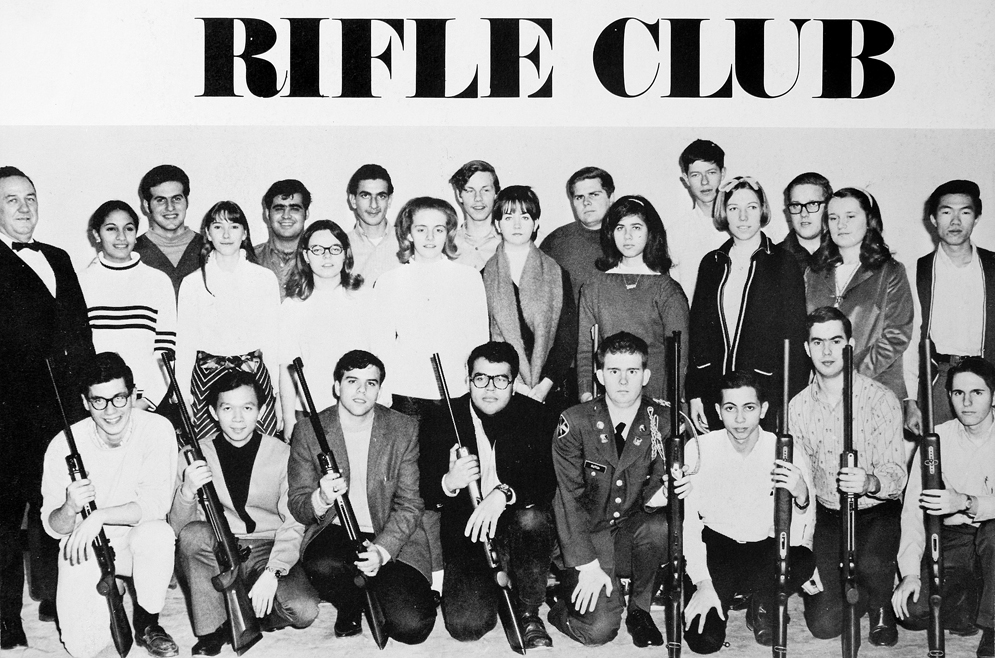(Image by Darren Kirby via Creative Commons License)
9,000 Members!
It might have been a minute since we last spoke, but the OpenLab has not stopped growing: in the last few weeks we’ve officially passed 9,000 members! There are now over 600 courses on the platform, and nearly 1,200 projects. We are so happy to continue to see our community grow and grow!
_____________________
Been To A Workshop? Come to Another!
Just as a reminder, the OpenLab team has been hosting workshops all through the month of February. Now that our beginning workshops have passed, please join us for our more advanced faculty workshops, “Tools, Tips and Tricks” on March 12 (1-2:30) and April 3rd (3:30-5) in room G604. Faculty/Staff workshops require registration. All part-time faculty are eligible to receive a stipend for workshop participation.
As we wrote, those are faculty-only workshops. But students, we would love to have you at our workshops as well! The remaining student workshops are:
W 3/12 3:00-4:00pm
Th 4/3 2:00-3:00pm
Th 5/1 2:00-3:00pm
These are in G604 as well. And while we’d love for you to contact us to let us know you’re coming, registration is not required.
____________________
Featured Project: CityTech Printmaking Club
We’re big fans of this new club, the City Tech Print Making Club! While still under development, the site promises to bring us information about techniques for printmaking, resources for area print making studios, and more! Join now to learn more about this great club, and click here to find out more about their fun day making valentines.