There are a number of new features, plugins, and functionality updates included in the last few OpenLab releases that may be of interest for OER sites.
New Features
- The “badges” feature used to denote different types of Courses, Projects, Clubs, and Portfolios was redesigned and expanded. Previously, the OpenLab had badges for Open Educational Resources (OER) and First Year Learning Communities (FYLC), which could be used to filter courses on the directory page. These two badges are still there, but badges have been expanded to include the following:
- Cloneable: groups that can be cloned via shared cloning
- Open: groups that have open privacy settings
- Model: courses or projects that serve as cloneable models that have been peer reviewed to meet standards for best practices. Read more about model courses on the Open Road.
- Department Resource: (resource, for short) courses or projects that serve as resources for departments, such as model courses, course hubs, or department project sites.
- College Resource: sites that serve as college-wide resources, such as the City Tech Guide.
- Related to the new badges, there were a number of significant changes to search on the OpenLab to make it easier to find Courses, Projects, Clubs, and Portfolios:
- The search box that appears at the top of the OpenLab site was revised so that it searches across all types of groups—Courses, Projects, Clubs, and Portfolios. For example, if you search for “design” in the top search, you will now see all Courses, Projects, Clubs, and Portfolios with the keyword “design” in the title or description of the group.
- On the results page for this site-wide search, you can further refine the results to search only in particular groups, as well as the usual filters of school, department, etc. You can also use the new group badges to narrow down search. These additional ways of searching were also added in each of the group directory pages: Courses, Projects, Clubs, and Portfolios.
- The WordPress Block Editor (also known as Gutenberg) is now the default editor for all new sites on the OpenLab, but the Classic Editor is still available for anyone who wishes to use it. Read more on the Open Road about the transition to the Block Editor.
- Discussion, Docs, and Files—some of the tools available on a group’s profile—are now deactivated by default when you create a new group with a site. However, they can be turned on in the group profile settings.
- The Profile and Home links that are automatically included in a site’s custom menu can now be edited or removed. The Profile link can now be found in a section called “OpenLab” so if it’s removed, it can be re-added. The Home link can be deleted, edited, or re-added as a custom link.
There are a number of significant changes to cloning functionality on the OpenLab, as well as two bug fixes.
- All pages, posts, and menus that were published on sites being cloning will be published on the newly-cloned site. This is a change from previous functionality, where everything was in draft form. Site admins can review published pages and posts and move anything to draft as necessary.
- Shared cloning was expanded so that faculty, students, staff, and alumni can clone projects and clubs that have shared cloning enabled. As before, only faculty can clone courses. All courses, projects, and clubs cloned via shared cloning will display credit to the original author(s).
- In shared cloning, authorship of all content from the group being cloned will now be switched by default to the person cloning the group. For example, if you clone a model course created by Professor Smith, unless you change the authorship settings, you will appear as the author for all posts and pages on your cloned site rather than Professor Smith. This setting can be changed during the cloning process if you would prefer to retain the same authorship.
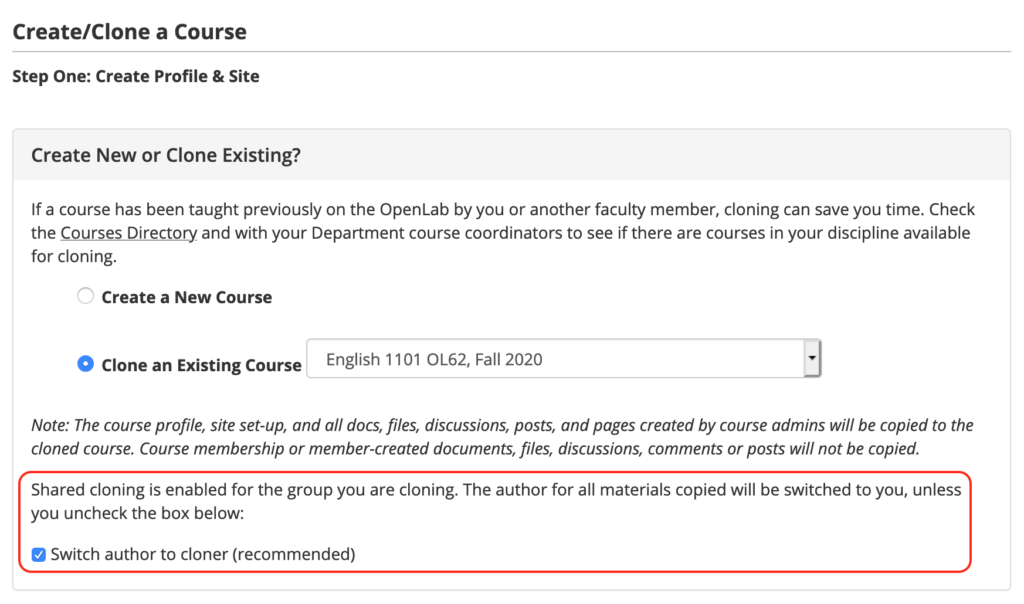
- A few changes were made to the “Credits” section on the profile of groups that have been created through shared cloning. Credits are now called “Acknowledgements” and they have been moved down and reformatted slightly.
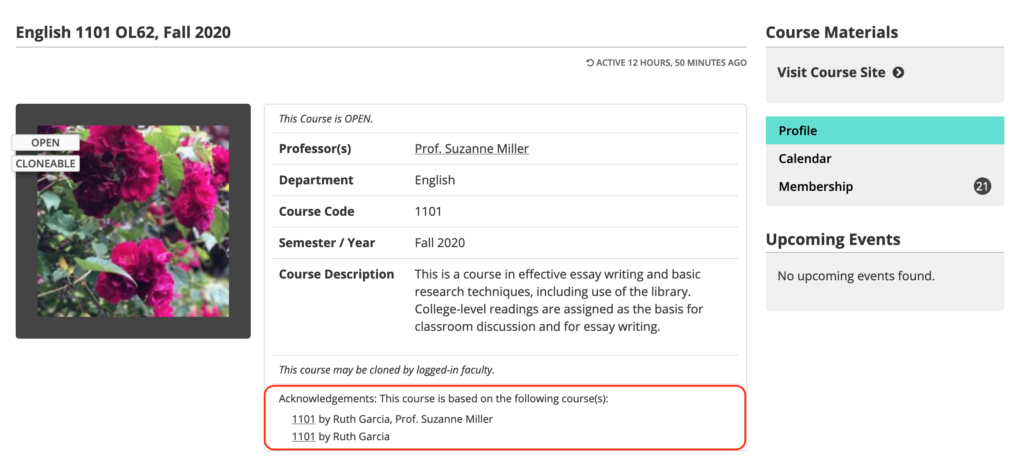
- On cloneable groups, a count that shows the number of times the group has been cloned, with a link to view all clones of that group now appears on the profile.
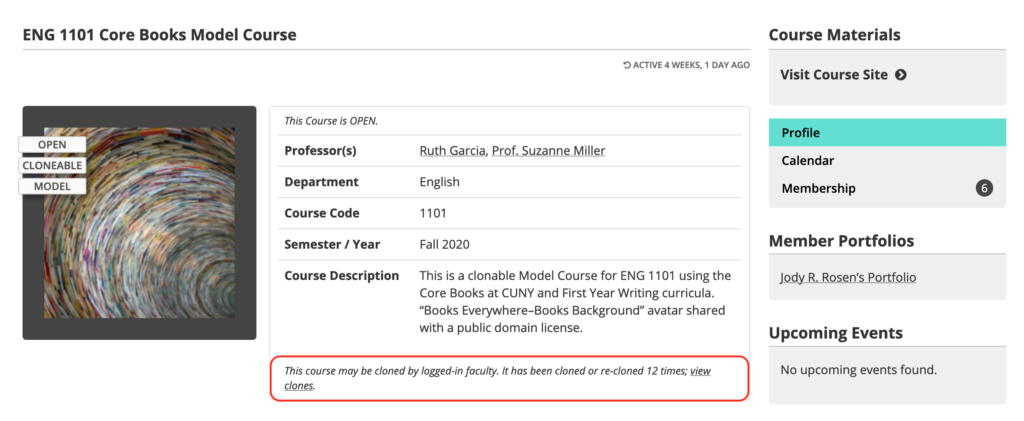
- An additional change was made for both shared and regular cloning. Rather than copy privacy and member role settings from the group being cloned, you will now see the usual default settings during the cloning process, where you can choose whatever you would like for these settings.
- Previously, forms created with the Gravity Forms plugin weren’t cloned to a new site. Now all data from Gravity Forms (except any connections made to a personal Dropbox account) will be cloned to the new site.
- A bug that prevented folders in the files section of a group profile from being cloned has been fixed. Now, if folders are being used to organize files, the folders will be cloned to the new site.
A number of improvements were made to the Education Pro theme:
- The main navigation menu is now “sticky” so that it remains visible at the top of the page as you scroll down.
- The available menus have been streamlined in Dashboard > Menus so it’s more intuitive to create menus and understand where they will appear on the site.
- The widget area at the bottom of the theme is now activated, so you can add widgets to both the sidebar, and the bottom (or footer) of the site. The OpenLab footer also no longer appears in this theme is activated in order to reduce the cluttered appearance of two footers.
- Previously, if you uploaded your own custom header image, there was an automatic transparent color overlay added to the image. We’ve removed this overlay so that the image will appear with the original colors. This means you’ll need to be careful that it doesn’t make the site title—which appears over the header image—unreadable.
- A featured image functionality has been enabled, so you can upload a featured image for different pages and posts.
Two improvements were made to the OpenLab Attribution plugin:
- The plugin is now network activated plugin so it’s automatically active on all sites.
- For block editor users, it’s now more visible in the block editor, so the button to add an attribution is on the top level of the block toolbar.
New Plugins
Nine new plugins have been added:
- Highlighter Pro: logged-in members of the OpenLab can highlight and comment on specific sections of text on a post or page, allowing for more fine-grained engagement on a site than usual commenting. (View documentation in OpenLab Help.)
- Gravity Forms Image Choices allows you to add images to a Gravity Forms quiz or survey.
- Setmore Plus allows you to add an appointment scheduler to your site.
- Meks Smart Social Widget is a simple plugin allowing you to add icons with links to your social media sites to your site sidebar.
- DCO Comment Attachment: allows commenters to attach files, such as images, or even PDFs, Word docs, and others, to their comments. There’s also automatic embedding for YouTube and Vimeo videos, as well as Twitter and Facebook posts. For security reasons, this functionality is only available to logged in members of the OpenLab.
- Wonder Gallery: allows you to create playlists and other galleries that include videos embedded from YouTube, Vimeo, and other hosts, as well as images, and posts from your site.
- NextGEN Gallery: provides many different options for creating beautiful and responsive photo galleries.
- Category Tag Pages: allows you to add categories and tags to pages. Note that the categories and tags won’t appear on individual pages, as they do for posts, but the pages with categories or tags will appear in category and tag archives.
- Post Types Order: allows you to change the order of posts and pages through a simple drag and drop interface.
Improvements to existing features
- Some improvements were made to the Easy Table of Contents plugin—in particular, the feature that allows you to add a TOC widget to your site’s sidebar and “stick” the widget to the side of the page as you scroll down. For sites with a lot of content, this can be useful as a secondary navigation menu. (Help for this is coming soon!)
- A few small changes to the sign up page to help clarify that members don’t need to use their real name as their username, and that it can’t be changed once signup is complete. We also moved the Display Name field up to appear closer to user name. Display name is what members use to identify themselves publicly and it can be anything they choose.
- A number of small display and color improvements were made to the Education Pro, Hemingway, and Hamilton themes.
Retired Plugins
A number of plugins were retired that are no longer being updated and/or are not used by OpenLab members. These plugins will still be active on sites where they’re currently activated but won’t be available for activation on new sites. They include:
- Awesome Flickr Gallery
- Captcha
- Category Order & Taxonomy Terms Order
- Gravity Forms Directory & Add-ons
- Google Docs Embedder
- pageMash
- Simple Drop Cap
- Simple Pull Quote
- Table of Contents Plus (Easy Table of Contents is the preferred TOC plugin.)
You can always contact the OpenLab team with any questions.
Print this page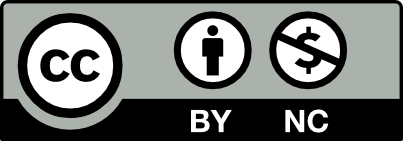



Leave a Reply