Each week you will need to respond to a question posted. Your response should be a minimum of 150 words for both questions. You should also include at least one response to your fellow students. The responses are a requirement for participation part of your grade.
Question 01 –
What is the value of using the Shape Builders Tool?
Question 02 –
Describe how to “add” and subtract” from shapes.
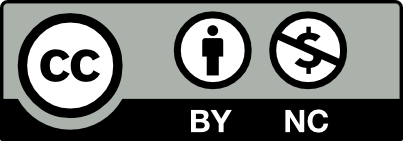



Question 01 –
What is the value of using the Shape Builders Tool?
The Shape Builder tool comes extremely handy when creating complex shapes quickly. It allows for easy shape substraction/addition as a replacement of drawing the shapes out manually with a pen tool.
Question 02 –
Describe how to “add” and subtract” from shapes.
Start by selecting the overlapping shapes, then click the tool on the tool panel (or via shortcut (Shift + M). Hover over the parts with the mouse and use the option (on Mac) key to switch functionality (substraction/addition). Click on the desired part of the shape to use the tool, and repeat if necessary.
Question 01 –
What is the value of using the Shape Builders Tool?
The value of using the shape builders tool allows you to merge or delete parts of overlapping shapes. One example would be having overlapping circles and then selecting them, then you can get the shape builder tool and while clicking you can drag it around through all the circles and spaces. After you let go of the shape builder, the shapes you drag around with the shape builder will merge all the shapes. This is valuable because it allows you to become one single shape that has a more interesting and complex shape. Similarly, you can take away forms that are overlapping by clicking the shape and holding the option( alt) key. Both of these options allow you to make more interesting shapes for your artwork.
Question 02 –
Describe how to “add” and subtract” from shapes.
First, you need to create the two or more shapes you want to subtract or add. You can add or merge shapes by using the shape builder tool. You need to make sure that the shapes are overlapping to make sure the shape builder works and now you can use the selection tool and make sure all the shapes you want are selected. Then you can use the shape builder tool and u can either click the shapes to merge or just drag the tool through the shapes. To subtract shapes it’s the same process but you have to make sure to hold the option(alt) key.
I like that you’ve mentioned how the tool can be used with multiple types of shapes. I find the tool especially helpful while merging small parts of the illustration, as I see it easier visually & more convenient than using the Pathfinder tool.
The value of using the shape builder tool is that it allows you to create new shapes. You are able to create these new shapes by adding or subtracting parts of the overlapping objects. This tool is somewhat similar to the pathfinder tool.
In order to use the shape builder tool to “add” or “subtract” from a shape you must first have at least two overlapping shapes. You click on the shape builder tool (Shift + M) and its default is set to adding to the shape so if you were to click on parts of the shape it will add. However, if you want to subtract from the shapes you would have to hold to the option key while clicking on the area you want to be eliminated.
I have to agree it’s just like the pathfinder except it’s only a small portion of it.
For PC, press the Alt key while clicking on the place you don’t want.
1)The shape builder tool in illustrator allows you to add or subtract shapes to make unique shapes. The shape builder tool is a faster way to create unique shapes.The shape builder tool icon is two circles with dots with a white cursor on the right. The shape builder tool location is on the sidebar in illustrator. You can bring the shape builder tool by pressing the shift plus m keys. You can make an object have a shadow by making a solid black square on half of the object. Then, use the shape builder tool to subtract the outer area. Click on the newly black shape with any selection tool and change the opacity to 10 to get the shadow effect.
2)To merge objects with the shape builder tool, first make two shapes. Then, use a selection tool to highlight the two shapes. With the shape builder tool selected, drag your cursor with the plus sign to high light both objects. You can tell that an object highlighted if the shape is highlighted in red and it has dots within the shape. When you let go, you see that both shapes have merged! To remove shapes or parts of a shape, hold the alt key with the shape builder tool.
Question 01 –
What is the value of using the Shape Builders Tool?
Shape Builders Tool, is a power tool which allows us to combine and subtract complex objects, so we have more control on the overall creation process.
Question 02 –
Describe how to “add” and subtract” from shapes.
When we have overlapping shapes, by holding down the Alt on a Windows or Option on a Mac on an area we subtract the shape from the whole design, and to combine or merge the complex object we take the shape builder tool and click on the shapes we want to contect.
Question 1:
The tool called shape builder facilitates the removal of sections from shapes that overlap, or enables the construction of fresh shapes using those overlapping pieces. In order to utilize the tool, generate shapes that intersect with each other and subsequently choose those shapes. Afterward, choose the shape builder tool (hotkey: Shift + M). To enhance the shape, select the individual blocks by clicking on them. To eliminate certain pieces, press and hold down the option button while selecting those pieces you wish to discard.
Question 2:
You can create unique shapes using this tool. In order to perform addition and subtraction, one must have shapes that are intersecting. To merge multiple shapes into a single shape, simply use the tool shortcut (Shift M) and drag it over the desired shapes. Then, the shape builder will automatically combine the shapes for you. Including. In order to remove a portion from a shape, you must utilize the builder tool by pressing and holding the alt key/option key. Afterward, click and drag the builder tool throughout the section that you wish to remove, and it will then eliminate that part from the shape.
It’s great that you are showing mac commands for the shape builder tool. Good answers for questions 1 and 2!
Question 01 –
What is the value of using the Shape Builders Tool?
The value of the shape builder tool is that it allows us to easily create “complex” shapes by merging or deleting multiple objects. It allows for the creation of custom shapes by combining. Shape Builder simplifies the process and makes it faster and more efficient.
Question 02 –
Describe how to “add” and subtract” from shapes.
To add and subtract, you first need overlapping shapes. Then, by pressing the tool shortcut (Shift M), click and drag across the shapes you want to merge, and the shape builder will automatically merge the selected shapes into a single shape. That’s with adding. To subtract from a shape, you need to select the builder tool, hold down the alt key (option on Mac), then click and drag across the area you want to remove, and it will remove the selected area from the shape. That’s how you use the add and subtract options of the tool.
The value of the shape builders tool is pretty simple, it allows you to add or subtract things thats unnecessary for the design you are making. It gives designers a better way of doing things rather than making things a lot more complicated. Adding and subtracting is pretty straightforward too. For adding it is already on that option as it shows the plus sign next to the selection. As for the subtracting depending on what youre using for the PC you click Alt then it shows the subtract and on a mac you click option
Certainly, the shape-building tool does allow us to get straight to creating custom shapes instantly. saving us a lot of time by making it simpler, and as a designer, it is crucial we save time instead of making things more difficult.
Question 01 –
What is the value of using the Shape Builders Tool?
The Shape Builder tool enables you to construct complicated objects by merging and deleting simpler shapes. Utilizing and comprehending this tool increases your value as a graphic designer, and it’s beautiful.
Question 02 –
Describe how to “add” and subtract” from shapes.
First, you must create the two shapes you want to subtract or add. For subtraction, select both shapes you want to remove, then hold the option and click on the sides you would like to subtract.
Whether we want to add or subtract we have to select the shapes. To add we simply click on the area that we want to combine, to subtract we hold Option or Alt then click on the area that we want to subtract.
Question 01 –
What is the value of using the Shape Builders Tool?
The Shape Builder tool enables you to construct complicated objects by merging and deleting simpler shapes. Utilizing and comprehending this tool increases your value as a graphic designer, and it’s beautiful.
Question 02 –
Describe how to “add” and subtract” from shapes.
First, you must create the two shapes you want to subtract or add. For subtraction, select both shapes you want to remove, then hold the option and click on the sides you would like to subtract.
Question 01 –
What is the value of using the Shape Builders Tool?
The Shape Builder tool allows you to create complex objects by merging and erasing simpler objects. The Shape Builder tool selects edges and regions of an object, which can be merged or erased to form a new object. An edge is any section of a path that doesn’t intersect the path of other selected objects and a region is a closed area. You can also break overlapping objects to create new ones. The style attributes of an object are adopted after the merge. By default, the Shape Builder tool is in merge mode; however, you can switch to erase mode by using the Alt (Win) or Option (Mac) key. Before you start using the Shape Builder tool, you can set up and customize options, such as coloring source, highlighting, and gap detection, to suit your own preferences. The Shape Builder in Illustrator is an important tool because it takes a traditional process in vector design and makes it quicker, easier, and therefore more efficient. As you could imagine, this tool can be used to create all kinds of neat patterns, and abstract shapes.
Question 02 –
Describe how to “add” and subtract” from shapes.
Once two shapes intercept with each other, we can use the shape builder tool to “add” and “subtract” from shapes. All we need to do is to select both or all the shapes together and click on the shape builder tool or shift+m. What happens is that on the cursor icon there will be a plus (+) sign, and if we hold “ALT” (PC) or “Option” (Mac) it will turn to a minus sign (-). What the plus (+) sign does is that it creates a new shapes or adds shapes together. The minus (-) sign will substract out one or multiple shapes. As we hover over the different shapes where they intercept, the shape builder tool can actually show the shape the two other intercepting shapes create. If we want to substract the intercepting shape, we can hold “ALT” (PC) or “Option” (Mac), click on that part and it will minus out. We can also substract the outside shape while we hold “ALT” (PC) or “Option” (Mac), and click/drag to draw through all of the shape we want to substract. So when we let go, we will be left with that center shape. If we want to “add” those shapes together paths, we can click and draw through them without holding any modifier key. That will add those shapes together. If we just add a rectangle shape on the bottom area of the shape, we can cut-off the bottom section or any other section by selecting “ALT” (PC) or “Option” (Mac). The tutorial video below can show more details about these steps: https://youtu.be/9ahs0U5rjbE
I like how you provided a more in depth demonstration of the adding and subtracting which can be helpful for new users
Question 01 – What is the value of using the Shape Builders Tool?
The shape builder tool helps eliminate pieces of overlapping shapes or to create new shapes with the overlapping pieces. To use the tool, create shapes that overlap, then select the shapes. Next, select the shape builder tool (shortcut: Shift + M). To add pieces to the shape, click on the pieces while. To get rid of pieces, hold the option and click on the pieces you don’t want.
Question 02 – Describe how to “add” and subtract” from shapes.
To add to the shape, select the overlapping shapes, then use the shape builder tool. The default of the tool is to add to a shape, just click on the pieces you’d like to be added to the shape. To subtract from shapes, have the overlapping shapes selected then go to the shape builder tool, and finally hold the option key while clicking the shapes you don’t want.
I agree with your comment about the simple and effective way the shape builder tool helps us add or subtract shapes.
The Shape Builders Tool helps you get rid of the part you don’t need for the design or combine shapes to make. To get to the Shape Builders Tool, press Shift + M. Let’s say you have excess waste of shape making the shadow of the object. Just select the two shapes and head over to the Shape Builders Tool and it’ll do the work for you. You can also combine multiple shape to make a logo or another design using that one shape as the core.
As for how to add or subtract shapes, select the two shapes first. Head over to your Shape Builder Tool and your default will be add or “plus” sign. If you add, you can combine those shape to make one object like a cloud, for example. To subtract, go to the Shape Build Tool and press “Alt” on PC or “Option” on Mac and it’ll change into a “minus” sign. You’ll be able to get rid of the excess space of that shape and make a design.
I like that your instructions are clear and straight forward, very easy to follow along with.
I enjoyed the example of the cloud given. I’ve used the shape builder tool to create thought clouds/bubbles for comics.