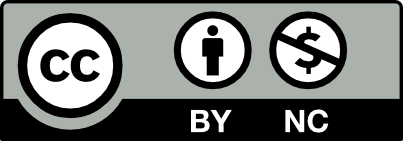After peer or Departmental review, your Model Course will be ready to share with other faculty teaching the course. You may also choose to clone the model course for your own use.
Follow these steps.
- Ask a colleague to review the front end of your Model Course for any grammatical errors or navigational issues.
- Delete or disable unused content, pages, posts, categories, tags, images, or plugins. All content in your Model Course will site will be cloned so remove anything that is unnecessary or could be confusing to students or faculty.
- Set Privacy to Open. Go to Course Profile > Settings > Settings.
- Set Course Profile and Course Site to Open
- Uncheck Privacy Settings: Membership
- Enable and Test Shared Cloning. This means you or any faculty member should be able to go to the Course Profile and click “Clone this Course.”
- Go to Course Profile > Settings > Settings to enable Shared Cloning.
- Add the Sharing Widget to your Model Course sidebar or footer.
- Test the process to see if there are any issues or if any bugs occurred in the cloning process that need to be resolved. Watch for any issues in the cloning process that could be confusing to a faculty member. Consider adjusting the default Course Description, for example.
- Delete any cloned test sites.
- Prepare Faculty Instructions to accompany your Model Course. Conisder creating a private Faculty Instructions post for this purpose. This may include additional instructions for faculty about cloning or adapting the Model Course Site for their use.