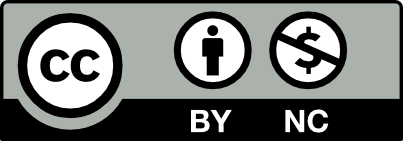After peer or Departmental review, your Course Hub will be ready to share with faculty and students. If you have built a Model Course that links to your Course Hub content, consider promoting the two together.
Follow these steps.
- Ask a colleague to review the front end of your Course Hub for any grammatical errors or navigational issues.
- Test your navigation and all linked content using the Broken Link Checker plugin.
- Delete or disable unused content, pages, posts, categories, tags, images, or plugins.
- Set Privacy to Open.
- Go to Course Profile > Settings > Settings.
- Set Course Profile and Course Site to Open
- Uncheck Privacy Settings: Membership
- Adjust Membership options in the Project Profile > Settings to align with intended Course Hub use. ie: do you want students to join or just faculty?
- Update Acknowledgements in the Project Profile > Settings
- Update the Creative Commons License in the Dashboard > Widgets to reflect contributors and desired license.
- Prepare Faculty Instructions to accompany your Course Hub. This may include additional instructions for faculty about cloning or adapting the Model Course Site for their use.
- Work with your Department Chair or Course Leader to share your Course Hub (and Model Course)!