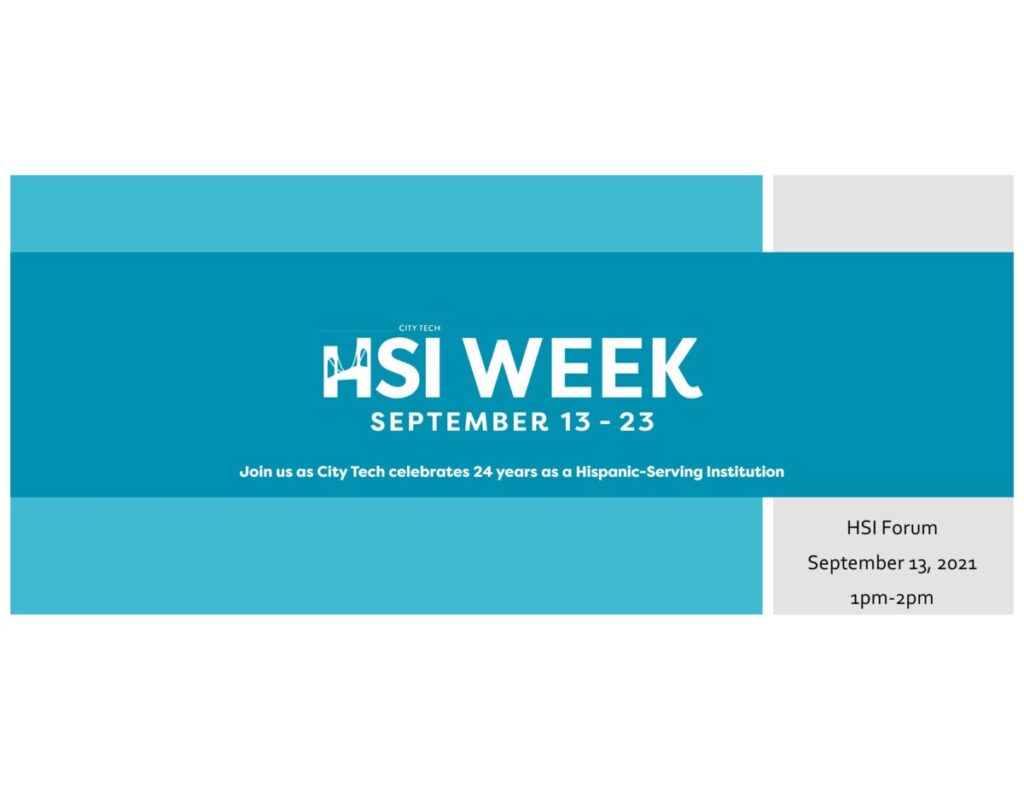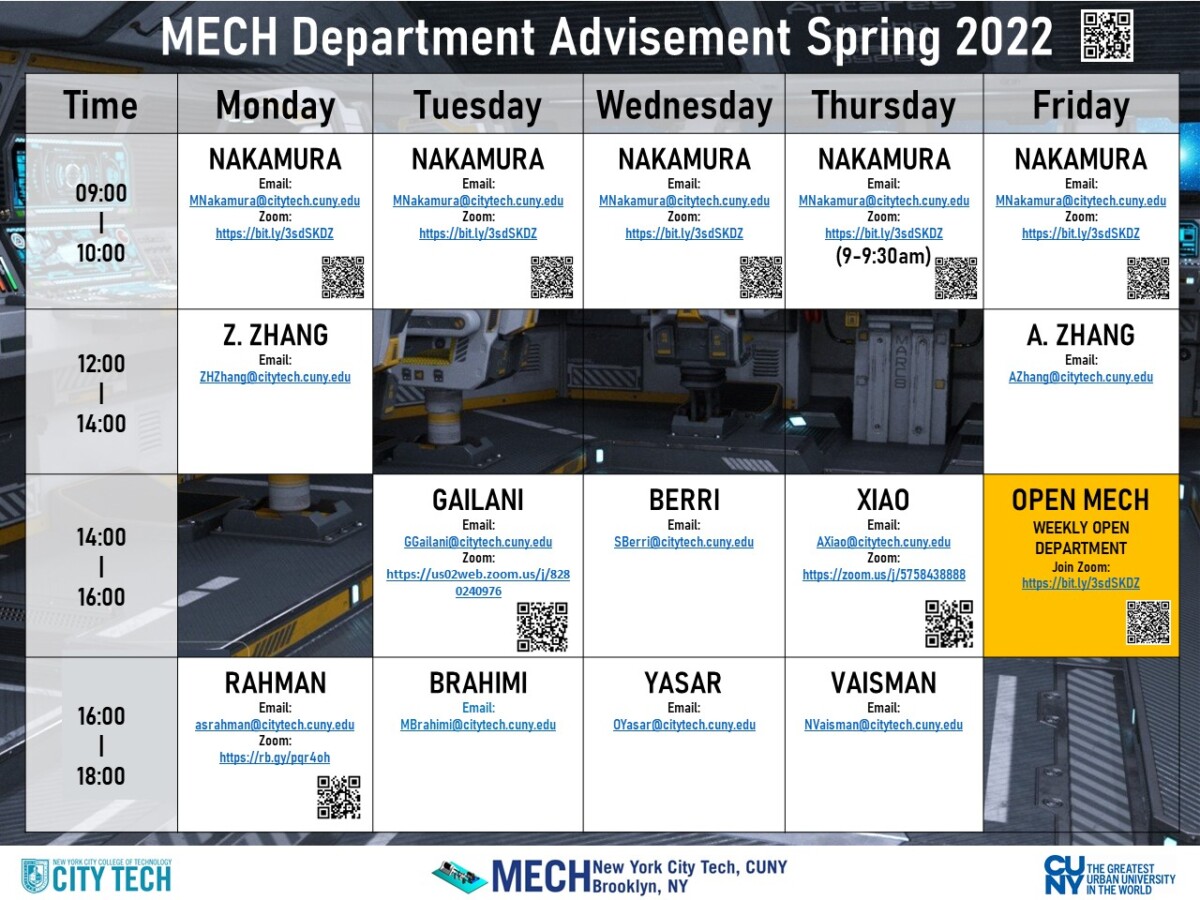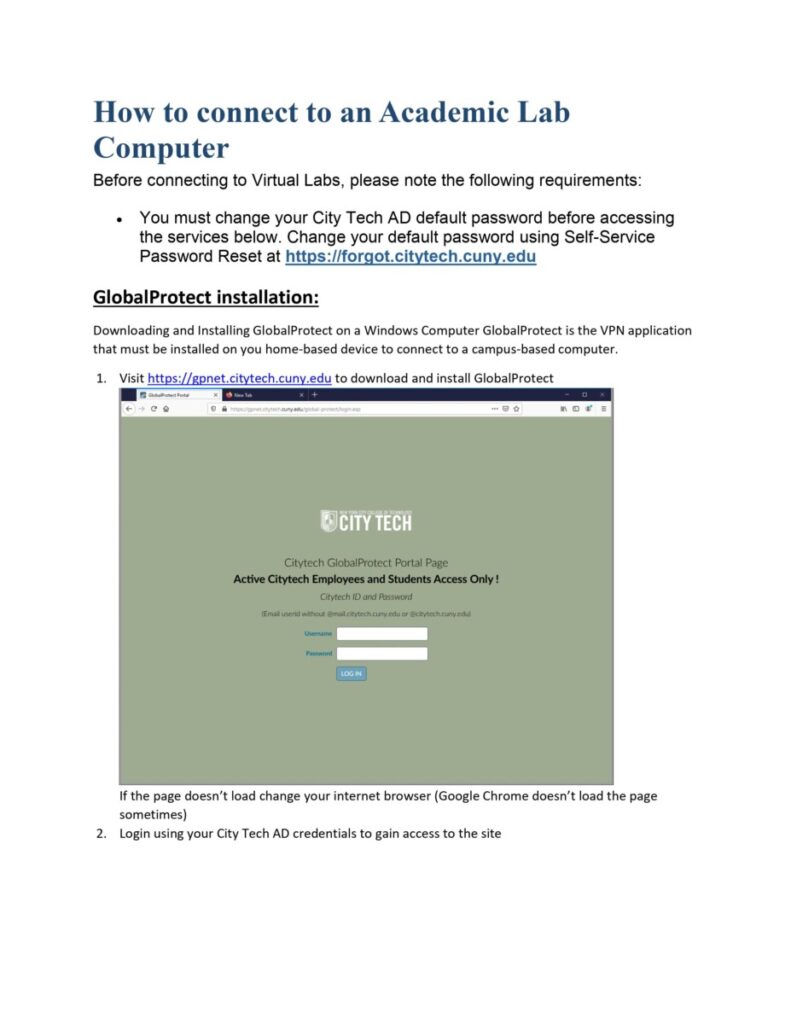You will need a computer or device with a microphone and webcam. You may schedule as many as three appointments per week. You will need your EMPLID at your appointment.
Scheduling Link:
- Use this Setmore link to schedule a 30-minute one-on-one session with a particular tutor: https://thelearningcenternycct.setmore.com/
- Scheduling instructions:
After you’ve clicked one of the links above, Setmore will walk you through this process of scheduling an appointment:
- Select your discipline.
- Select your tutor.
- Select the date and time for your tutoring session (you must schedule at least one hour in advance).
- You can sign in with an existing account or you can click “Skip login process.”
- Enter your name and email address (you do not need to enter your phone number). Enter your course in the comments section and click “Continue.”
- On the confirmation screen, make sure “Yes send me a reminder email” is selected before you click “Book My Appointment.”
- You will receive a confirmation email which contains a link to “Join your call.” Make sure you click this link and set yourself up ahead of time so that you are ready at your scheduled session.
Prepare for your tutoring session:
You can access your appointment either in your browser or using the Setmore app using the link in your confirmation email. To prepare for your 30-minute session with your tutor, make sure you are ready to ask specific questions and have any materials you may need close by.
- Do you need the tutor to explain a concept to you?
- Do you need help with a particular example?
- Do you need help with a particular assignment?
Items to have with you:
- EMPLID (on your student ID),
- notes,
- textbook (have it open on your computer if it’s an online textbook),
- assignments.
The ALC follows the college calendar. No tutoring is available on September 3, September 6, September 7, September 8, September 15, September 16, October 11, November 25, and November 26.
The last day of tutoring is December 20, 2021.
For more information, please contact Judith Rockway at jrockway@citytech.cuny.edu.