We will use the comments to this post to keep track of the various spreadsheet functions we will use in class over the course of the semester.
You will be asked to post a comment briefly summarizing a spreadsheet function at sometime during the semester (which will earn you a point towards your course participation grade).
You should post the given spreadsheet function and a short summary and/or example of what it does; this can be taken directly (or preferably adapted) from the built-in documentation (see my first comment below for an example).
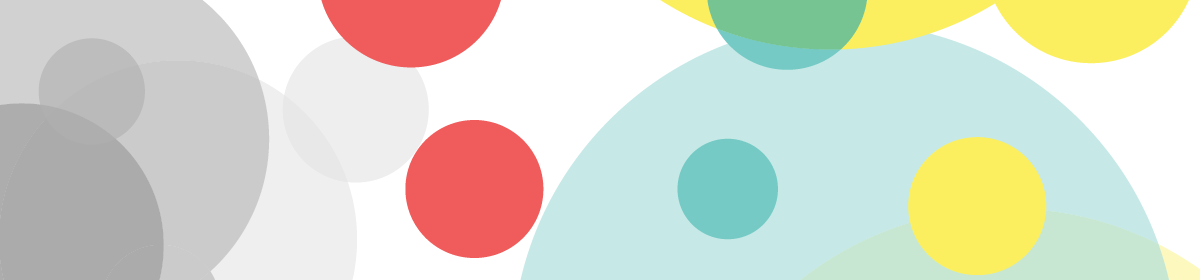



=SUM(data): returns the sum of the data (which can be a series of numbers and/or spreadsheet cells)
Example: =SUM(A2:A100, 101) would return the sum of the contents of cells A2:A100 plus the number 101
=COUNT(data): Returns the number of numeric values in a dataset.
Example: COUNT(A2:A100, B2:B100)
=MAX(data) & =MIN(data): Returns the max and min values, respectively, in the selected data set
=SORT(data): sorts the rows in the dataset in ascending order
=FREQUENCY(data, class_endpoints): Calculates the frequency distribution of a one-column array (“data”) into specified classes, where the class intervals are defined by the list of “class_endpoints”.
The output of FREQUENCY will be a vertical list of frequencies of length one greater than “class_endpoints” since the final value is the number of elements in data greater than the last class endpoint.
Example: =FREQUENCY(A2:A40,B2:B5) will output a list of 5 class frequencies for the data set in A2:A40, where:
–the first frequency will be the number of data points x in A2:A40 such that x ≤ B2
–the second frequency will the number of data points x such that B2 < x ≤ B3
–the third frequency will the number of data points x such that B3 < x ≤ B4
–the fourth frequency will the number of data points x such that B4 < x ≤ B5
–the fifth frequency will the number of data points x such that B5 < x
=MEDIAN(data) returns the median value of the dataset.
Note: “MEDIAN returns the center value if the dataset contains an odd number of values. If the combined value arguments contain an even number of values, MEDIAN will interpolate [i.e., find the midpoint] between the two center values.”
=SQRT(value): Returns the positive square root of a positive number.
=AVERAGE(data) Returns the average (arithmetic mean) of the arguments. For example, if the range A1:A20 contains numbers, the formula returns the average of those numbers.
=STDEV(data): Sample standard deviation–calculates the standard deviation of “data” as a sample
=STDEVP(data): Population standard deviation–calculates the standard deviation of “data” as a population
=VAR(sample variance)
Calculates the variance based on a sample.
=VARP(population variance)
Calculates the variance based on an entire population.
=CORREL(data_y, data_x): Calculates the correlation coefficient r of a paired data set.
Example: CORREL(A2:A100, B2:B100)
will someone (preferably someone who hasn’t yet posted) post summaries of spreadsheet functions we discussed that output the linear regression parameters (=slope, =intercept & =linest)
also if there are any other spreadsheet functions we’ve used that haven’t been posted yet, feel free to post those too
=fact -Returns the factorial of a number.
Example: =FACT(5)
Factorial of 5, or 1*2*3*4*5
Result :120
=FACT(data): returns the factorial of a number.
=COMBIN(n, k): Returns the number of ways to choose some number of objects from a pool of a given size of objects.
=PERMUT(n,k)
Number of permutations from a number of objects
=abs: absolute value
=abs(data,data)
returns the absolute value of a number.