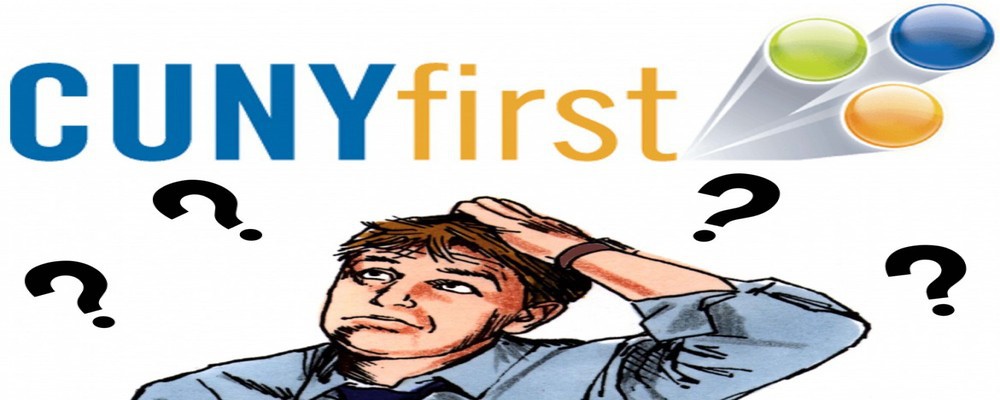After completing a hard, productive semester, the student want to view what grade they were given and the cumulative GPA.
How to View Grades
Step 1: After you’re logged in, click on Self-Service on the Enterprise Menu on upper left hand side.
Step 2: Click on Student Center.
Step 3: Next to your Class Schedule, there is a Quick Links rectangular box.
Step 4: Click on the down arrow and a list of different options will show up.
Step 5: Click on Grades (it’s the 11th option or third to last option).
Step 6: Once you select the option, click on the blue circle.
Step 7: Then a screen will display: View My Grades and the current/new term will show up.
Step 8: To change term, click on green button that says Change Term.
Step 9: After clicking Change Term, a list of all the previous terms you participated in will show up. Select the term you want to view and click on the bottom, Continue.
Step 10: After clicking Continue, the Term you have chosen will appear on screen with the grades and the calculated GPA.