Each week you will need to respond to two questions posted. Your response should be a minimum of 150 words for both questions. You should also include at least one response to your fellow students. The responses are a requirement for participation part of your grade.
Question 01 –
Describe how to use the divide tool. What happens to the overlapping areas?
Question 02 –
What choices can you make when using the Blend Mode Options?
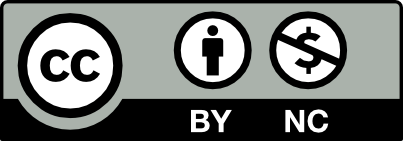



1)The divide tool can be located in the pathfinder. The first step is to go to the Menu panel to select the Window Panel and then select the Pathfinder partitioning tool which is to divide a selected shape into sections. The overlapping area is completely transformed into a new closed shape while still retaining the previous shape.
2)The Transparency panel has a blend mode option for layers. If selected differently, the results created will differ in transparency, color, and level. We can adjust the opacity and the shape of the color overlap to change with the corresponding blending mode.
Question 01 –
The divide tool is a useful tool that is very easy to use. Located within the pathfinder tool, the divide tool splits selected objects into individual objects created by intersecting paths. This can be extremely useful when creating art and getting unique shapes and deleting unwanted sections.
Question 02 –
There are a ton of blend mode options each unique and useful. To name a few: The Multiply mode multiplies the colors of the blending layer and the base layers, resulting in a darker color. This mode is useful for coloring shadows. The Darken mode compares the colors of the blending layer and the base layers, and keeps the darker colors. The Color burn mode is named after the photography film development technique of “burning” or overexposing prints to make the colors darker. This blending mode darkens the colors and increases the contrast of the base colors, then blends the colors of the blending layer.
The divide tool can be located in the pathfinder. By going to the menu panel selecting the window panel then selecting pathfinder. The utilization of the divide tool is to divide a selected shape into sections. An example of the divide tool being used is 2 rectangles slightly overlapping each other. when selecting the divide tool in this scenario the 2 rectangles will be divided apart. Leaving a space and a new shape where the division occurred.
The choices you can make when using the blend mode options are located in the transparency window. There are a variety of options to choose from such as changing the blend mode to darken, lighten, overlay, difference, Hue and much more. With content selected, click the Opacity option in the Properties panel to open the Transparency panel. Click Normal to open the Blending Mode menu. From there You can choose from the variation of blending modes mentioned previously.
Question 1: When using the divide tool, the shape is divided into sections. The overlapping area becomes a new closed shape entirely while still retaining the previous shapes. The divide tool is located under the pathfinder and can be used with at least one filled shape and/or a path or shape.
Question 2: In the transparency panel, there are blend mode options you can apply to layers. There are many options that will create differing results with opacity, color, and layering. You can adjust the opacity and the color of the overlapping shapes change with the corresponding blend mode. For example, the multiple blend mode will create a mix of the two overlapping shapes like blue and red will make purple.
Hi Adrika, Thank you for the tip of the multiple blend mode to create a mix of colors.
Hi Adrika, nice way to describe the pathfinder tool and how to use it.
Hi Adrika, you have explained the transparency panel and divide tool very detailed.