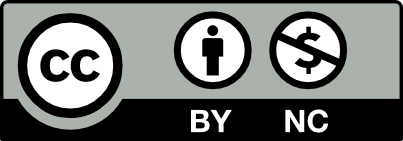Table of Contents
Overview
Every week throughout the semester you will add images to your Visual Library gallery. This collection of images will serve as inspiration for class projects, presentations, and discussions.
You can post anything you find inspiring or intriguing. It can be beautiful or ugly, quiet or loud, disturbing or comforting, sad or happy.
Your Visual Library Post
You will create a gallery post in the first week of class and continue to add to your gallery every week.
Your post should contain the following content:
- Post Title: Your name or screen name’s + Visual Library. Example: “Miguel’s Visual Library”
- Written Statement: include a brief statement or a list of things, people, places, or ideas that inspire you.
- Image Gallery: a gallery block with a collection of inspiring or intriguing images
- Image Captions: all images should include a caption with the creator’s name and a link to the original image, if not your own.
- Post Category: select “Visual Library” from the pre-existing Categories. If you skip this step your post won’t show up in the menu.
Visual Library Template
Refer to the Visual Library Template to see the suggested format of your Visual Library post.

Build Your Library
Watch the Create and Edit a Post screencast below.
- In the Dashboard, click on the tab Posts > Add New to create a your post.
- Add a title in the title box at the top. Example: “Miguel’s Visual Library”
- Add the heading “What inspires me…” by selecting the plus button and choosing a Heading block.
- Add a statement by selecting the plus button and choosing the Paragraph block.
- Think about what makes your way of seeing of the world unique. Add a brief statement or a list of things, people, places, or ideas that inspire you.
- Add a Gallery by selecting the plus button and choosing a Gallery block.
- Add images to your gallery by selecting the Upload button to upload images from your device.
- Edit your Gallery or make adjustments to your images by selecting Media Library at the bottom of the gallery block. Then select Edit Gallery. Here you can re-title an image, add your captions, and edit the image.
- Delete an image from your gallery by clicking on the “X” in the upper right corner of the image.
- Add Captions by clicking on the image and adding the title, image credit, and link to the original, if not your own.
- Publish or Save Draft to publish later.
- Edit this post every week and add new images to your visual library!