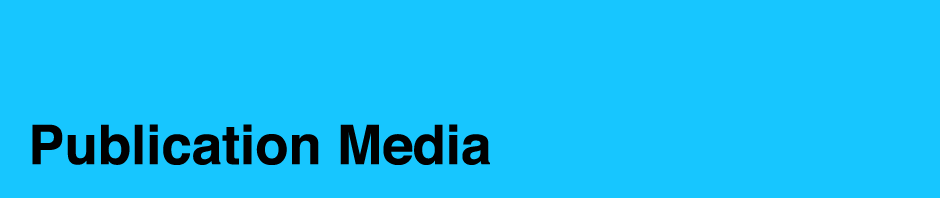Scanning Imagery
- Before you scan, you need to know what size your image will be in your design layout. If in doubt, overestimate the size you will need.
- If the original image is larger than the size it will be in your file, simply scan at 300 dpi. Scan at 400 dpi if image includes text.
- If the original image is smaller than the size it will be in your file, you need to adjust your scanner settings. You will not get acceptable results if you scan the photo at 300 dpi and then enlarge it in your layout program.
- How to calculate the resolution at which you must scan:
- Increase the scanning resolution (300 dpi if image doesn’t have text; 400 dpi if it includes text) by the same percentage you will be enlarging the original image.
- If you need to enlarge anything more than 300%, it is best to contact your local service provider for a professional scan.
- Example:
- Start with a 2 x 3″ image with no text that will display at 5 x 7.5″ in the layout.
- This is an 2.5x enlargement, or 250% of the original image (5 / 2 = 2.5).
- Multiply the magnification factor (in this case, 2.5) by the desired DPI of the final image (in this case, 300 dpi) to get the dpi at which you will need to scan the original image (750 dpi) (2.5 x 300 = 750). This will allow you to print the 5 x 7.5″ image without loss of crispness or quality.
- Save your scanned images as lossless TIFF or EPS files to best preserve color and sharpness.
- File formats like GIF or JPEG are best for web usage, as they compress color and pixel resolution to enhance transmission speed.
About Image Resolution
This list comes from this resource