Each week you will need to respond to two questions posted. Your response should be a minimum of 300 words for both questions. You should also include at least one response to your fellow students. The responses are a requirement for participation part of your grade.
Question 01 –
Describe how to create a template so you can draw on top of it in Illustrator.
Question 02 –
What happens when you change the Blend Mode of a shape?
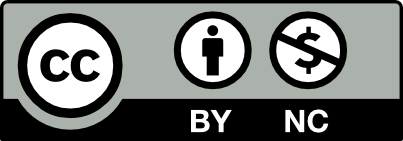



One way to create a template in Adobe Illustrator is to first scroll over to the upper left-hand corner and locate ‘File’. Click File and then select ‘New’ to open a new document. From there, you can actually choose one of the default templates that are already pre-set in the display. If this doesn’t work for your purposes, you can choose whichever specifications you would like the new document to have (size of artboard, title, profile, metrics, height, width, margins, bleed, etc.) Then click, ‘create.’ Once the new document is created and opened, you can then further edit how you’d like it to present/function. If you’d like, you can delete unused panel items and then add ones that you know you’ll be utilizing for a specific project. If it’s going to be used as a layer you can either draw/design an image or you can drag/paste an image onto the artboard. Once everything is tailored to your liking, you can go over to File, then select ‘Save as Template.’ Specify a location for the template and save.
Regarding changing the blend modes of shapes, I’m not entirely sure, but I can somewhat recall going over this in class yesterday with the multicolored shapes and Egyptian mask examples. With the multicolored shapes, we selected the blending tool and clicked on each shape individually until they blended together one by one. Then there were two different shapes below that; I think one was a star. We clicked one and then the other which immediately blended them together across the screen. After that, we were able to take these blends and manipulate its direction and shape. With the Egyptian mask, we tried to blend the beads of the necklace across a curved path with the same blending tool which was a bit confusing but effective and informative once we figured it out.
You made a good attempt at answering the question about the template. You described how to make a template that you can as a file over and over again. The question is really about using a template that you can draw on top of–reconsider the way we created the Disney poster. This question may have been posted before we covered it in class. I appreciate your effort.
To create a template that you are able to draw on top of in illustrator you must first go to file and then you go down and select place.In the place section. You have to select the design that you want to import and check off the template option. before you press “ok” you also check off show, preview and dim images. Dimming it lower makes you see the template easy ad clear
when you change the blend mode of a shape it becomes one shape that makes a 3D look that has every color in-between. If you start with the first shape as red and the second shape any other color when they are connected it shows all of the colors and both shapes combined to make something new.
Jasmin,
Yes, I noticed that adjusting the transparency or “dimming it lower” as you put it, allows me to better see what I’m doing while drawing. Templates can be very useful.
-Jamil
At first, when I read the prompt I thought it was referring to the template of the actual document; after reading your response, I realized the prompt was asking for a template you can draw over. I also like that you mentioned dimming or changing the opacity of the template to make drawing easier.
Thanks Jasmin. Don’t forget there are 2 types of blend modes.
Here are the steps to create a template in Illustrator:
Remember to turn off the visibility of the template layer before saving or exporting your final artwork! Otherwise, you’ll see it in the final product.
When you change the Blend Mode of a shape in Illustrator, you are changing the way the color of that shape interacts with the colors of other objects or the background. The Blend Mode determines how the colors of different objects are mixed together.
Here are some examples of the things that can happen when you change the Blend Mode of a shape in Illustrator. Multiply: This Blend Mode multiplies the colors of the object with the colors of the objects below it, resulting in a darker color. This can be useful for creating shadows or darkening overlapping objects. Screen: This Blend Mode multiplies the inverse of the colors of the object with the colors of the objects below it, resulting in a lighter color. This can be useful for creating highlights or brightening overlapping objects. Overlay: This Blend Mode combines the Multiply and Screen Blend Modes, resulting in a mix of both darkening and lightening. This can be useful for adding contrast to an image. Color: This Blend Mode preserves the luminance of the objects below it while applying the hue and saturation of the object to the color of the underlying objects. This can be useful for colorizing an image. Difference: This Blend Mode subtracts the color of the object from the color of the objects below it, resulting in a negative color. This can be useful for creating special effects or abstract designs.
Thanks Sarah for such a throughout answer.
To create a template in Illustrator you go on find File and under it you look for ‘place’ this will then cause a window to pop up. It will let you choose a photo you want use or “place” onto illustrator. Once you’ve selected your choice don’t forget to check off ‘template’ and after you can now use it as your template.
When you change the Blend mode of a shape it produces repeating shapes between the two same shapes. You can also modify the steps of the shapes to however you like it to appear.
A few specific steps are missing for creating a template. Also with the Blend Mode, you can be a little more specific. There are 2 types of blends. How do you use them and how are they different?
In illustrator you will click on create new and choose the file one once you have done that there will be a template option then you choose which one you prefer. From there it opens and you are able to put in the layers. there layers will then help you keep organized which each step in your design. you can go onto the layers panel on menus then choose the option where it says template. you can lock each template or unlock them. Locking them with make sure they don’t move or anything.
There seems to be a few specific steps missing. When you created the template for your Disney poster, are these all the steps you took?
Open a new project in Illustrator to begin creating a template for drawing on top of it. The artwork you intend to utilize as a template should be imported or created. The artwork from the template should then be moved to a new layer that has been created in the Layers panel. Lock the template layer to stop unintentional modifications. Create more layers to draw on now by placing them above the template layer. You may freely doodle or create on top of the template with these additional layers without changing it. By employing this technique, you may keep the original template’s integrity while including your artistic touches on different levels.
In graphic design programs like Illustrator or Photoshop, changing a form’s blend mode affects how that shape interacts with the layers underneath it. The blend mode controls how the shape’s color and tonal values combine or relate to the color and content of the layers underneath. For instance, choosing the “Multiply” blend mode darkens the form and makes it possible for the layers behind it to be seen. “Screen” makes the shape appear lighter, while “Overlay” raises contrast. Different mix settings provide different effects, enabling imaginative pairings and aesthetic improvements. You may get distinctive and eye-catching visual outcomes in your designs by altering the blend mode.