Setting up your Portfolio Site
Once you have created your Portfolio, you can then begin working on your Portfolio Site. The Faculty Portfolio Site is set up to loosely follow the Professional Activity Report and Self Evaluation (PARSE) format, but you may use it in any way that suits you. Here are a few ideas:
- Use the Blog section to document your teaching, scholarly, and professional growth to help you formulate your year-end Self Evaluation.
- Organize the Teaching Portfolio section as an online teaching portfolio and listing of the courses taught.
- Populate the Institutional Service section each semester with your roles and responsibilities in the Department, College, and University communities.
The staff Portfolio site uses a different template, but all the information included below is relevant for staff as well.
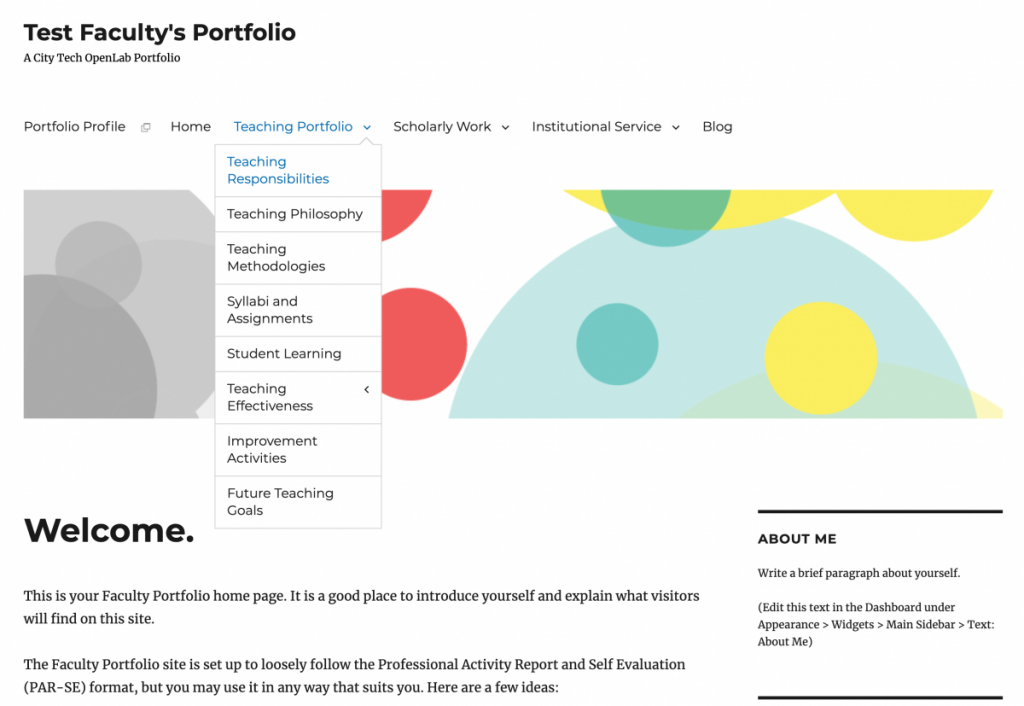
1a. To begin editing your site, you will need to go to the Dashboard. Your Dashboard is the “back-end,” or administrative area. This section of your site is only available only to you. You can view more information on the Dashboard here. To get to the Dashboard, go to your Portfolio Profile and click Dashboard.
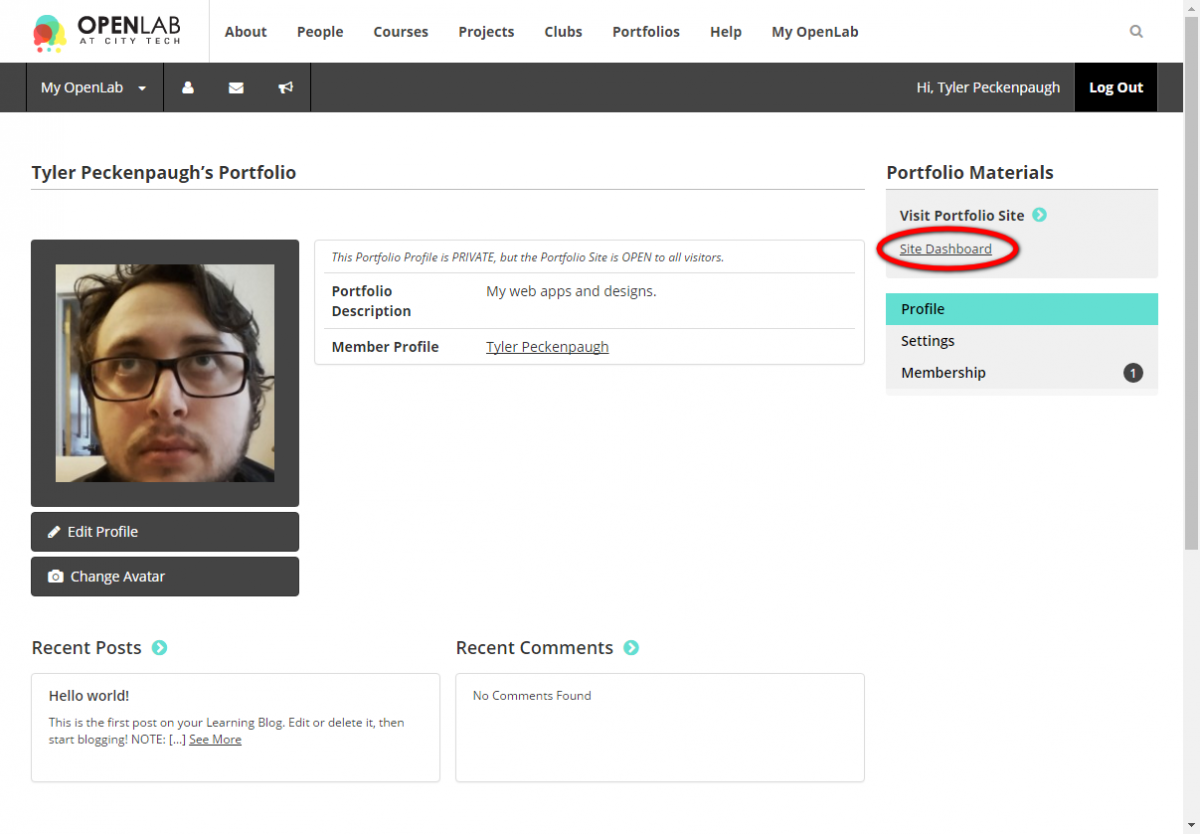
1b. You can also access your Dashboard (in addition to your Portfolio Profile and Site) from My OpenLab.
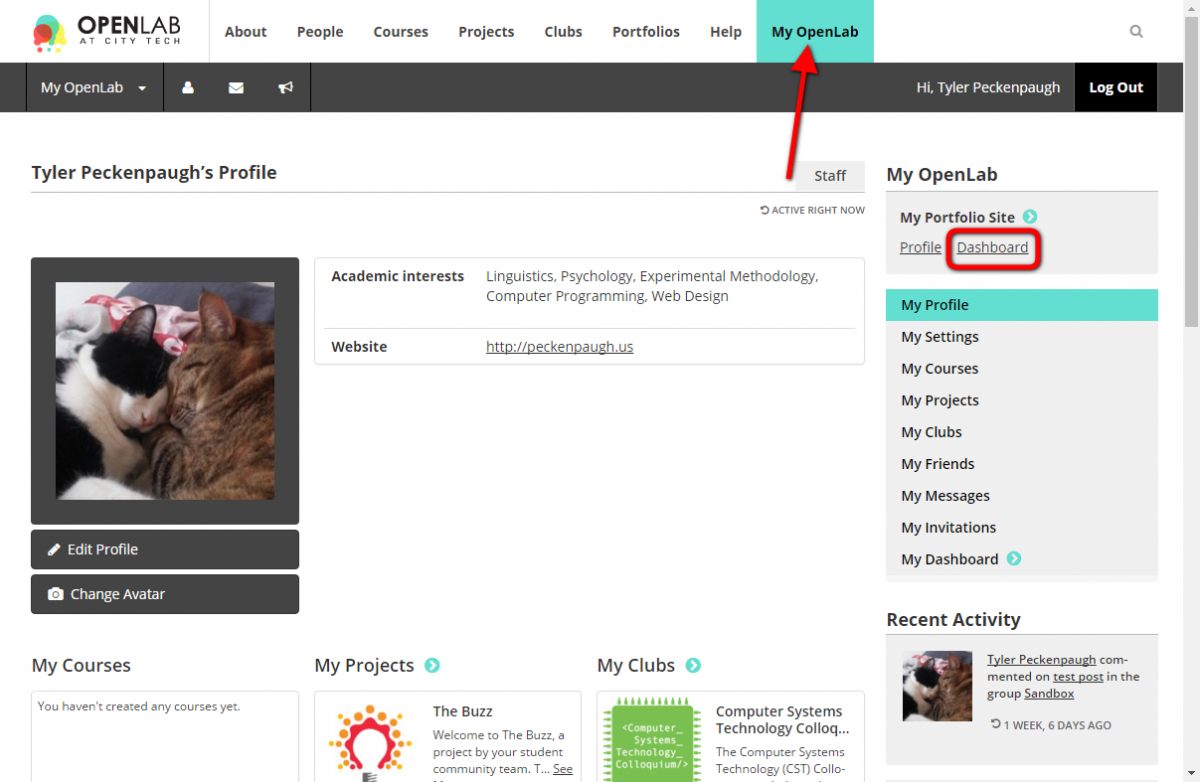
2. Most of the content you will be adding and editing will be on pages. Some examples of pages include Teaching Portfolio, Scholarly Work, Institutional Service, and all the related sub-pages, such as Statement of Teaching, Background, and Department. To edit the pages included in your Site’s template, click Pages in the left-hand menu and then click on the title of a page, such as Teaching Portfolio, to edit.
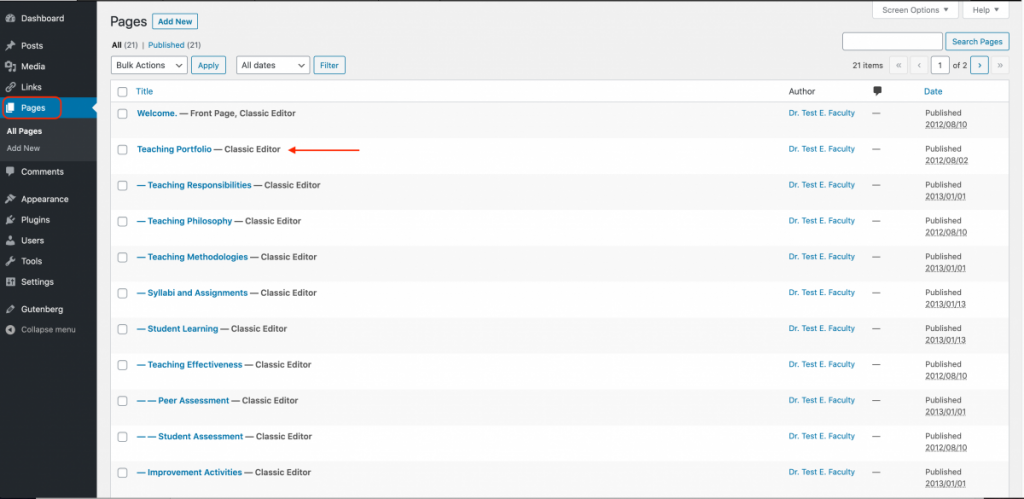
3. Once you click on the page you would like to edit, you can replace any of the preexisting text with your own content. You can view more information on pages here.
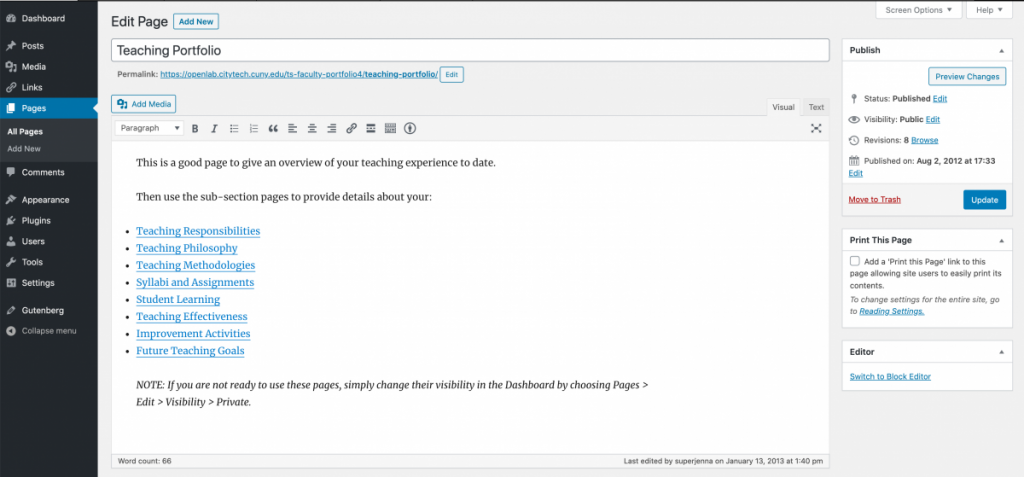
Editing the Teaching Portfolio page in the Classic editor 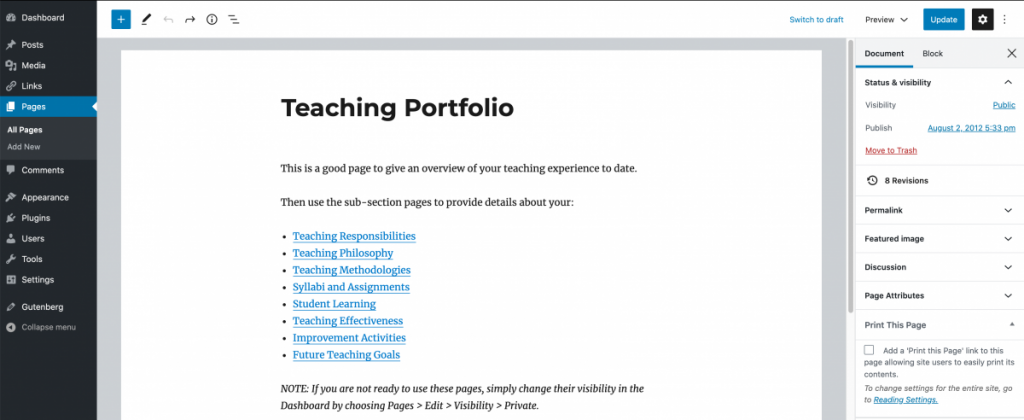
Editing the Teaching Portfolio page in the Block editor
4. Anything you include in the Blog section of your Site will be added using posts. This section might include more dynamic information, for example, ongoing documentation of your teaching, scholarly, and professional growth to help you formulate your year-end Self Evaluation. Or, it could include more general updates or announcements related to your work. You can view more information on writing a post here.
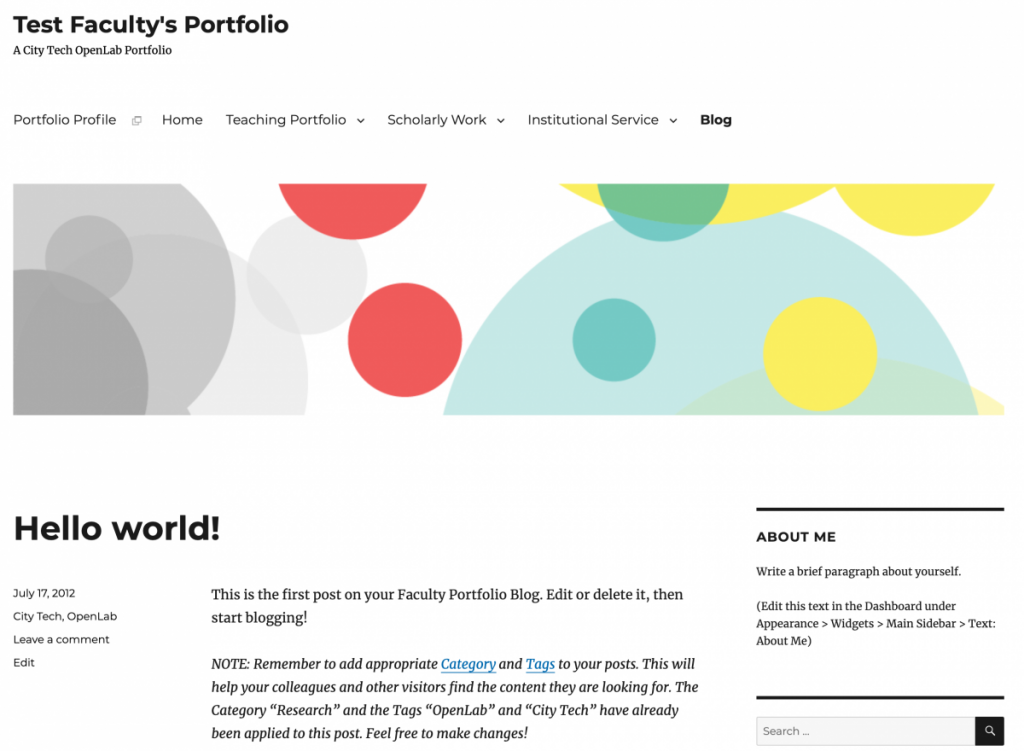
For more help setting up your Portfolio Site–changing how it looks; creating posts, pages, and menus; adding images and video; and much more–see the section Sites on the OpenLab.









