Setting up your ePortfolio Site
Once you have created your ePortfolio, you can then begin working on your ePortfolio Site. The student ePortfolio site is set up to include pages that students in any major or profession can use, but you may customize the site in any way that suits you.

1a. To begin editing your site, you will need to go to the Dashboard. Your Dashboard is the “back-end,” or administrative area. This section of your site is only available only to you. You can view more information on the Dashboard here. To get to the Dashboard, go to your Portfolio Profile and click Dashboard.
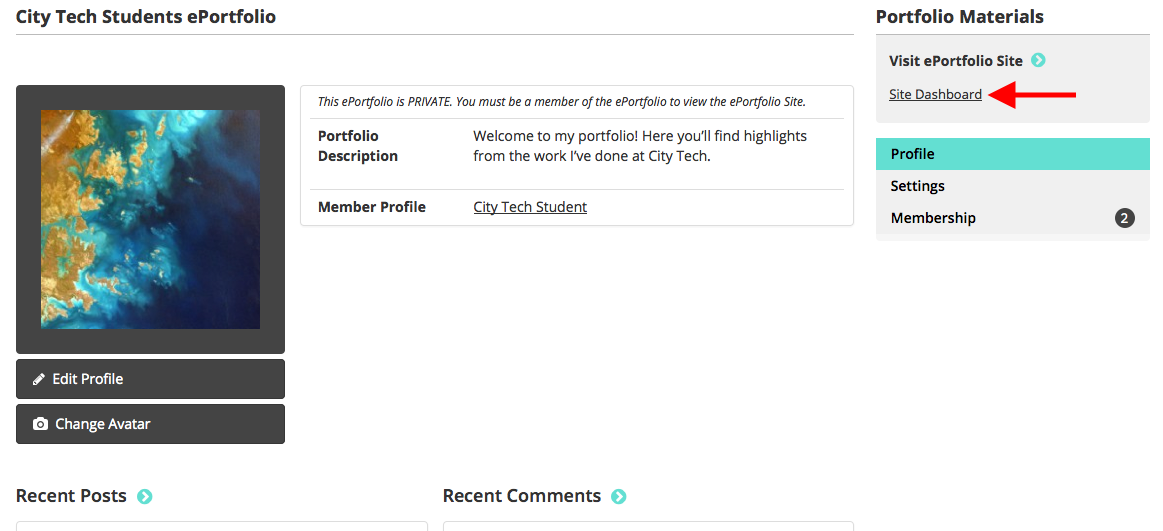
1b. You can also access your Dashboard (in addition to your ePortfolio Profile and Site) from My OpenLab.
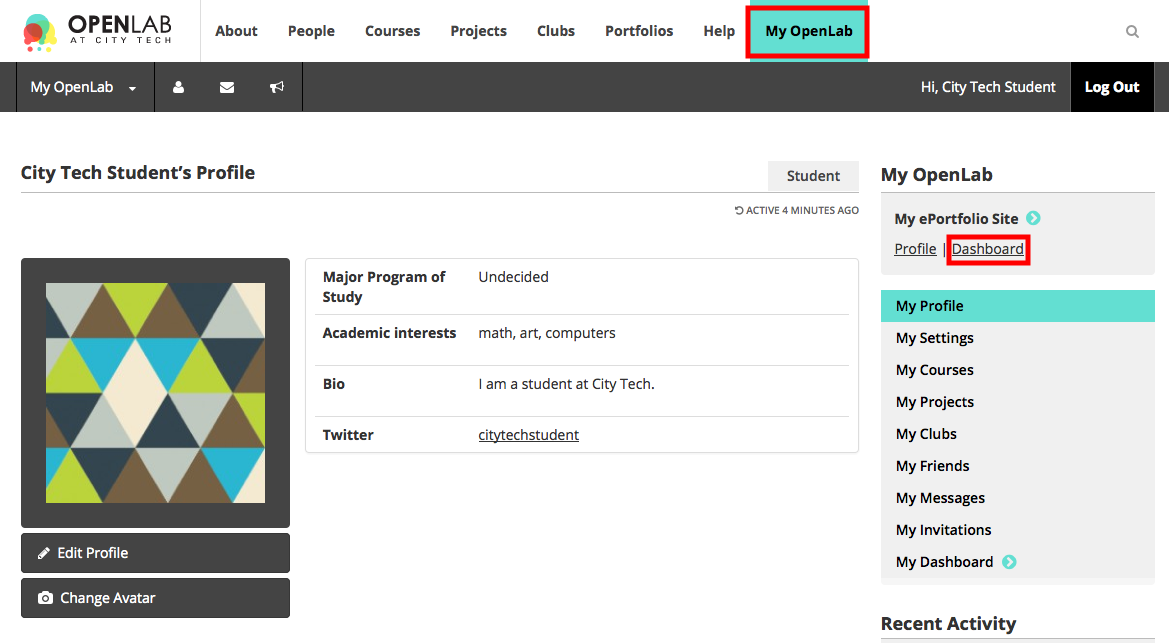
2. Most of the content you will be adding and editing will be on pages. Some examples of pages include Experience, Portfolio, and all the related sub-pages, such as Education, Skills, Academic Examples, and Research. To edit the pages included in your Site’s template, click Pages in the left-hand menu and then click on the title of a page, such as Experience, to edit.
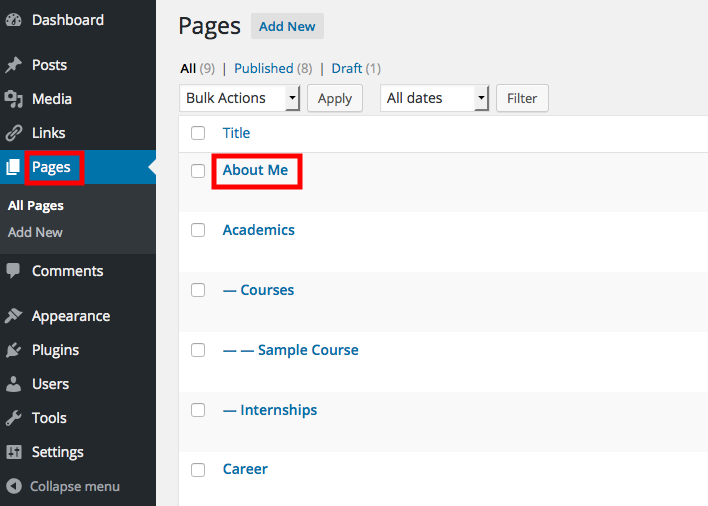
For more help setting up your ePortfolio Site–changing how it looks; creating posts, pages, and menus; adding images and video; and much more–see the section Sites on the OpenLab.









