Finding a Project
1. If you are already a member of the project, log in and click on My OpenLab in the main menu. In the right-hand menu, click My Projects. You will see a list of all the projects of which you are a member.
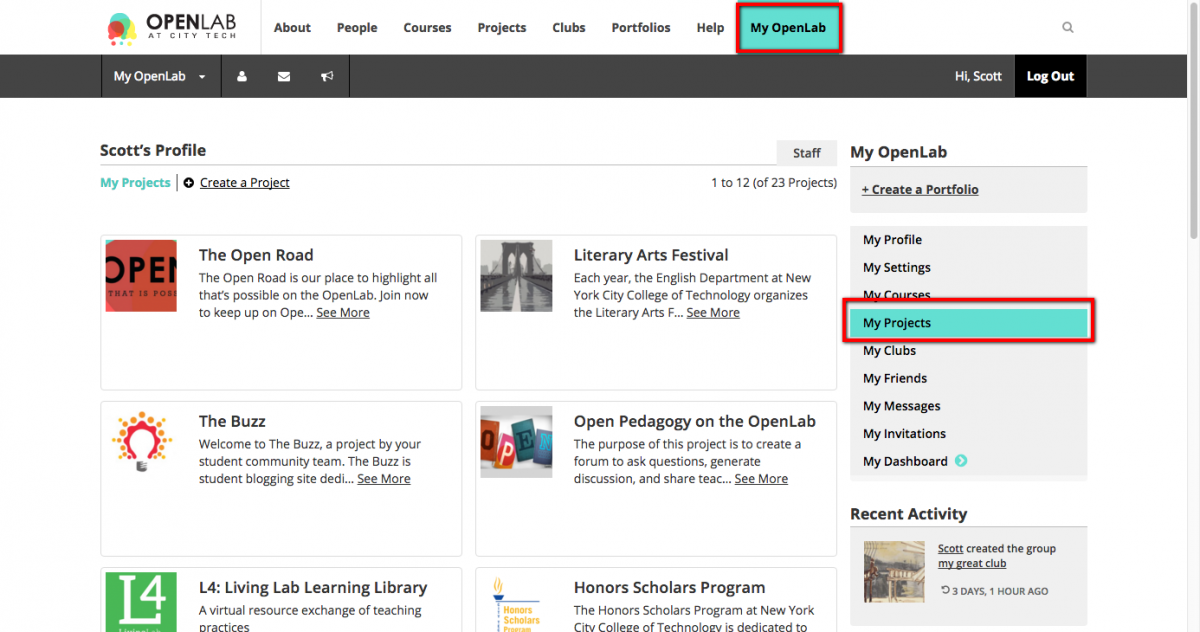
2. If you are not a member of the Project, click Projects in the main menu.
3. Once you are on the Projects page, you can use the drop-down filters in the right-hand menu to narrow the search results based on school, department, or category within the college or to arrange the order of the Projects you see by alphabetical, date created (newest to oldest), or last active (most recent to least). You can also enter a keyword, such as “COMD.”
Below the filters are a list of checkboxes you can use to search for specific kinds of projects. Choose “Open” to only see projects that are open for anyone to see, even if you are not part of the project. Choose “Cloneable” if you are a faculty member looking for projects to clone as starting points for your own project. The “Department Resource” checkbox is primarily useful to faculty looking for department-specific resources, such as course hubs, which contain freely-available course materials for students and faculty to use alongside model courses and/or resources to help faculty who are teaching a particular course. “College Resource” identifies resources that are useful for the entire City Tech college community.
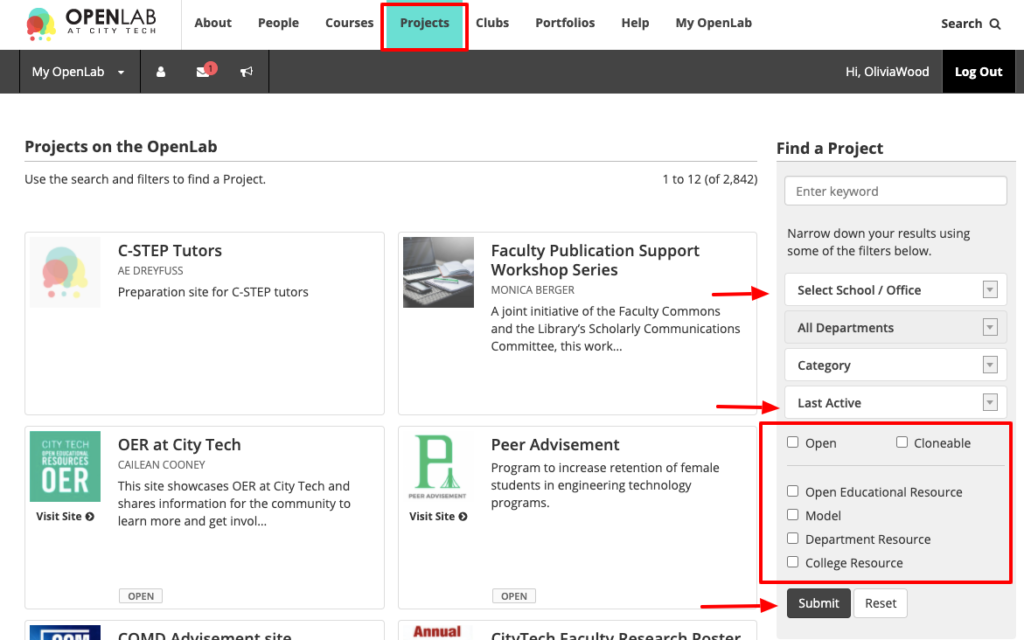
4. Click the project avatar or title to see the project profile page, or click the Visit Site link to go directly to the project’s WordPress site.









