Course Acknowledgements
Much work on the OpenLab is collaborative: members co-create projects and courses, clone groups and OERs that others have created, use model courses that others have created as templates, and draw inspiration from others’ work. There are two different ways to acknowledge past sources for your group.
- If you have cloned a group, acknowledgements to the source group will automatically be generated and appear in the Acknowledgements section on your profile. For example, if you have cloned a course, the text on your profile will read “This course is based on the following course(s)” and link out the source course and its creator(s).
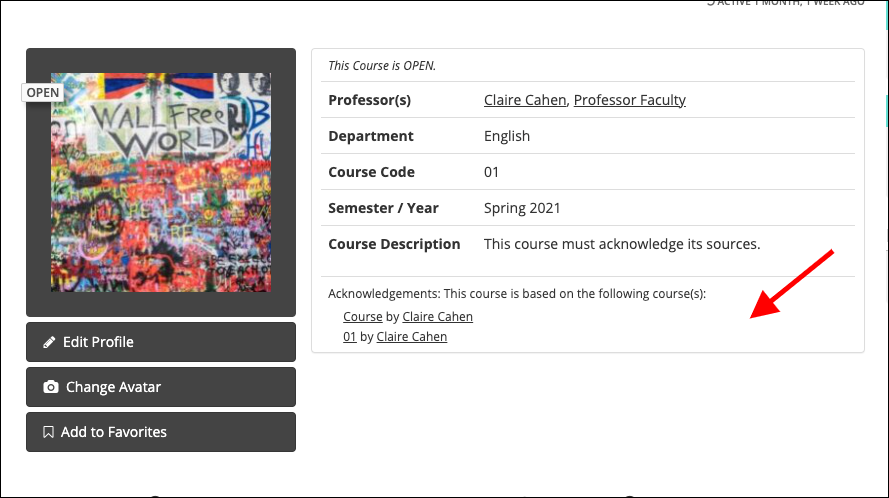
Note that if you have cloned a group that itself was a clone, the ancestors to your source group will be acknowledged as well. In other words, the acknowledgements will list all the groups that form the lineage of your current group.
- You can add custom text to your group profile acknowledging the people and resources you have drawn on in creating your group.
a) On your profile page, on the left beneath your avatar, click Edit Profile.

b) Scroll down to the section of the page titled Creator(s). You will see a text box where you can Additional Text that will appear in the Acknowledgements section on your profile. Make sure to click Save Changes when you are done.
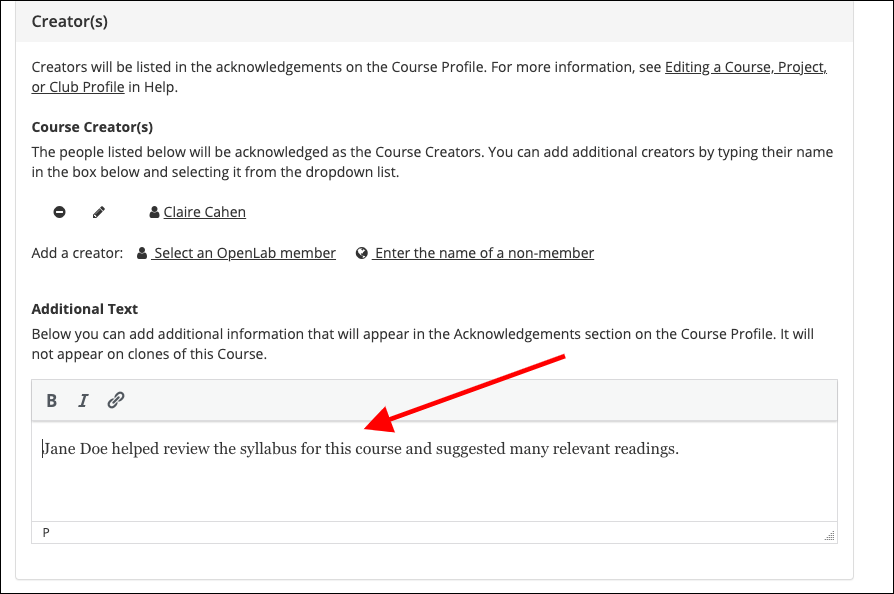
- There are a few additional things to note about acknowledgements on the OpenLab:
- If have created a cloneable group, you will by default be acknowledged in all clones of your group. If you do not want to be acknowledged, you can remove yourself from the list of creators by clicking the “minus” icon on the group’s profile.
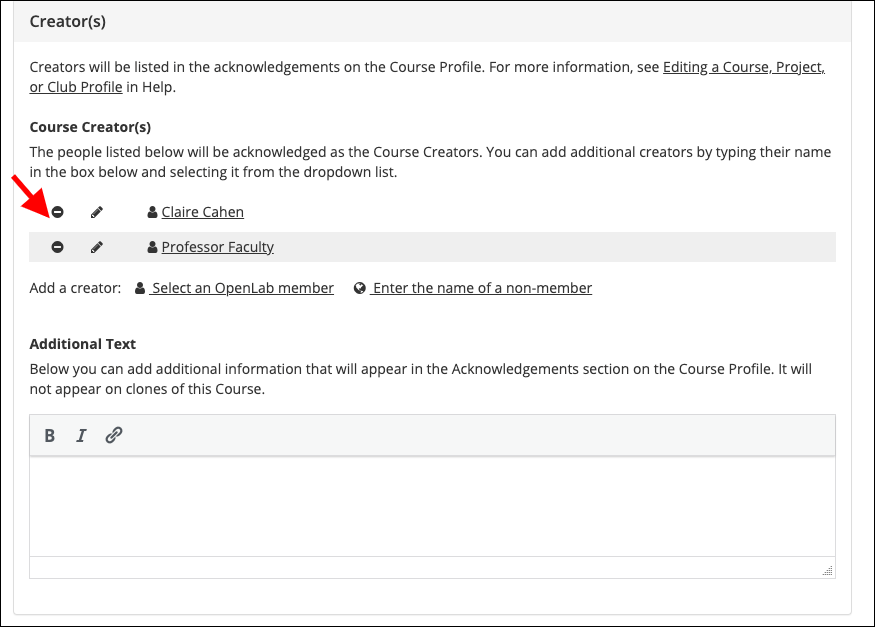
- If you have created a group with someone else, you can add them to the list of your group’s creators. Go to your group profile and, in the Creator(s) section, Add a creator. You can select an OpenLab member or type in the name of a non-member. This person will then be acknowledged on your group profile, as well as on clones of your group.

For Editing a Course, Project or Club Profile
Add text:
- By default, your group profile will show you as the creator for the group. If you created the group with someone else, you can add them to the list of your group’s creators. Go to your group profile and, in the Creator(s) section, Add a creator. You can select an OpenLab member or type in the name of a non-member. This person will then be acknowledged on your group profile, as well as on clones of your group. You can also remove yourself as the group’s creator.










