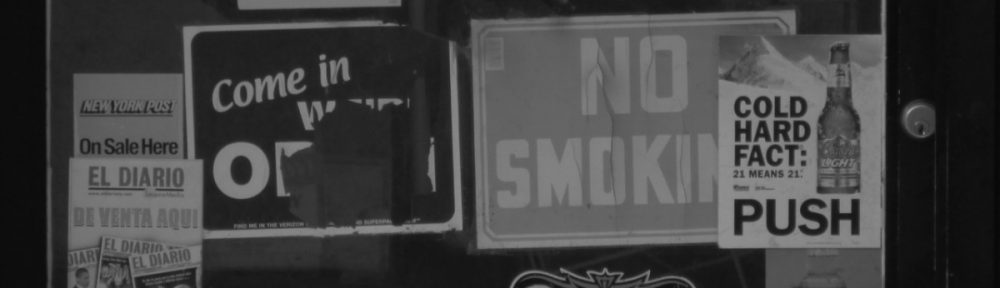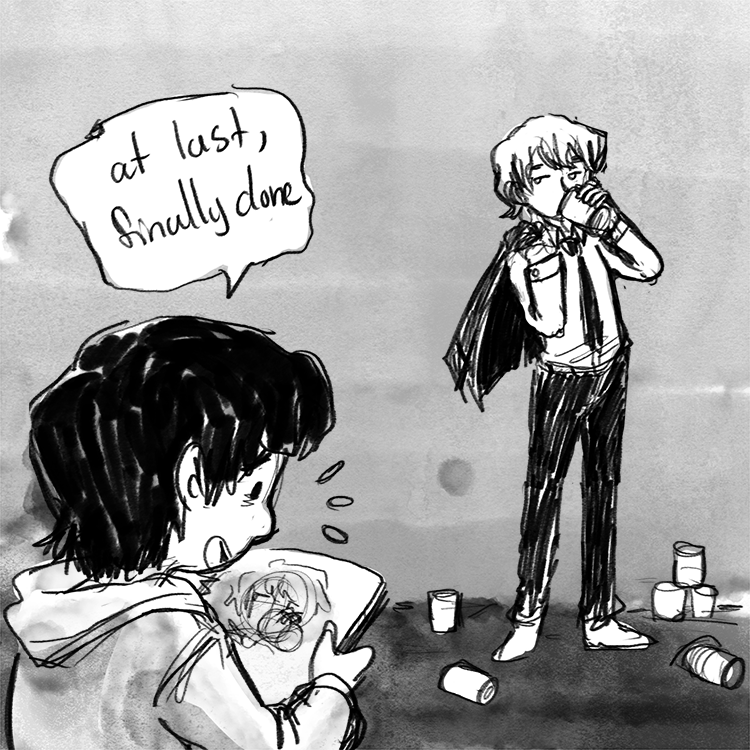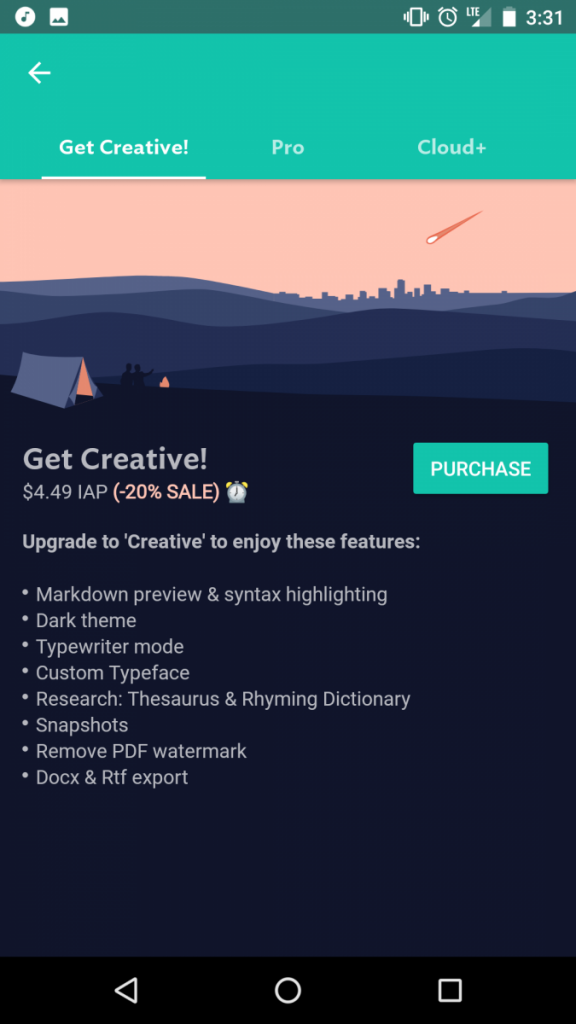As an illustrator I work primarily digitally, having studied graphic design for the last 4 years I know the Adobe Suite fairly well at this point, Photoshop being my main drawing program. However Photoshop’s upfront cost/ subscription model is not exactly ideal in the long run so I wondered if there were alternatives that I could migrate to someday.
To start I am using a 13hd Cintiq on a Acer Aspire gaming laptop while running the very latest version of Photoshop on the Creative Cloud Photography Subscription plan. ($9.99/month)
Photoshop
I like Photoshop, it has served me well. My personal style doesn’t require much out of a drawing program. I like rough lines and flats mainly. Since this is my bare minimum I’ll also look at other programs so see how well they suit my work flow.
I also like making comic pages in Photoshop. It is a long process to set up a page but by this point I’ve developed my own methods of making this work. By far the most heavy process is in adding text, which tends to enlarge files when not rasterized. So I’ll be looking to see if any program makes this easier.
For the purposes of testing these programs to see how well they match my personal workflow I will essentially be replicating the same drawing in every program. The process is Sketch -> Line art -> Flat colors and a flat color BG, which sums up
Medibang: Available on PC, Mac, iPad, iPhone, and Android
Easy to pick up and learn, everything you want in a drawing program. Especially streamlined for making comics. My 20 minute drawing doesn’t show off all the capabilities of the program but I believe that Medibang one is a good contender for ideal Photoshop drawing program replacement, along with its partner drawing program Jump Paint. Highly recommended especially for collaborative comic projects as Medibang was designed specifically for that purpose.
Fire Alpaca: PC only
Whoever led me to believe Fire Alpaca was a unique program needs to do some research. Fire Alpaca is essentially the same as Medibang. They have the same work space, same tools and my opinion is the same. However Fire Alpaca is for PC only and lacks the collaborative cloud features and does not have the same amount of cross platform options. Since Medibang and Fire Alpaca are essentially the same program i’d say it comes down to personal preference, I recommend you prefer Medibang.
Krita: Pc only
Very good drawing program with great tools and lots of painting potential. Krita can be used to make comics as well but not with the same ease as Medibang. the right click brings up a handy tool and color wheel menu. I’d say its best features are its large pool of brush options. There is nothing wrong with Krita but there also isn’t much else that makes it stand out. I give this program high marks, would recommend.
GIMP: Pc Only

least favorite of the bunch
Not as good as i thought it would be. I suppose its a decent image editor and functions well as a beginner drawing program. Doesn’t seem to play nice with pen pressure. Tools dont seem to have their own setting so if i use a large eraser i have to readjust the tool size when i switch to brush. transform and select is a major part of my process and GIMPS tools are very clunky and found myself unable to get into a good work flow. To sum up GIMP feels like a program I’ve already out grown.
MS Paint: Free with any Windows PC
Paint is Paint. No layers, no gods, yet somehow has better select and transform tools that GIMP 2, and a surprising amount of undos. Do not recommend for professional work unless you’re a professional MS Paint artist.
Honerable Mentions: One time payment programs
ClipStudio: (Trial version. requires one time payment of $60)
I lied when I said i’d only be doing free programs. I lot of buzz has been made of Clip Studio becoming availible on the Ipad pro. While I was unable to get my hands on an ipad pro a trusted peer tells me that Clip Studio is comparable to Photoshop as a drawing program. I was able to use the free trial of the PC version, which comes with limited features. Formally known as Manga Studio, Clip Studio offers some of the best drawing tools among these programs and comes the closest to my personal style. It also has dozens of features made specifically for those who make comics. So for a free trial I’ll put this at the top of my list for programs i’d buy.
I’d add that the iPad Pro version is just as versatile as the PC version with all functions included, but requires a $8.99 subscription fee.
Paint Tool Sai: (31 day free trial that expired years ago, one time payment of around $50)
I used to use this program quite often before I decided I didn’t want to have illegally torrented programs on my computer anymore. Not after…the incident. However I cannot recommend this program enough, among all the programs I’ve used, this one actually had one thing that none of the others have; good default basic brushes and the ability to create highly customized brushes. Which makes it ideal for any kind of illustration.
Conclusion:
Maybe its the Stockholm syndrome talking or maybe its actually good but I still like Photoshop best. It’s export functions are immensely handy to use. Not to mention it’s built in PDF presentation maker means I can easily put together a PDFs from multiple image files. The brushes that came with the 2018 version of Photoshop, which I was able to upgrade to for free through creative cloud, have out classed nearly default brush set in any of the free programs. (with the exception of Krita but i’d have to spend a considerable amount to time creating and modifying brushes until i get something I like). Clip Studio and Paint Tool Sai are the only comparable ones and they’re paid programs. Photoshop can be slow so having a light weight drawing program to use is essential. In the end due to Photoshop steep upfront cost I’d recommend Medibang to anyone on a budget and if youre invested enough, probably Paint Tool Sai and Clip Studio.